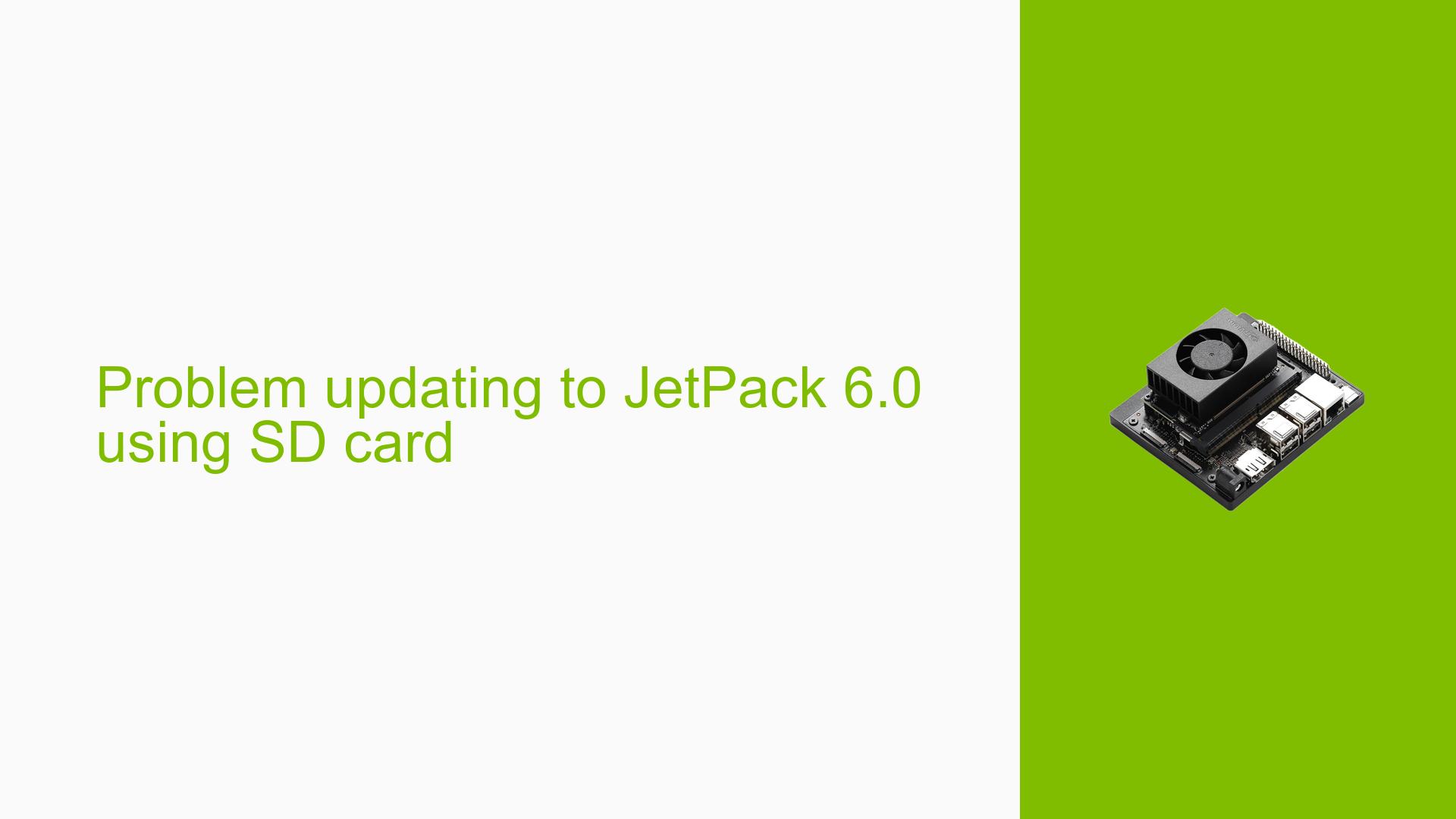Problem updating to JetPack 6.0 using SD card
Issue Overview
Users are experiencing difficulties when attempting to update the Jetson Orin Nano Developer Kit to JetPack 6.0 using an SD card. The symptoms include:
-
Installation Errors: Users encounter an error message indicating that the BSP (Board Support Package) version is not supported when trying to install the QSPI updater with the command:
sudo apt install nvidia-l4t-jetson-orin-nano-qspi-updater -
Boot Loop: After updating the UEFI version to 5.0-35500185, users find themselves in a reboot loop where the system requests a reboot to apply updates, but it fails to do so due to perceived version mismatches.
-
Version Mismatches: Users report discrepancies in bootloader versions when checking with commands like:
sudo nvbootctrl -t bootloader dump-slots-infoThe expected version (35.5.0) does not match the current version (0.0.1), leading to confusion and errors during the update process.
-
Service Status: The
nv-l4t-bootloader-config.serviceshows as inactive, which may indicate issues with the bootloader configuration.
The problem is consistent among multiple users, impacting their ability to upgrade and utilize new features provided by JetPack 6.0 effectively.
Possible Causes
Several potential causes for this issue have been identified:
-
Incorrect Initial Flash: The module may not have been originally flashed with the correct version (35.5), leading to compatibility issues during updates.
-
BSP Version Mismatch: The error message indicating that "BSP version 1 is not supported" suggests that there may be a fundamental incompatibility between the installed software and the required versions for JetPack 6.0.
-
Configuration Errors: Misconfigurations in bootloader settings or incorrect firmware versions can prevent successful updates.
-
Driver Issues: Outdated or incompatible drivers could lead to failures in recognizing current hardware capabilities.
-
User Errors: Users may inadvertently misconfigure settings or fail to follow update procedures correctly, leading to installation failures.
Troubleshooting Steps, Solutions & Fixes
To resolve this issue, users can follow these troubleshooting steps and potential solutions:
-
Verify Initial Flash Version:
- Check if the module was originally flashed with JetPack version 35.5 using:
sudo nvbootctrl -t bootloader dump-slots-info
- Check if the module was originally flashed with JetPack version 35.5 using:
-
Check Bootloader Version:
- Confirm the bootloader version by running:
sudo cat /sys/firmware/efi/esrt/entries/entry0/fw_version - If it shows an unexpected value (like
1), further action is needed.
- Confirm the bootloader version by running:
-
Re-flash Using SDK Manager:
- If possible, use an Ubuntu PC with SDK Manager to re-flash the device directly with JetPack 6, which will update all components including the bootloader and root filesystem.
- This method is recommended as it simplifies the update process significantly.
-
Modify EFI Variables:
- If comfortable, attempt to modify EFI variables as per instructions found in NVIDIA’s documentation. Use caution as incorrect modifications can lead to further issues.
- Example command (ensure you have appropriate permissions):
sudo bash -c 'echo "2295040" > /sys/firmware/efi/esrt/entries/entry0/fw_version' - Refer to NVIDIA’s guide on how to set UEFI variables safely.
-
Downgrade Bootloader if Necessary:
- If all else fails, consider downgrading the bootloader using SDK Manager and then attempt upgrading again following correct procedures.
-
Check Active Services:
- Ensure that necessary services are active by checking their status:
sudo systemctl status nv-l4t-bootloader-config - If inactive, investigate logs for errors or misconfigurations.
- Ensure that necessary services are active by checking their status:
-
Documentation and Community Resources:
- Consult NVIDIA’s official documentation for detailed guides on updating bootloaders and troubleshooting common issues.
- Engage with community forums for additional insights and shared experiences from other users facing similar challenges.
By following these steps, users should be able to diagnose and potentially resolve issues related to updating their Jetson Orin Nano Developer Kit to JetPack 6.0 effectively.