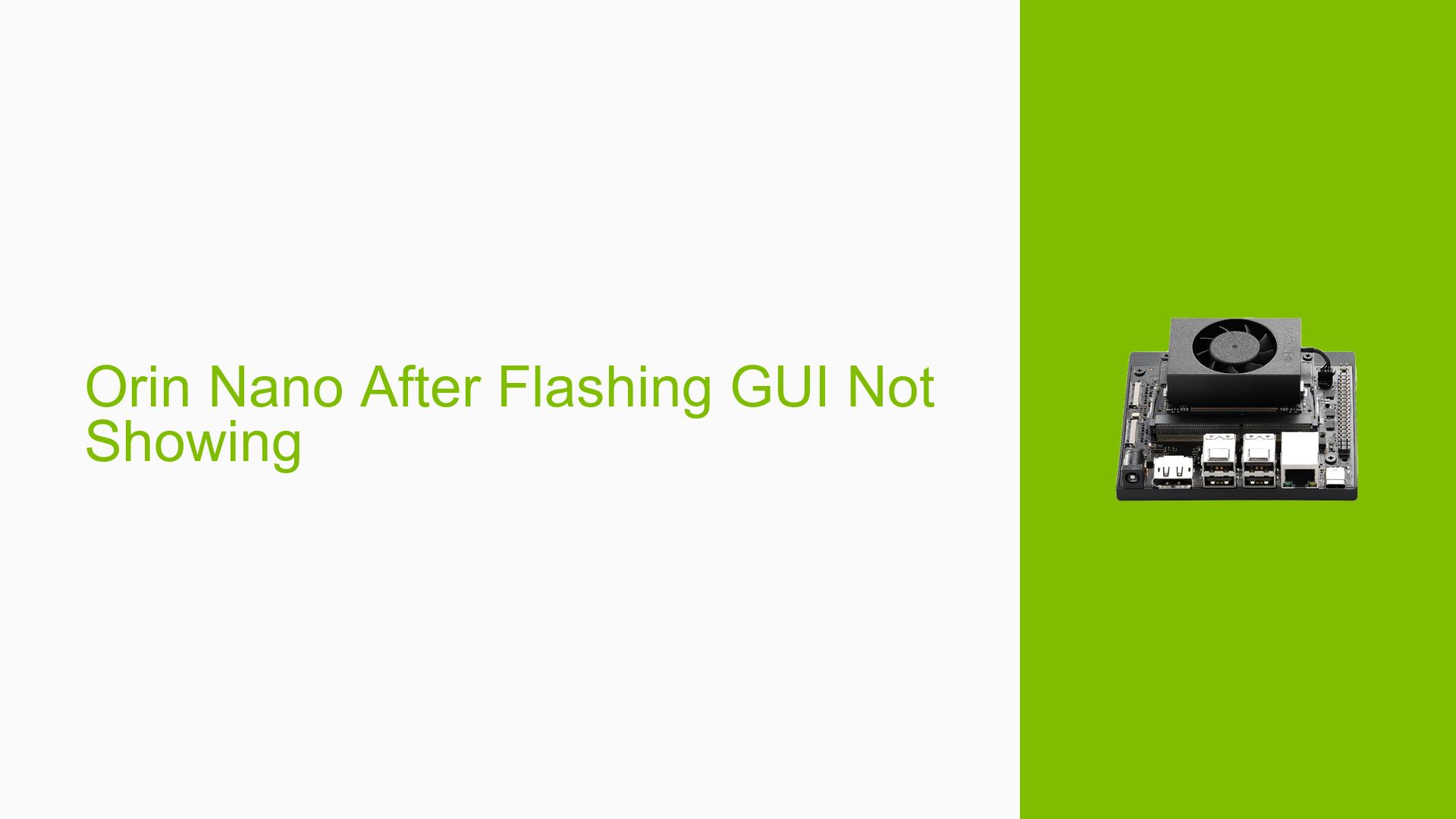Orin Nano After Flashing GUI Not Showing
Issue Overview
Users are experiencing a problem with the Nvidia Jetson Orin Nano Dev board where the graphical user interface (GUI) does not display after flashing the device. This issue arises specifically during the setup process when attempting to use a Vision Components imx568 camera, with the flashing being performed via the “9-support-for-jetson-orin-nano” branch from a GitHub repository. Although users can connect to the device using minicom for serial communication, there is no visual output on the screen.
The issue is reported to occur consistently after flashing, impacting the user experience significantly as it prevents interaction with the device through its GUI. Additionally, users have noted that they do not have access to the cameras at this stage, which may limit their ability to fully test functionality.
Possible Causes
-
Hardware Incompatibilities or Defects: The absence of a GUI could be due to hardware issues, such as a defective display or incompatible peripherals.
-
Software Bugs or Conflicts: There may be bugs in the software branch used for flashing, which could lead to failures in initializing the GUI.
-
Configuration Errors: Incorrect configurations during the flashing process might prevent proper initialization of the graphical environment.
-
Driver Issues: Missing or incompatible drivers required for display output could result in a blank screen.
-
Environmental Factors: Power supply issues or overheating could affect the performance and initialization of hardware components.
-
User Errors or Misconfigurations: Improper setup steps or missed configurations during flashing could lead to this issue.
Each of these causes can contribute to the observed problem by disrupting either the hardware communication necessary for display output or the software processes that initialize and manage the GUI.
Troubleshooting Steps, Solutions & Fixes
-
Gather UART Logs:
- Use minicom to collect complete UART logs. This will provide insights into bootloader logs and kernel initialization messages.
- Command to start minicom:
minicom -D /dev/ttyUSB0 -b 115200
-
Check Hardware Connections:
- Ensure all connections between the Jetson Orin Nano and display are secure.
- Verify that the display is powered on and functioning properly by testing it with another device.
-
Verify Flashing Process:
- Double-check that you followed all steps correctly while flashing using the “9-support-for-jetson-orin-nano” branch.
- Consider re-flashing with a different branch or version if available.
-
Inspect Configuration Files:
- Review configuration files related to display settings. Look for any parameters that may need adjustment.
- Example configuration check:
cat /etc/X11/xorg.conf
-
Update Drivers:
- Ensure that all necessary drivers for display output are installed and up-to-date.
- Check for driver updates specific to Nvidia Jetson devices.
-
Test with Minimal Setup:
- Disconnect any non-essential peripherals and try booting with just the basic setup (e.g., power supply, display).
- This can help isolate whether additional hardware is causing conflicts.
-
Monitor Environmental Factors:
- Ensure that the power supply is stable and within specifications.
- Check for overheating; ensure adequate ventilation around the device.
-
Seek Community Support:
- If issues persist, consider opening a new thread in forums dedicated to Nvidia Jetson products, providing detailed logs and descriptions of troubleshooting steps taken.
-
Document Any Unresolved Issues:
- Keep track of any persistent problems or error messages encountered during troubleshooting for further investigation by community members or support teams.
By following these steps, users can systematically diagnose and potentially resolve the issue of a missing GUI after flashing their Nvidia Jetson Orin Nano Dev board.