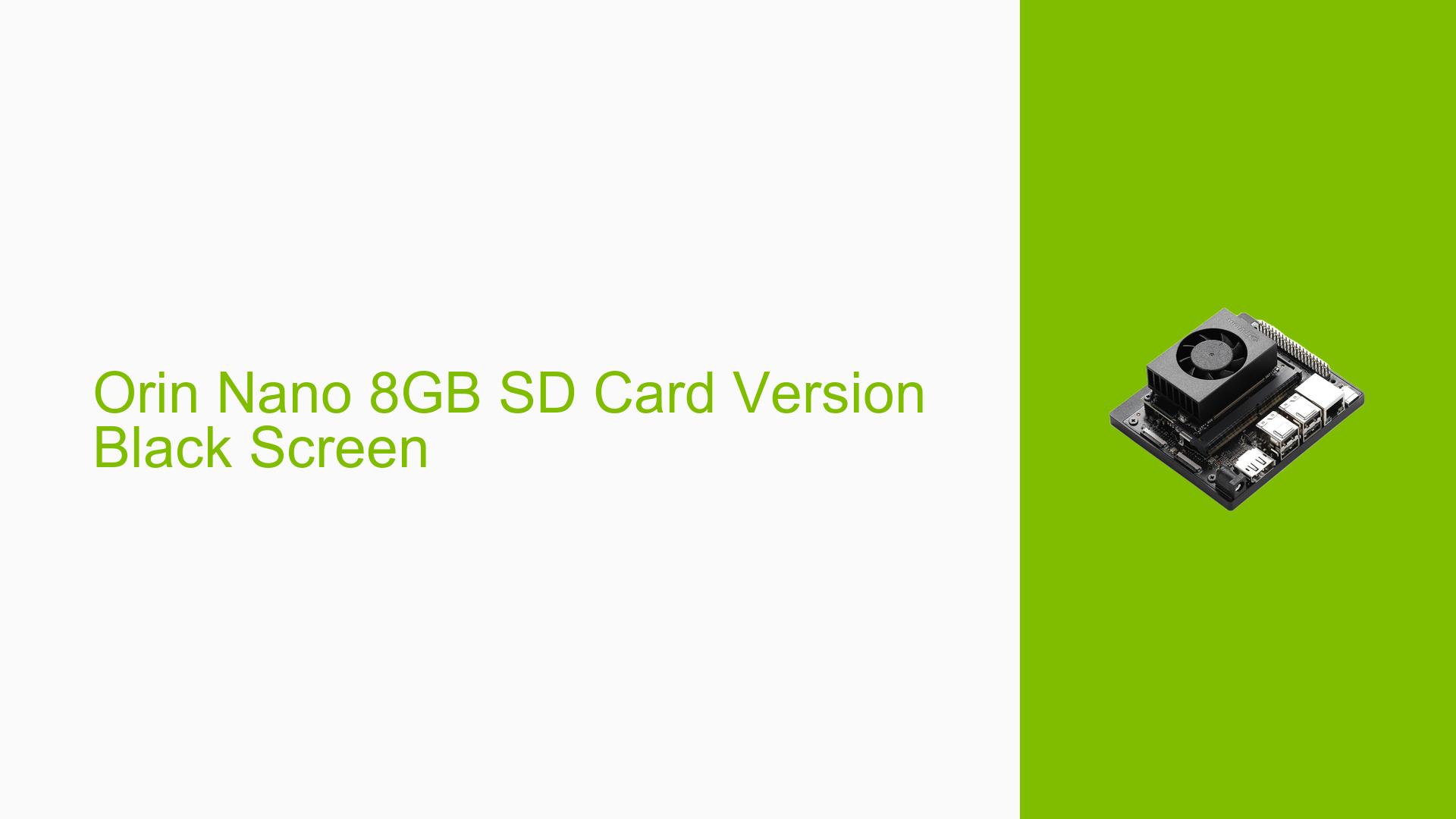Orin Nano 8GB SD Card Version Black Screen
Issue Overview
Users of the Nvidia Jetson Orin Nano Dev board have reported experiencing a black screen during boot after attempting to copy an SD card image. The symptoms include:
- Boot Failure: The device displays the Nvidia logo but then transitions to a black screen, with no further progress.
- Hardware Indicators: The power light remains on, and the GPU heats up, indicating that the device is powered but not functioning correctly.
- SD Card Issues: Users initially suspected the SD card as the source of the problem. Despite testing with different SD cards that worked in other devices, the issue persisted.
- Frequency: The problem occurs consistently upon booting, regardless of whether the original or copied SD card is used.
- Impact: This issue significantly hinders user experience as it prevents access to the operating system and development environment.
The context of this problem arises during setup and testing phases, particularly when users are transitioning from one SD card image to another.
Possible Causes
Several potential causes for the black screen issue have been identified:
-
Hardware Incompatibilities or Defects: There may be underlying hardware issues with the Jetson Orin Nano board itself that could lead to boot failures.
-
Software Bugs or Conflicts: The image copied onto the SD card might contain bugs or conflicts that prevent successful booting.
-
Configuration Errors: Incorrect configurations during the image creation or copying process could lead to an unbootable state.
-
Driver Issues: Outdated or incorrect drivers may cause compatibility issues during startup.
-
Environmental Factors: Issues such as inadequate power supply or overheating could affect performance and boot capabilities.
-
User Errors or Misconfigurations: Mistakes during the image copying process or hardware setup might contribute to the problem.
Each of these causes can lead to a failure in initializing the operating system properly, resulting in a black screen after the initial logo display.
Troubleshooting Steps, Solutions & Fixes
To resolve the black screen issue on the Nvidia Jetson Orin Nano Dev board, follow these troubleshooting steps:
-
Enable Serial Console for Debugging:
- Connect a serial console to your Jetson Orin Nano. This will allow you to see boot messages and diagnose issues more effectively.
- Reference: JetsonHacks guide on setting up a Serial Debug Console.
-
Check Power Supply:
- Ensure that your power supply meets the required specifications for the Jetson Orin Nano. An inadequate power supply can lead to boot failures.
-
Test with Known Good SD Cards:
- Use multiple SD cards that are known to work in other devices. Ensure they are formatted correctly and have valid images written to them.
-
Recreate Image Properly:
- If you suspect that the image creation process was flawed, recreate it using reliable imaging software (e.g., Balena Etcher).
- Follow these commands in your terminal:
sudo dd if=/path/to/image.img of=/dev/sdX bs=4M status=progress sync
-
Inspect Hardware Connections:
- Check all physical connections and ensure that components are seated properly. Loose connections can lead to boot issues.
-
Update Firmware and Drivers:
- Ensure that you have the latest firmware and drivers installed for your Jetson Orin Nano. This can resolve many compatibility issues.
- Check Nvidia’s official site for updates.
-
Test Different Configurations:
- If possible, test with different configurations (e.g., different peripherals) to isolate potential hardware conflicts.
-
Monitor Temperature:
- Ensure that your device is not overheating during operation. Overheating can cause unexpected shutdowns or failures.
-
Seek Community Support:
- If none of these solutions work, consider reaching out to community forums for additional support or insights from other users who may have faced similar issues.
By following these steps systematically, users can diagnose and potentially resolve the black screen issue on their Nvidia Jetson Orin Nano Dev board.