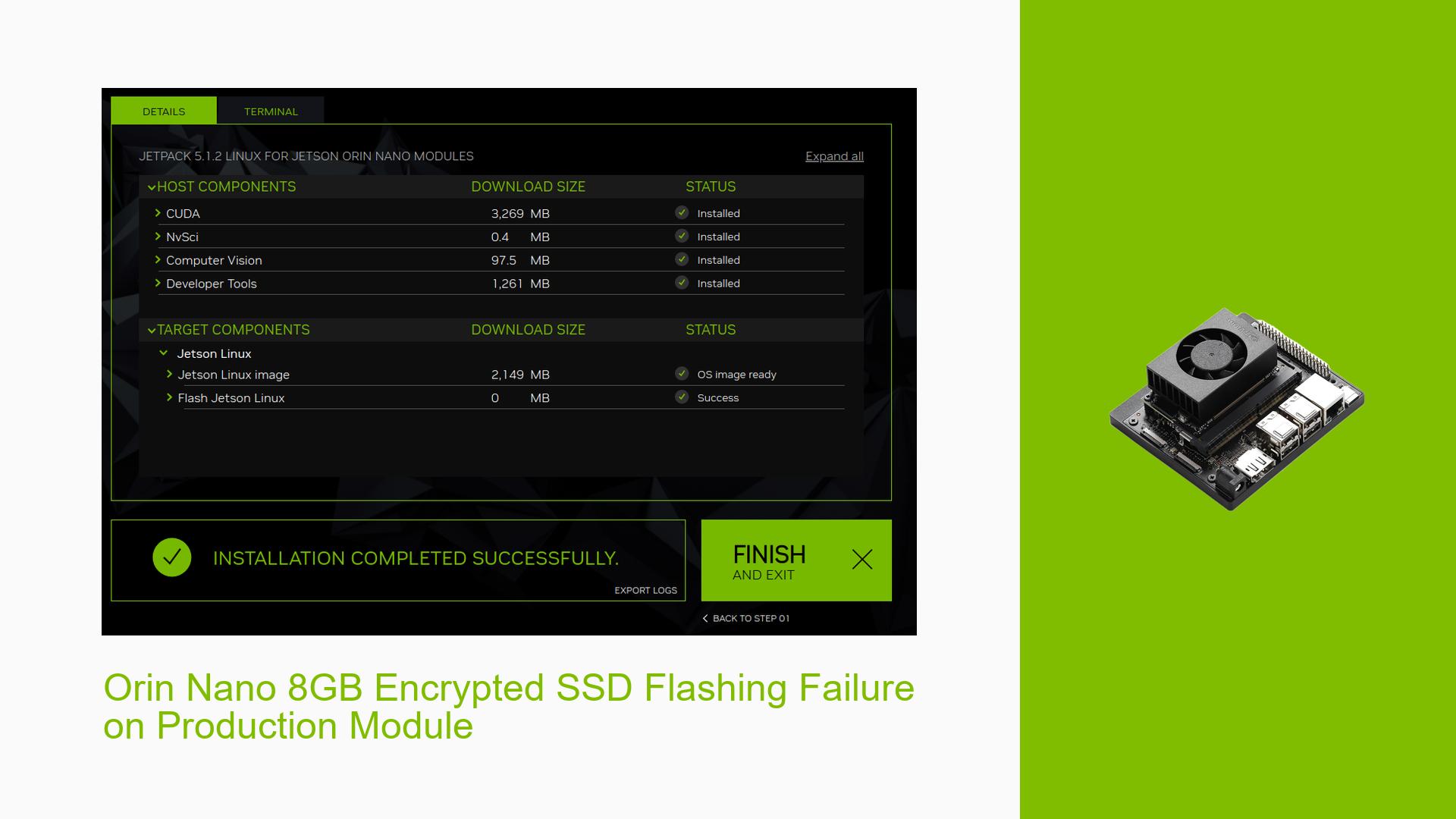Orin Nano 8GB Encrypted SSD Flashing Failure on Production Module
Issue Overview
Users are experiencing issues while attempting to flash an encrypted SSD on the Nvidia Jetson Orin Nano 8GB production module. The symptoms include:
-
Flashing Process Failure: The flashing process becomes stuck at "waiting for reboot" and eventually fails due to a timeout, preventing the actual flashing from starting.
-
Inconsistent Behavior: While the development board can be successfully flashed using similar procedures, the production board fails consistently under the same conditions.
-
Error Messages: Users report receiving error messages such as "Prod config not found for QSPI: -19" and "Connection timeout: device /dev/nvme0n1 is still not ready."
-
Logs Indicating Issues: UART logs show various errors during the flashing process, including kernel panics related to unlocking encrypted partitions.
-
Context of Occurrence: The problem occurs when users attempt to set up disk encryption for enhanced security on their production devices, specifically during the flashing stage.
-
Hardware and Software Specifications: The issue has been reported on the Jetson Orin Nano 8GB module with custom carrier boards, using Jetpack 6.0 and various versions of public sources.
Possible Causes
Several potential causes may lead to the observed issues:
-
Hardware Incompatibilities: Differences in BOARDID and BOARDSKU between the dev-board and production board may cause incompatibilities during flashing.
-
Software Bugs or Conflicts: The use of different Jetpack versions (36.2 vs. 36.3) may introduce inconsistencies affecting the flashing process.
-
Configuration Errors: Incorrect configurations in XML files or key generation scripts can lead to failures in disk encryption setup.
-
Driver Issues: Incompatibilities with drivers, especially concerning QSPI and NVMe devices, could prevent successful communication during flashing.
-
Environmental Factors: Power supply issues or temperature variations may affect hardware performance during flashing.
-
User Errors or Misconfigurations: Mistakes in executing commands or setting up the environment could lead to failures in the flashing process.
Troubleshooting Steps, Solutions & Fixes
To address the issue, follow these comprehensive troubleshooting steps:
-
Verify Hardware Compatibility:
- Check that both boards (dev and production) have compatible BOARDID and BOARDSKU values.
- Use
sudo BOARDID=3767 BOARDSKU=0005 ./flash.sh --no-flash -k A_eks -i "sym2_t234.key" jetson-agx-orin-devkit mmcblk0p1for development boards and adjust accordingly for production boards.
-
Check Software Versions:
- Ensure that you are using consistent Jetpack versions across both boards. If necessary, upgrade/downgrade to Jetpack 6.0 (R36.3) as it has shown better compatibility.
-
Review Configuration Files:
- Edit
flash_l4t_t234_nvme_rootfs_enc.xmlto ensure correct partition sizes and sector counts. - Use appropriate commands to generate keys:
openssl rand -rand /dev/urandom -hex 32 > sym_t234.key openssl rand -rand /dev/urandom -hex 16 > sym2_t234.key
- Edit
-
Check UART Logs for Errors:
- Monitor UART output during the flashing process for specific error messages that can guide troubleshooting.
- Look for messages indicating issues with device readiness or configuration mismatches.
-
Adjust Flashing Commands:
- Use commands like:
sudo ./tools/kernel_flash/l4t_initrd_flash.sh --showlogs --no-flash --external-device nvme0n1p1 -i ./sym2_t234.key --network usb0 jetson-orin-nano-devkit external - Ensure that you stop any conflicting services before flashing:
sudo systemctl stop udisks2.service
- Use commands like:
-
Recovery Mode Setup:
- Connect the Jetson board via USB-C and UART cables, then switch it to Forced Recovery mode.
- Use
sudo minicomto monitor logs during recovery.
-
Test with Different Configurations:
- If problems persist, try different configurations by modifying parameters in XML files or using different key generation methods.
- Consider testing with non-encrypted setups first to isolate issues related to encryption.
-
Consult Documentation and Community Resources:
- Reference Nvidia’s official documentation for specifics on flashing procedures.
- Engage with community forums for additional insights or similar experiences from other users.
-
Best Practices for Future Prevention:
- Maintain backups of working configurations.
- Regularly check for updates on firmware and software packages relevant to your board.
- Document any successful procedures thoroughly for future reference.
-
Unresolved Issues & Further Investigation:
- If all else fails, consider reaching out to Nvidia support or community forums with detailed logs and configurations for further assistance.
- Note any discrepancies between dev-board and production board behavior that may require deeper investigation into hardware differences or firmware issues.