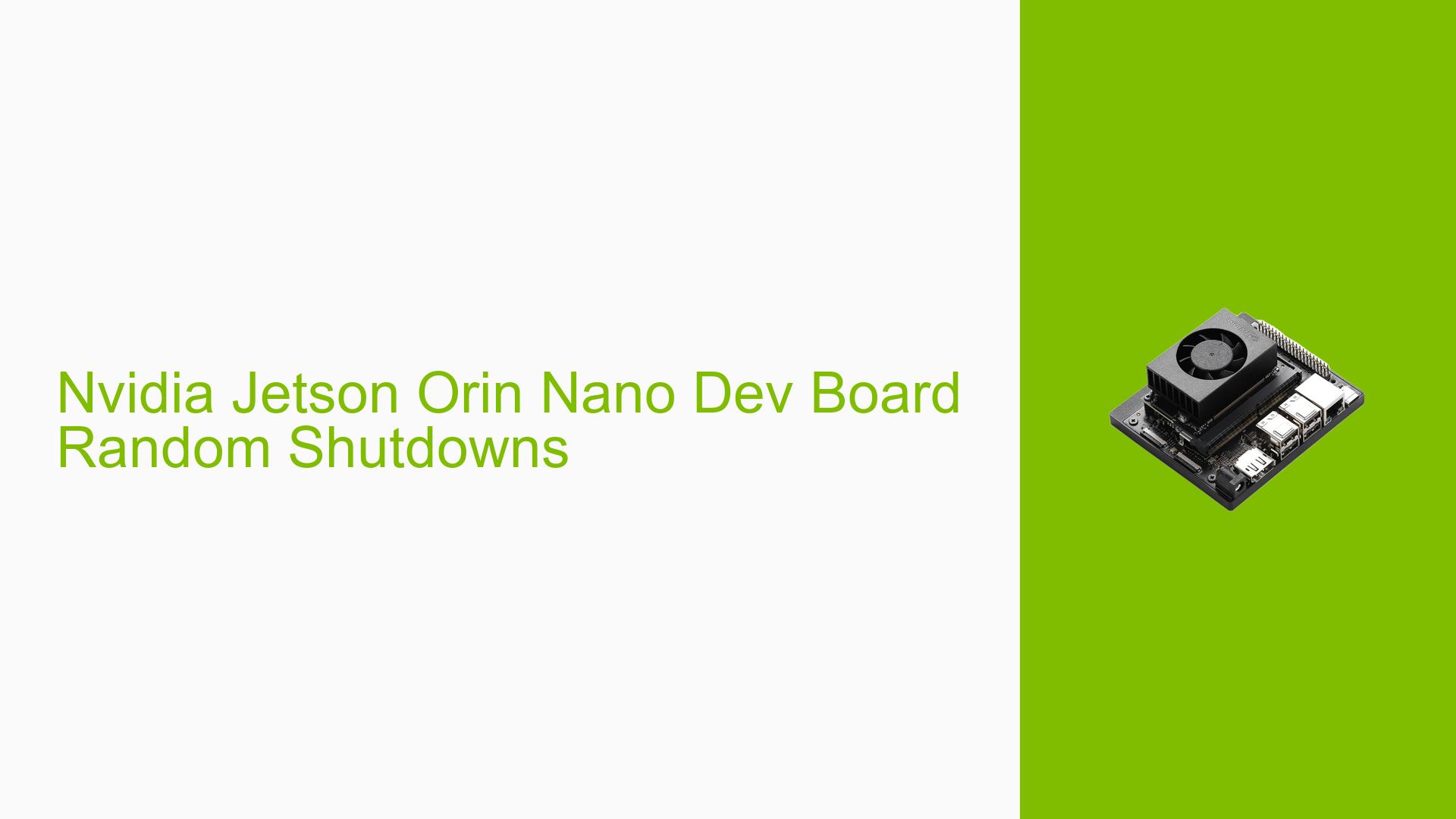Nvidia Jetson Orin Nano Dev Board Random Shutdowns
Issue Overview
Users are experiencing random shutdowns with Nvidia Jetson Orin Nano 8GB devices running Jetpack 6.0 DP (Developer Preview) in field deployments. The issue is characterized by:
- Devices going offline unexpectedly
- Power indicator light being OFF when technicians arrive on-site
- Manual power cycling required to restore functionality
- Occurrence across multiple devices
- No clear pattern or trigger for the shutdowns
The problem is causing significant operational disruptions, as it requires time-consuming and resource-intensive manual interventions to restore device functionality.
Possible Causes
-
Power Supply Issues: The observation of power indicator lights being OFF suggests potential power-related problems, such as:
- Unstable power source
- Faulty power supply unit
- Inadequate power delivery
-
Hardware Defects: There could be manufacturing defects or component failures in the Orin Nano boards.
-
Software Bugs: The use of a Developer Preview version of Jetpack 6.0 increases the likelihood of software-related issues, including:
- Kernel bugs
- Driver incompatibilities
- Memory leaks
-
Thermal Management Problems: Overheating could trigger automatic shutdowns to protect the hardware.
-
Firmware Issues: Bugs in the system firmware or BIOS could lead to unexpected behavior.
-
Environmental Factors: Extreme temperatures, humidity, or electromagnetic interference at deployment sites might contribute to the problem.
Troubleshooting Steps, Solutions & Fixes
-
Upgrade Jetpack Version:
- As suggested in the forum, upgrade to the GA (General Availability) version of Jetpack 6.0 instead of using the DP version.
- Follow the official Nvidia documentation for the upgrade process.
-
Power Supply Checks:
- Verify that the power supply meets the Orin Nano’s specifications.
- Test with a known good power supply to rule out PSU issues.
- Monitor voltage levels using system tools or external measurement devices.
-
Log Analysis:
- Examine syslog and kernel logs for patterns or specific errors.
- Pay attention to entries just before shutdown events.
- Look for recurring errors such as the "refcount_t: addition on 0; use-after-free" warning.
-
Thermal Monitoring:
- Use the following command to check CPU temperatures:
tegrastats - Monitor temperatures over time to identify any correlation with shutdown events.
- Use the following command to check CPU temperatures:
-
Memory and Resource Usage:
- Monitor system resource usage using tools like
toporhtop. - Look for memory leaks or processes consuming excessive resources.
- Monitor system resource usage using tools like
-
Kernel Parameter Adjustments:
- Try adding the following kernel parameter to disable the watchdog timer:
nmi_watchdog=0 - Edit
/boot/extlinux/extlinux.confand add the parameter to theAPPENDline.
- Try adding the following kernel parameter to disable the watchdog timer:
-
Hardware Diagnostics:
- Run built-in hardware diagnostics if available.
- Consider replacing the device if issues persist across software versions and configurations.
-
Environmental Mitigation:
- Ensure proper ventilation and cooling for deployed devices.
- If possible, monitor environmental conditions at deployment sites.
-
Firmware Update:
- Check for and apply any available firmware or BIOS updates from Nvidia.
-
Kernel Module Investigation:
- Based on the kernel trace, investigate potential issues with the following modules:
nvidia_modesetr8168nvvrs_pseq_rtc
- Based on the kernel trace, investigate potential issues with the following modules:
-
Network Interface Monitoring:
- Monitor the stability of network interfaces, particularly
eth0, as logs show link up/down events.
- Monitor the stability of network interfaces, particularly
-
System Stability Test:
- Run stress tests to identify potential breaking points:
sudo apt install stress-ng stress-ng --cpu 8 --io 4 --vm 2 --vm-bytes 128M --timeout 10m
- Run stress tests to identify potential breaking points:
-
Collect Detailed Logs:
- Enable more verbose logging and configure persistent logging to capture shutdown events:
sudo systemctl enable persistent-journal-logging.service sudo systemctl start persistent-journal-logging.service
- Enable more verbose logging and configure persistent logging to capture shutdown events:
-
Contact Nvidia Support:
- If issues persist after trying these steps, reach out to Nvidia’s technical support with collected logs and diagnostic information.
Remember to document all changes and their effects throughout the troubleshooting process. This will help in identifying patterns and communicating the issue effectively if escalation to Nvidia support becomes necessary.