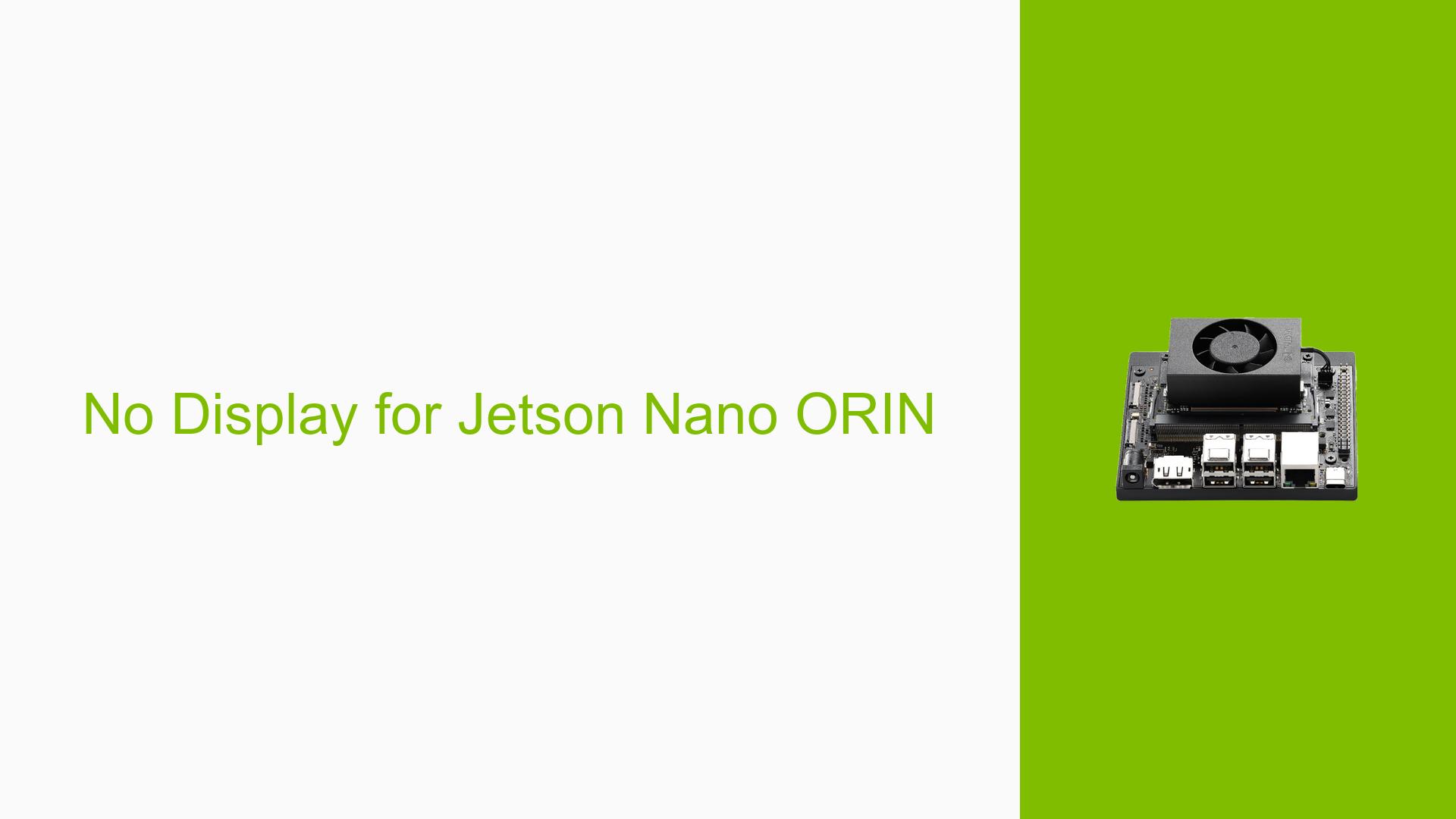No Display for Jetson Nano ORIN
Issue Overview
Users are experiencing a no display issue on the Nvidia Jetson Orin Nano Development board after attempting to compile and install a custom kernel. The symptoms include:
- No screen output after booting up the device.
- Errors encountered during kernel compilation, particularly related to enabling the WWAN driver via
menuconfig. - Users have reported successful kernel builds but still face the display issue.
The problem typically arises during the setup phase, specifically after modifying kernel configurations and recompiling. Relevant specifications include:
- Kernel version: 5.10 (initially attempted) and later 5.15.122-tegra.
- Users have attempted to enable the WWAN module without removing existing drivers.
The issue appears to be consistent among multiple users, significantly impacting their ability to utilize the development board effectively.
Possible Causes
Several potential causes for the no display issue have been identified:
-
Kernel Configuration Errors: Incorrect settings in kernel configuration can lead to missing or incompatible drivers, particularly for display output.
-
Driver Issues: The absence of necessary display drivers during the kernel build process can prevent the system from outputting to a monitor.
-
Module Conflicts: Overwriting existing modules instead of appending new ones can lead to conflicts, resulting in missing symbols or functionality.
-
Dependency Issues: Failing to load required modules in the correct order can lead to unresolved symbols when attempting to use newly added drivers.
-
User Misconfiguration: Changing kernel settings without fully understanding dependencies may lead to incomplete builds.
Troubleshooting Steps, Solutions & Fixes
To resolve the no display issue and ensure proper kernel compilation and module loading, follow these steps:
-
Revert to Original Kernel Configuration:
- If possible, restore the original kernel configuration before changes were made.
- Use
make oldconfigif you have an original configuration file.
-
Rebuild Kernel with Correct Configuration:
- Ensure that you enable only necessary modules (e.g., WWAN) as modules (
=m) and not built into the kernel (=y). - Use the following commands:
make -C $JETSON_ORIN_NANO_KERNEL_SOURCE ARCH=arm64 O=$TEGRA_KERNEL_OUT menuconfig
- Ensure that you enable only necessary modules (e.g., WWAN) as modules (
-
Ensure Display Drivers are Included:
- Verify that display drivers are enabled in your kernel configuration.
- Refer to Nvidia’s documentation for specific options related to display modules.
-
Install Modules Correctly:
- After building, install modules using:
sudo make -C $JETSON_ORIN_NANO_KERNEL_SOURCE ARCH=arm64 O=$TEGRA_KERNEL_OUT modules_install INSTALL_MOD_PATH=$KERNEL_MODULES_OUT
- After building, install modules using:
-
Load Required Modules in Order:
- Before loading your custom module (e.g.,
qmi_wwan), ensure that any dependencies (likeqmi_helpers) are loaded first:sudo modprobe qmi_helpers sudo modprobe qmi_wwan
- Before loading your custom module (e.g.,
-
Update Module Dependencies:
- Run
depmodafter installing new modules to ensure that dependencies are correctly recognized by the kernel:sudo depmod -a
- Run
-
Check Logs for Errors:
- Use
dmesgto check for errors related to module loading or other issues that may provide insight into what is going wrong.
- Use
-
Best Practices for Future Builds:
- Always keep a backup of the original kernel and its modules before making changes.
- Document any changes made during configuration for easier troubleshooting in future attempts.
-
Further Investigation:
- If issues persist, consider flashing the board again with a clean installation using SDK Manager and then reapplying only necessary modifications.
By following these steps, users should be able to resolve display issues on their Jetson Orin Nano boards and successfully manage kernel configurations for future projects.