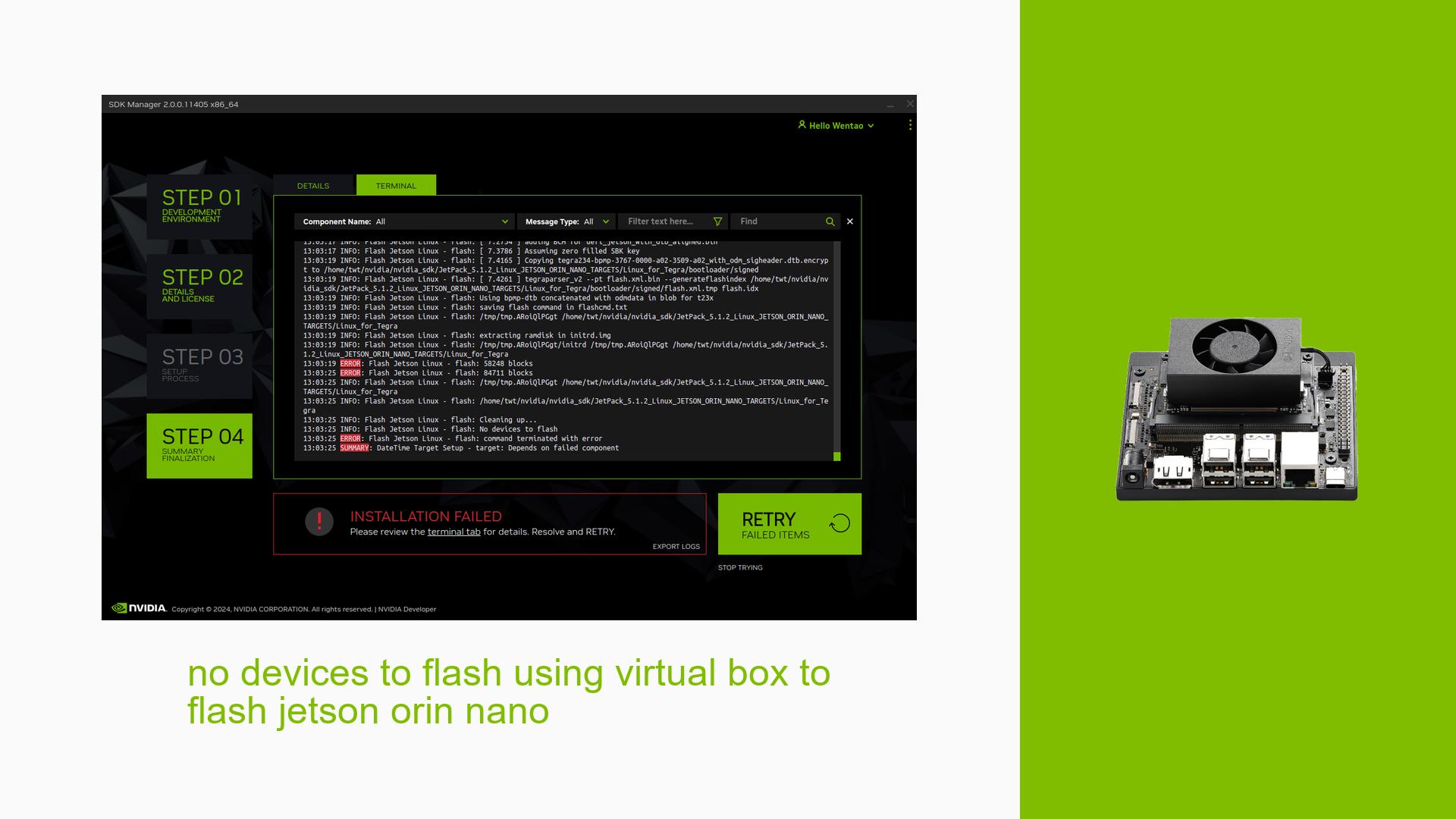no devices to flash using virtual box to flash jetson orin nano
Issue Overview
Users are encountering an error message stating “no devices to flash” when attempting to flash the Nvidia Jetson Orin Nano Developer Kit using a Ubuntu 20.04 virtual machine on VirtualBox. This issue arises approximately 10% into the installation process, indicating a failure in recognizing the connected hardware. The problem is specifically linked to the use of a virtual machine environment, which has been advised against by other users in the forum. The error significantly hampers the user experience, as it prevents successful installation and setup of the developer kit.
Possible Causes
- Virtual Machine Limitations: VirtualBox may not adequately support USB passthrough or device recognition, which is crucial for flashing the Jetson Orin Nano.
- Driver Issues: There may be incompatibilities or missing drivers within the virtual machine that prevent it from detecting connected devices.
- Configuration Errors: Incorrect settings in VirtualBox could lead to failure in recognizing the Jetson hardware.
- Hardware Defects: There is a possibility of issues with the Jetson Orin Nano hardware itself, although this is less likely given that other users have reported similar problems in virtual environments.
- User Errors: Misconfigurations during the setup process, such as failing to set up USB controllers correctly in VirtualBox.
Troubleshooting Steps, Solutions & Fixes
-
Avoid Using Virtual Machines for Flashing:
- It is recommended not to use VirtualBox or any virtual machine for flashing purposes due to inherent limitations in hardware access.
-
Use a Physical Host Machine:
- For optimal results, use a physical Ubuntu host machine instead of a virtual environment. This ensures better hardware recognition and compatibility.
-
Check USB Settings in VirtualBox:
- If you must use VirtualBox, ensure that USB 2.0 or USB 3.0 support is enabled under the USB settings of your VM configuration.
- Ensure that the correct USB device filter is set up to capture the Jetson Orin Nano.
-
Verify Driver Installation:
- Ensure that all necessary drivers are installed on the host machine (if using Windows or Mac as host) and that they are compatible with Ubuntu 20.04.
-
Use SDK Manager on Host Machine:
- Download and install NVIDIA SDK Manager on a physical Ubuntu machine.
- Follow these steps to flash your Jetson Orin Nano:
- Connect the Jetson board to your host PC via USB-C.
- Put the board into Force Recovery Mode by shorting pins 9 and 10 on the header while powering it on.
- Launch SDK Manager and select your target hardware (Jetson Orin Nano).
- Follow the prompts to flash the device.
-
Check Power Supply:
- Ensure that you are using an adequate power supply (19V for Orin Nano). Insufficient power can lead to flashing failures.
-
Documentation and Resources:
- Refer to the Jetson Orin Nano Developer Kit User Guide for detailed instructions on setup and troubleshooting.
- Use resources from NVIDIA’s Jetson Download Center for additional documentation and tools.
-
Community Support:
- Engage with the NVIDIA developer community forums for additional insights and shared experiences from other users who faced similar issues.
By following these steps, users can effectively troubleshoot and resolve issues related to flashing their Jetson Orin Nano Developer Kit, ensuring a smoother setup process without encountering device recognition errors in virtual environments.