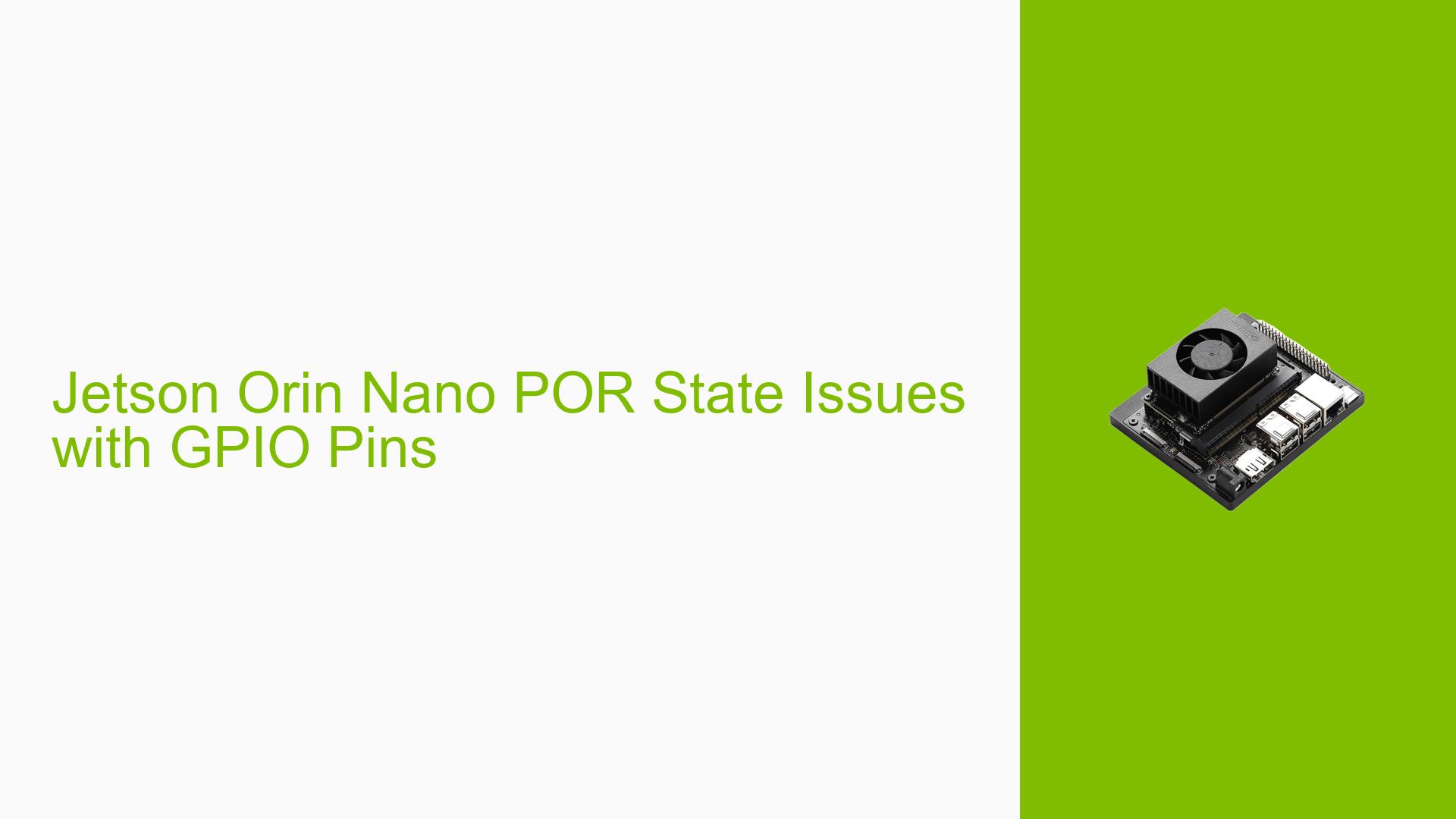Jetson Orin Nano POR State Issues with GPIO Pins
Issue Overview
Users are experiencing confusion regarding the power-on reset (POR) states of certain pins on the Nvidia Jetson Orin Nano and NX series, particularly those labeled “x” in the Jetson Orin NX Series and Orin Nano Series Pinmux Config Template. The symptoms include:
- Unclear POR States: Some pins do not have a defined state (indicated as “X” or no value), leading to uncertainty about their behavior after power-on reset.
- Specific Context: The issue arises during initial setup and configuration of GPIO pins, particularly when users are trying to understand how these pins behave after power-on reset.
- Hardware Specifications: The discussion references the Jetson Orin Nano developer kit, which includes various GPIOs and MPIO pads.
- Frequency of Occurrence: This issue has been reported consistently by multiple users, indicating a common area of confusion.
- User Experience Impact: The lack of clarity regarding pin states can hinder development efforts, as users may be unsure how to configure their systems effectively.
Possible Causes
Several potential causes for the observed issues with the POR states of GPIO pins include:
- Documentation Gaps: The pinmux config template may not provide comprehensive information about every pin’s state, leading to confusion.
- Undefined States: Pins marked as “X” may indicate a zero-differential signal state rather than a traditional high or low state, which is not clearly explained in the documentation.
- Software Bugs: There could be inconsistencies or bugs in the JetPack software that affect how GPIO states are reported or configured.
- Misconfiguration: Users may not have properly configured the pinmux settings before using the GPIO pins, leading to unexpected behavior.
- User Errors: Incorrect assumptions about pin functionality based on incomplete information may lead to misconfigurations.
Troubleshooting Steps, Solutions & Fixes
To address the issues related to the POR states and GPIO functionality on the Jetson Orin Nano, follow these comprehensive troubleshooting steps:
-
Verify Pin Configuration:
- Ensure that you have correctly configured the pinmux settings for the GPIO pins you intend to use. Reference the Jetson Orin NX Series and Orin Nano Series Pinmux Config Template for guidance.
-
Check Documentation:
- Review relevant documentation such as the Pinmux Config Template for details on pin states and configurations.
-
Use Diagnostic Commands:
- Execute commands to gather system information about GPIO configurations:
gpioinfo | grep "PR.04" # Check status of specific GPIO pin cat /sys/kernel/debug/pinctrl/2430000.pinmux/pinconf-groups # Dump pin configuration
- Execute commands to gather system information about GPIO configurations:
-
Modify Pinmux Settings:
- If you encounter issues with specific pins, consider modifying their settings in the pinmux configuration file. Make sure to set output pins explicitly as outputs:
sudo devmem2 0x02430098 w 0x00000054 # Example command for modifying a specific register
- If you encounter issues with specific pins, consider modifying their settings in the pinmux configuration file. Make sure to set output pins explicitly as outputs:
-
Testing with Different Configurations:
- Test different hardware configurations by using alternate GPIO pins or changing load conditions (e.g., connecting pull-up or pull-down resistors) to see if behavior changes.
-
Reflash with Updated Pinmux:
- If issues persist, update your device’s firmware with an updated pinmux file that includes necessary changes. Use commands like:
sudo ./flash.sh --no-systemimg -c bootloader/t186ref/cfg/flash_t234_qspi.xml jetson-orin-nano-devkit mmcblk0p1
- If issues persist, update your device’s firmware with an updated pinmux file that includes necessary changes. Use commands like:
-
Consult Community Resources:
- Engage with community forums such as Nvidia Developer Forums or GitHub discussions for additional insights and shared experiences from other users who faced similar issues.
-
Best Practices for Future Prevention:
- Always refer to updated documentation when configuring hardware.
- Keep your software environment up-to-date by regularly checking for new releases of JetPack and related tools.
- Document your configurations and any changes made during troubleshooting for future reference.
By following these troubleshooting steps, users can diagnose and potentially resolve issues related to GPIO pin states on their Jetson Orin Nano devices.