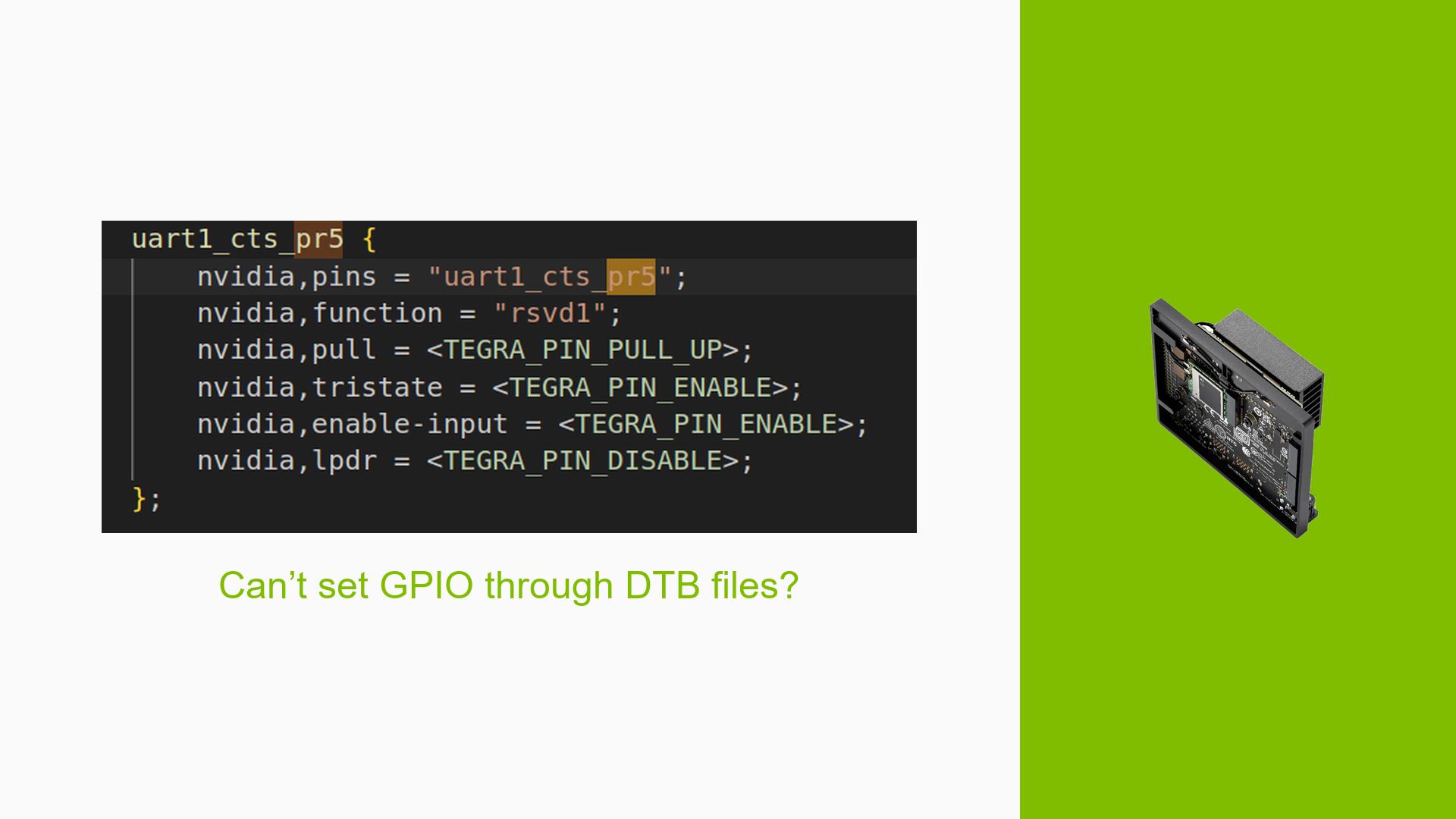Jetson Orin Nano: Issues with GPIO Control and Serial Connection
Issue Overview
Users are experiencing difficulties when attempting to control GPIO pins and establish serial connections on the Jetson Orin Nano Developer Kit. The primary symptoms include the inability to toggle GPIO states or communicate with external devices through serial connections. Users have reported that despite following the correct procedures for setting up GPIO and serial connections, they encounter errors or unexpected behavior.
Relevant Hardware and Software Specifications
- Device: Jetson Orin Nano Developer Kit (8GB)
- Operating System: Ubuntu 20.04
- JetPack Version: 6.0
- GPIO Pins: Various pins mentioned, including PAC.06 for GPIO control.
Symptoms
- Users report that GPIO pins do not toggle as expected, even after using commands like
gpioset. - Serial connections to devices (e.g., Arduino) fail after initial successful communication.
- Error messages related to GPIO state changes or serial communication interruptions are common.
Possible Causes
- Configuration Errors: The device tree may not be configured correctly for the GPIO pins, leading to improper initialization.
- Driver Issues: There may be missing drivers or kernel modules required for proper GPIO and serial communication support.
- Hardware Connection Problems: Physical issues with connections or components may prevent proper communication between the Jetson board and external devices.
- User Errors or Misconfigurations: Incorrect usage of GPIO libraries or commands may lead to unexpected behavior.
Troubleshooting Steps, Solutions & Fixes
Step-by-Step Instructions
-
Check Device Tree Configuration:
- Review your device tree source files to ensure that the desired GPIO pins are defined correctly.
-
Inspect Kernel Logs:
- Use
dmesgto check for any errors related to GPIO or serial initialization:sudo dmesg | grep -i gpio sudo dmesg | grep -i tty # For serial-related messages
- Use
-
Verify Driver Installation:
- Ensure that the necessary drivers for GPIO and serial communication are loaded:
lsmod | grep gpiod lsmod | grep tty
- Ensure that the necessary drivers for GPIO and serial communication are loaded:
-
Test GPIO Commands:
- Use the following commands to test GPIO functionality:
sudo gpiofind PAC.06 # To find the GPIO number sudo gpioset --mode=wait 0 <gpio_number>=1 # To set high sudo gpioset --mode=wait 0 <gpio_number>=0 # To set low
- Use the following commands to test GPIO functionality:
-
Check Serial Connection:
- Verify that the serial connection is properly established by using a terminal program (e.g., minicom):
sudo minicom -D /dev/ttyTHS0 # Replace with your serial port if different
- Verify that the serial connection is properly established by using a terminal program (e.g., minicom):
-
Inspect Physical Connections:
- Ensure that all cables connecting external devices are secure and functioning.
-
Consult Documentation and Community Resources:
- Refer to NVIDIA’s official documentation for guidance on configuring GPIO and serial devices.
-
Update JetPack Version:
- Consider upgrading to a newer version of JetPack if available, as updates may include fixes for known issues.
Recommended Fixes
- Users have successfully resolved similar issues by ensuring correct configurations in the device tree and verifying physical connections.
- Updating kernel drivers or flashing a compatible firmware version has also been highlighted as a necessary step for proper functionality.
Best Practices for Future Prevention
- Document all configurations and changes made during development for future reference.
- Regularly check NVIDIA forums and documentation for updates regarding known issues with specific JetPack versions.
Unresolved Aspects and Further Investigation
- Users continue to seek clarity on whether specific configurations can be reliably used across different generations of Jetson hardware.
- There may be additional debugging steps required that are not fully documented in existing resources.
By following these troubleshooting steps and solutions, users can effectively address issues related to GPIO control and serial connections on their Jetson Orin Nano platform while ensuring compatibility with their hardware setups.