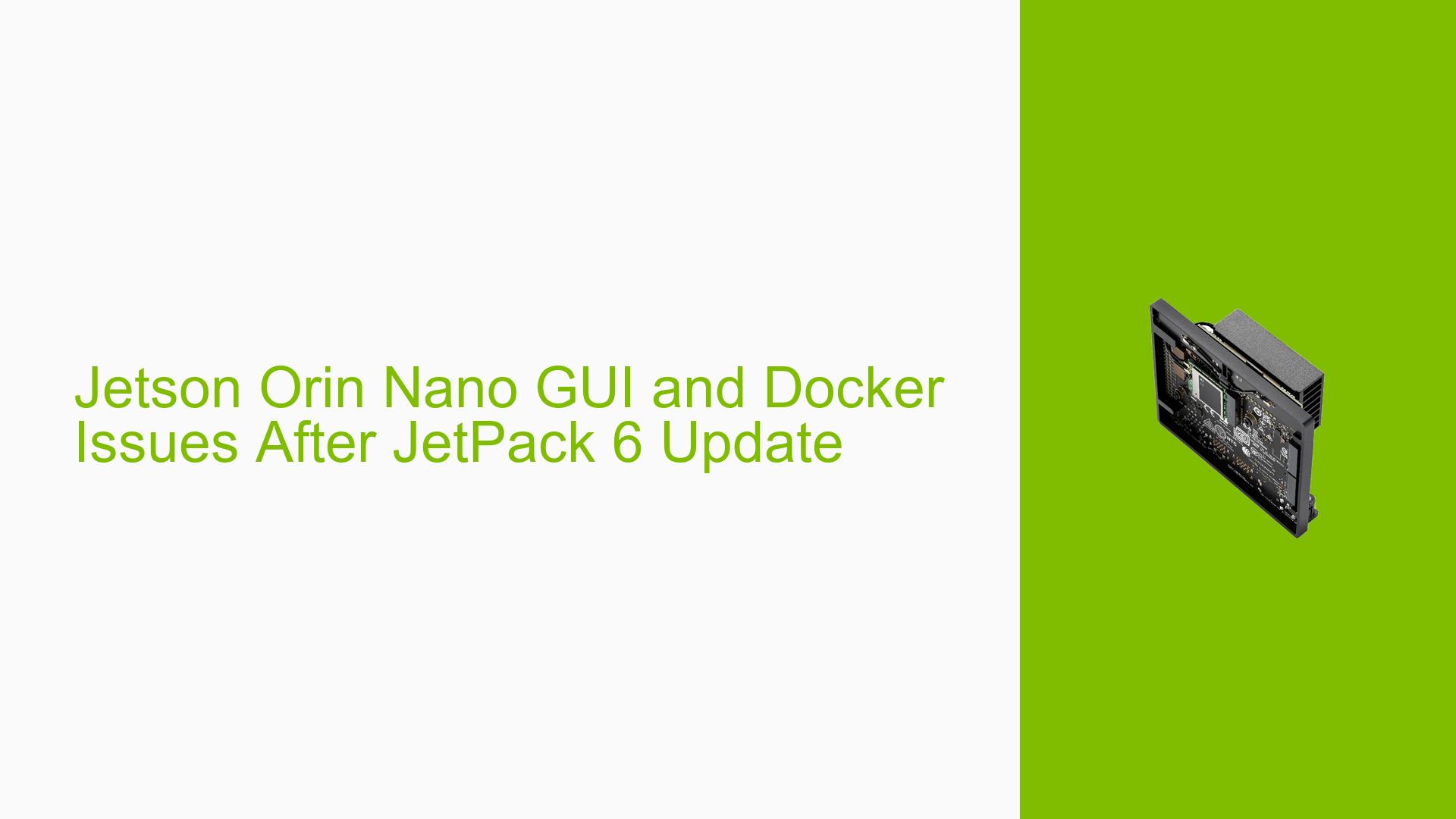Jetson Orin Nano GUI and Docker Issues After JetPack 6 Update
Issue Overview
Users of the Jetson Orin Nano Developer Kit are experiencing multiple issues after updating to JetPack 6, including:
- Loss of graphical user interface (GUI) after system restart
- Docker daemon connectivity problems
- Inability to access the system remotely via NoMachine
These issues appear to be interconnected and are causing significant disruption to normal system functionality. The problems persist across different storage mediums (SD card and NVMe drive) and affect both local and remote access to the device.
Possible Causes
- Incomplete or corrupted JetPack 6 installation
- Conflicts between previous configurations and the new JetPack version
- Driver incompatibilities introduced in the update
- System service misconfigurations, particularly affecting the GUI and Docker
- Networking issues impacting remote access and Docker functionality
- Potential hardware-related problems triggered by the software update
Troubleshooting Steps, Solutions & Fixes
-
Verify JetPack Version:
- Connect a monitor and keyboard to the Jetson Orin Nano.
- At the command prompt, run:
cat /etc/nv_tegra_release - Confirm that you are running JetPack 6.0 GA (General Availability) release.
-
Reinstall JetPack 6.0 GA:
- Download and install the NVIDIA SDK Manager on an Ubuntu host PC.
- Connect the Jetson Orin Nano to the host PC via USB.
- Launch SDK Manager and follow the prompts to flash JetPack 6.0 GA.
- If you don’t have access to an Ubuntu machine, consider creating a temporary Ubuntu partition on your main computer or using a virtual machine.
-
Restore GUI:
- After a fresh install, if the GUI is still not appearing:
sudo systemctl set-default graphical.target sudo reboot
- After a fresh install, if the GUI is still not appearing:
-
Troubleshoot Docker:
- Check Docker service status:
sudo systemctl status docker - If the service is not running, start it:
sudo systemctl start docker - If issues persist, reinstall Docker:
sudo apt remove docker docker-engine docker.io containerd runc sudo apt update sudo apt install docker.io
- Check Docker service status:
-
Verify and Reconfigure Remote Access:
- Ensure SSH is enabled:
sudo systemctl enable ssh sudo systemctl start ssh - Reconfigure NoMachine or consider alternative remote desktop solutions like VNC.
- Ensure SSH is enabled:
-
Check for System Logs:
- Examine system logs for errors:
sudo journalctl -b - Look for any error messages related to GUI, Docker, or system services.
- Examine system logs for errors:
-
Verify Hardware Connections:
- Ensure all cables, including power and display, are securely connected.
- Try different USB ports when connecting to the host PC for flashing.
-
Clean Installation on NVMe:
- If problems persist, consider performing a clean installation directly to the NVMe drive:
- Use SDK Manager to create a bootable SD card with JetPack 6.0 GA.
- Boot from the SD card and use the Jetson-IO tool to configure the NVMe drive.
- Install the system to the NVMe drive.
- If problems persist, consider performing a clean installation directly to the NVMe drive:
-
Community Support:
- If issues continue after trying these steps, consider posting detailed logs and symptoms on the NVIDIA Developer Forums for further assistance.
Remember to back up any important data before performing major system changes or reinstallations. These steps should help resolve the GUI and Docker issues on your Jetson Orin Nano after the JetPack 6 update.