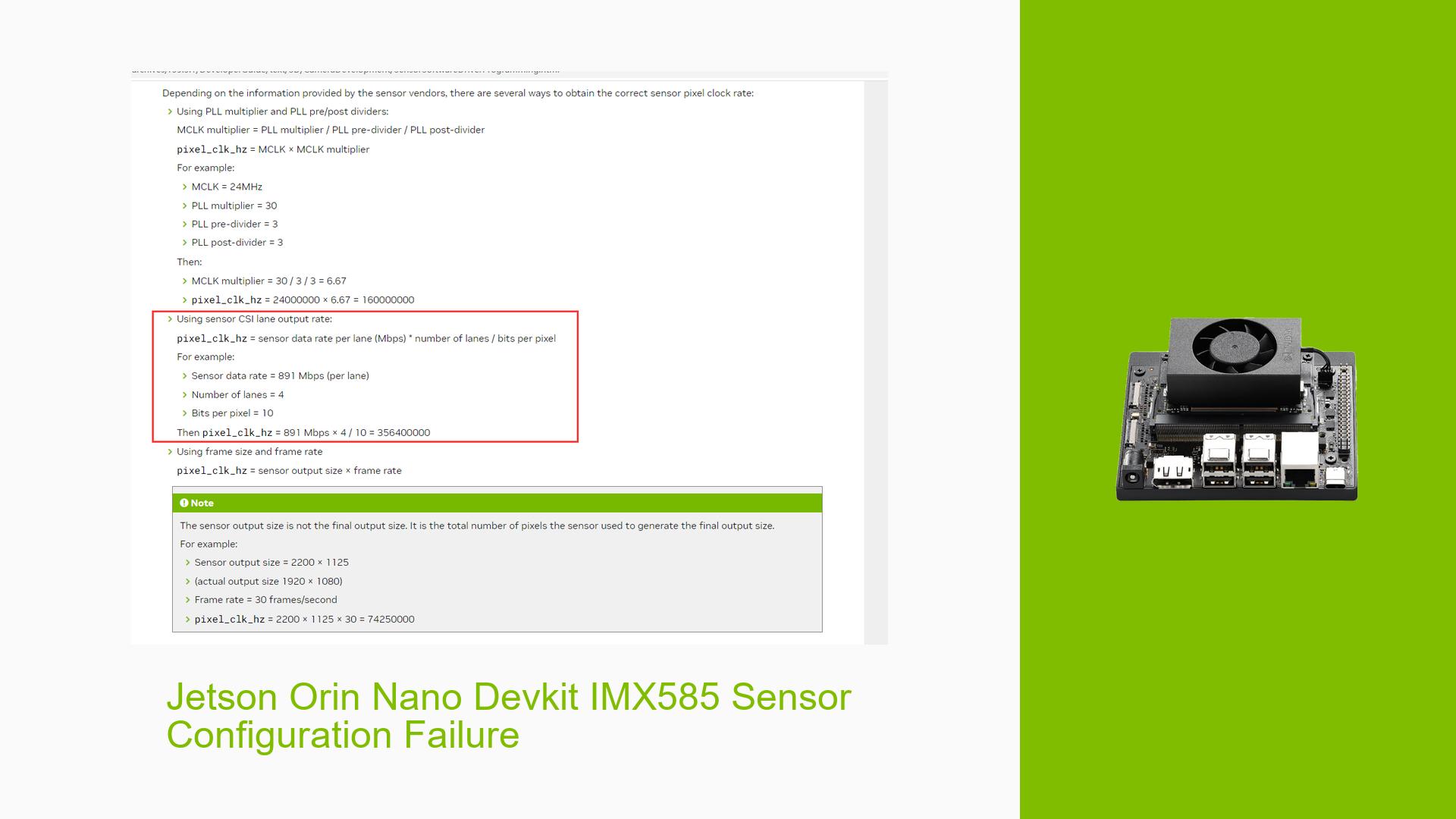Jetson Orin Nano Devkit IMX585 Sensor Configuration Failure
Issue Overview
Users have reported issues with the Nvidia Jetson Orin Nano Devkit when attempting to integrate the IMX585 camera sensor. The primary symptom is that the camera fails to capture images, resulting in a black screen when using the Argus camera capture stream.
The problem typically occurs during the setup phase of the camera integration, particularly when configuring the device tree settings for the IMX585 sensor. Users have attempted to measure MIPI signals using an oscilloscope, which indicates some signal activity; however, the expected image output remains absent.
Relevant Specifications
- Hardware: Nvidia Jetson Orin Nano Devkit, IMX585 sensor
- Software: Jetpack version unspecified, but relevant to the configuration
- Configurations: Device tree settings for IMX585 sensor include various parameters such as pixel clock rate and lane polarity.
The issue appears to be inconsistent, with some users successfully capturing images after troubleshooting, while others continue to encounter problems. The impact on user experience is significant, as it prevents the use of the camera for intended applications.
Possible Causes
-
Hardware Incompatibilities: The IMX585 sensor may not be fully compatible with the Jetson Orin Nano Devkit’s hardware specifications or configurations.
-
Software Bugs or Conflicts: Issues within the Jetpack software or driver conflicts could lead to failures in sensor communication and image capture.
-
Configuration Errors: Incorrect settings in the device tree configuration for the IMX585 sensor can result in improper initialization and functionality.
-
Driver Issues: Outdated or incorrect drivers may not support the specific features of the IMX585 sensor.
-
Environmental Factors: Power supply issues or thermal conditions may affect performance and signal integrity.
-
User Errors or Misconfigurations: Incorrectly set parameters in device tree files or misunderstanding of camera initialization procedures could lead to failures.
Troubleshooting Steps, Solutions & Fixes
-
Verify Device Tree Configuration:
- Ensure that all parameters in the device tree for the IMX585 sensor are correctly set. Pay particular attention to:
embedded_metadata_height: Set this value to "2" if there are two lines of embedded metadata.lane_polarity: Adjust this setting if there is a polarity swap on any lanes.
- Example configuration snippet:
embedded_metadata_height = "2"; lane_polarity = "0"; // Adjust based on your wiring
- Ensure that all parameters in the device tree for the IMX585 sensor are correctly set. Pay particular attention to:
-
Check Pixel Clock Settings:
- Confirm that the pixel clock rate is set correctly in accordance with the specifications for the IMX585 sensor.
- Recommended command to adjust pixel clock:
echo 1 > /sys/kernel/debug/bpmp/debug/clk/vi/mrq_rate_locked echo 1 > /sys/kernel/debug/bpmp/debug/clk/isp/mrq_rate_locked echo 1 > /sys/kernel/debug/bpmp/debug/clk/nvcsi/mrq_rate_locked echo 1 > /sys/kernel/debug/bpmp/debug/clk/emc/mrq_rate_locked
-
Run V4L2 IOCTL Commands:
- Use V4L2 IOCTL commands to verify basic functionality of the camera sensor. This can help identify if there are issues with communication between the device and driver.
- Reference documentation for running V4L2 IOCTL can be found in "Applications Using V4L2 IOCTL Directly".
-
Monitor VI Tracing Logs:
- Check for additional messages in VI tracing logs that may indicate errors or misconfigurations. Look specifically for error codes related to data transmission.
-
Test with Different Configurations:
- If possible, test with alternative configurations or hardware setups (e.g., different cameras) to isolate whether the issue is with the Jetson board or specifically with the IMX585 sensor.
-
Consult Manufacturer Documentation:
- Review any available documentation from the IMX585 manufacturer regarding configuration settings and compatibility notes.
-
Update Software and Drivers:
- Ensure that you are using the latest version of Jetpack and that all relevant drivers are up-to-date. This can help mitigate software-related issues.
-
Seek Community Support:
- If problems persist after following these steps, consider reaching out on forums or community support channels specific to Nvidia Jetson products for further assistance.
Unresolved Aspects
Despite following these troubleshooting steps, some users have reported ongoing issues without resolution. Further investigation may be needed into specific hardware configurations, environmental factors affecting performance, or deeper software bugs within Jetpack that could impact camera functionality.