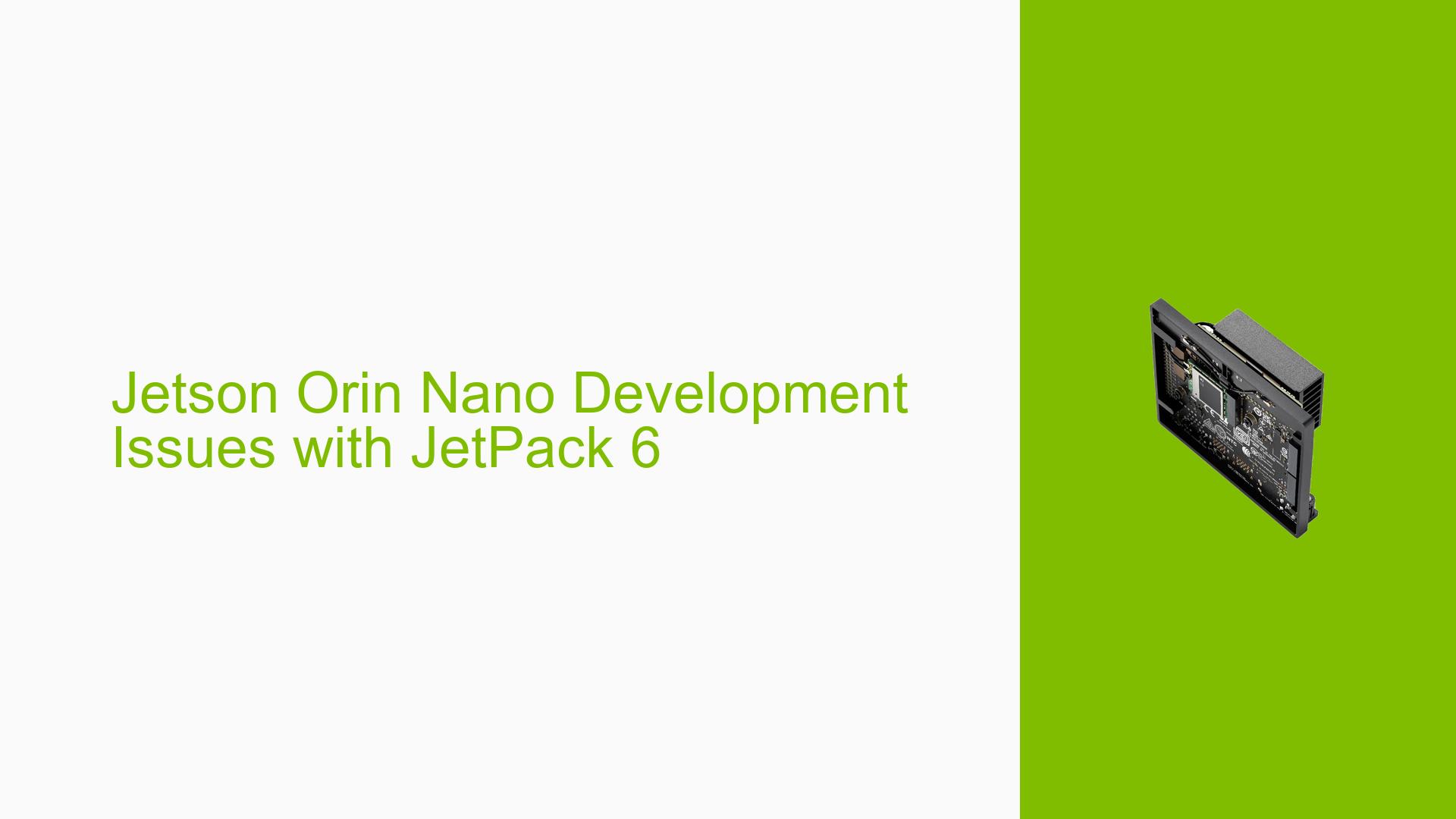Jetson Orin Nano Development Issues with JetPack 6
Issue Overview
Users are experiencing various issues with the Jetson Orin Nano development board while using JetPack 6, particularly during setup and operation. Symptoms include boot failures, black screens after booting, and inconsistent performance. Specific contexts where these problems arise include flashing the SD card, booting from SSD, and running applications like DeepStream for video analytics. Users have reported that the board sometimes fails to boot after flashing, showing a black screen or freezing at the boot logo. The issues appear to be inconsistent, with some users successfully booting the device while others face repeated failures. The impact on user experience is significant, as these problems hinder development and deployment of applications reliant on the board’s functionality.
Possible Causes
- Hardware Incompatibilities: Users have noted that using third-party carrier boards may lead to compatibility issues with the Orin Nano.
- Software Bugs: JetPack 6 is still in a developer preview phase, which may contain unresolved bugs affecting stability and performance.
- Configuration Errors: Incorrect configurations during the flashing process or improper setup of the SD card can lead to boot failures.
- Driver Issues: Missing or outdated drivers can result in hardware not being recognized or functioning properly.
- Environmental Factors: Power supply inconsistencies or overheating may cause the board to fail during operation.
- User Errors: Misconfigurations, such as incorrect pin connections for recovery mode or using incompatible SD cards, can lead to issues.
Troubleshooting Steps, Solutions & Fixes
-
Check Hardware Connections:
- Ensure all connections are secure and correct, especially if using custom carrier boards.
- Verify that the correct pins are connected for recovery mode.
-
Flashing the SD Card:
- Use the NVIDIA SDK Manager for flashing instead of manual methods. Ensure you have the latest version of JetPack.
- If using an SD card image, ensure it is compatible with your specific Jetson model.
- For QSPI updates, follow these commands in a terminal:
sudo ./flash.sh --no-systemimg -c bootloader/generic/cfg/flash_t234_qspi.xml jetson-orin-nano-devkit mmcblk0p1
-
Boot Order Configuration:
- Access Boot Maintenance Manager by pressing ESC during startup and ensure that the SD card is set as the first boot option.
-
Check for Known Issues:
- Review documentation for any known issues related to JetPack 6 and consider rolling back to JetPack 5 if problems persist.
-
Log Collection for Diagnosis:
- Use a serial console to collect logs during boot to diagnose issues further. This can provide insights into what happens during startup.
- To view logs, run:
dmesg
-
Testing Different Configurations:
- Try different SD cards or flash methods (SDK Manager vs. manual) to isolate whether the issue is with the hardware or software.
-
Driver Updates:
- Ensure all drivers are up-to-date and compatible with JetPack 6.
-
Environmental Checks:
- Monitor power supply stability and temperature levels to ensure they are within operational limits.
-
User Community Support:
- Engage with community forums for shared experiences and solutions from other users facing similar issues.
-
Documentation and Resources:
- Refer to NVIDIA’s official documentation for JetPack 6 and related troubleshooting guides for further assistance.
-
Best Practices:
- Regularly back up configurations and maintain a log of changes made during development to facilitate troubleshooting.
Users have reported success by following these steps, particularly ensuring proper flashing methods and utilizing community resources for troubleshooting. Further investigation may be needed for unresolved issues or specific hardware configurations that deviate from standard setups.