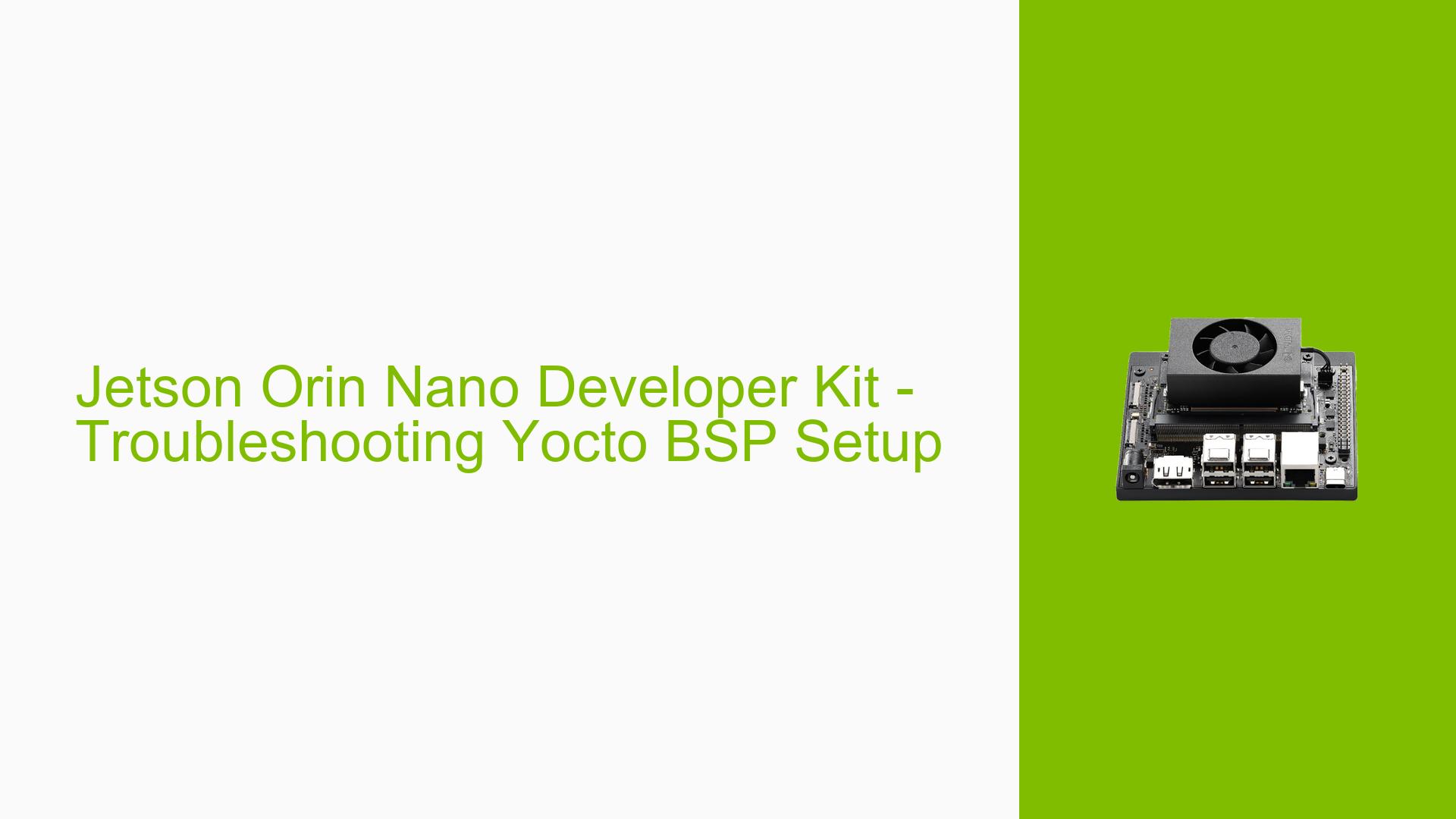Jetson Orin Nano Developer Kit – Troubleshooting Yocto BSP Setup
Issue Overview
Users are experiencing difficulties in setting up the Yocto Build System (BSP) on the Jetson Orin Nano Developer Kit. The primary symptoms include an inability to find the Yocto BSP and challenges in enabling it for development purposes. This issue typically arises during the initial setup phase when users are attempting to configure their development environment for AI and robotic applications using the Jetson Orin Nano. The users have reported that they are following standard setup procedures but encounter roadblocks related to software configuration and compatibility. The issue appears to be consistent among multiple users, indicating a potential gap in documentation or support for enabling Yocto on this platform.
Possible Causes
- Hardware Incompatibilities: There may be specific hardware configurations or peripherals that do not support the Yocto BSP, leading to setup failures.
- Software Bugs or Conflicts: The current version of the JetPack or Yocto BSP may contain bugs that prevent proper installation or functionality.
- Configuration Errors: Users might not be following the correct steps to enable Yocto, resulting in incomplete setups.
- Driver Issues: Missing or outdated drivers can hinder the ability to properly configure the board for Yocto.
- Environmental Factors: Issues such as inadequate power supply or overheating could affect performance during setup.
- User Errors: Misunderstandings of the installation process or failure to follow specific instructions may lead to issues.
Troubleshooting Steps, Solutions & Fixes
-
Verify Hardware Requirements:
- Ensure you have the correct Jetson Orin Nano Developer Kit and compatible peripherals.
- Confirm that you are using a microSD card with sufficient capacity (32GB UHS-1 minimum recommended).
-
Check Documentation:
- Refer to the official Jetson Orin Nano Developer Kit User Guide for comprehensive setup instructions.
-
Enable Yocto Support:
- Contact RidgeRun for guidance on enabling Yocto roots as suggested by community members.
- Follow their documentation on setting up Yocto for NVIDIA Jetson platforms.
-
Update Software:
- Ensure you are using the latest version of JetPack and any relevant SDK components. If using JetPack 6, consider downgrading to JetPack 5 if issues persist, as JetPack 6 is still in developer preview.
-
Flashing Instructions:
- If you encounter issues during flashing, ensure your board is in recovery mode by connecting pins 9 and 10 on the header while powering on.
- Use NVIDIA SDK Manager to flash your board correctly, following the steps outlined in the NVIDIA SDK Manager documentation.
-
Power Supply Check:
- Verify that you are using a compatible power supply (9-19V for Orin Nano) and ensure proper connections.
-
Testing Configurations:
- Test with different configurations, such as using a different microSD card or attempting a headless setup if applicable.
-
Community Support:
- Engage with community forums or Discord channels for additional support and shared experiences from other users facing similar issues.
-
Logs and Diagnostics:
- If problems persist, export logs from SDK Manager for further analysis and troubleshooting assistance from NVIDIA support.
-
Best Practices:
- Regularly check for updates on both hardware and software components.
- Document any changes made during troubleshooting for future reference.
By following these steps, users should be able to address issues related to setting up the Yocto BSP on their Jetson Orin Nano Developer Kit effectively.