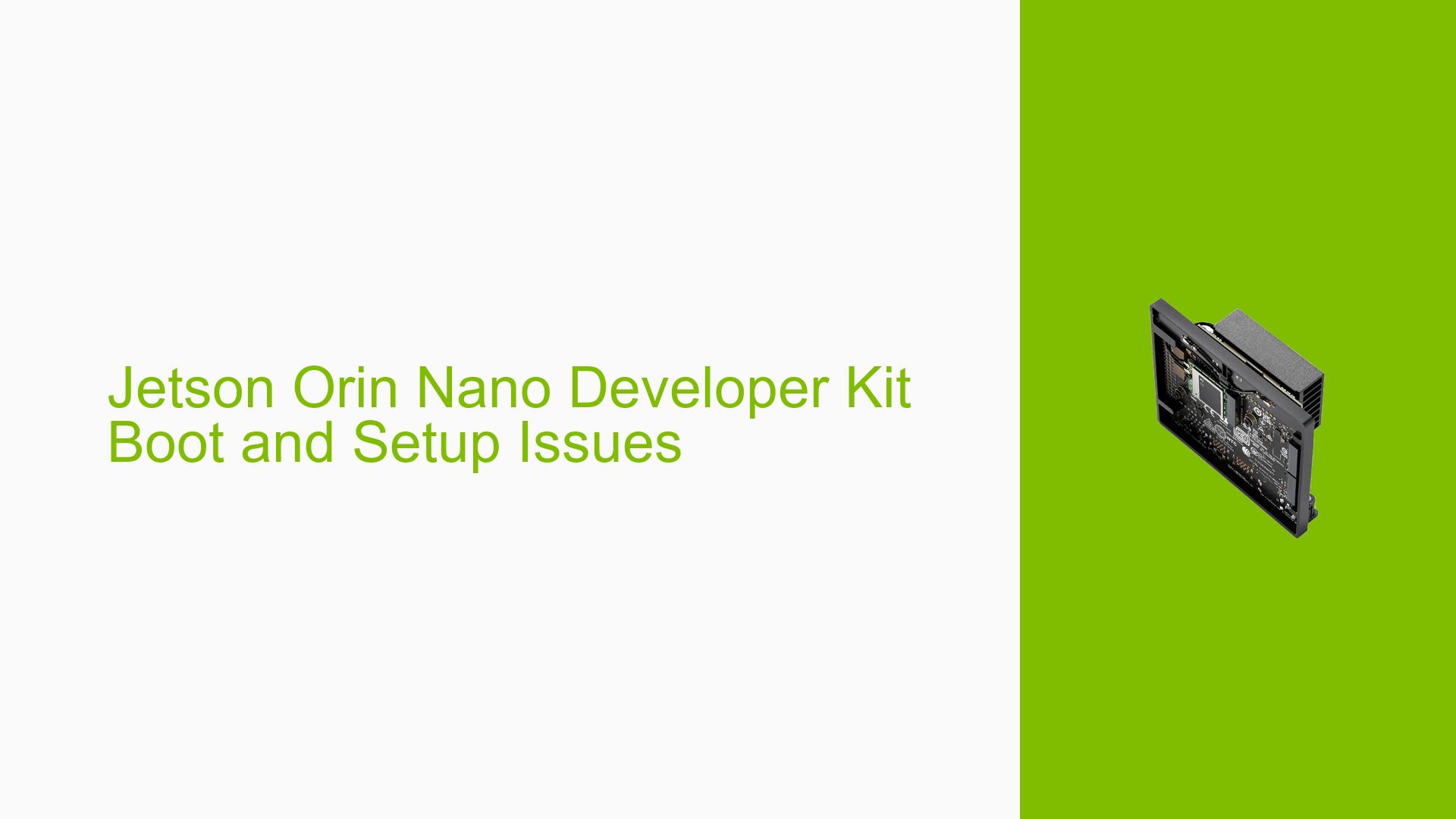Jetson Orin Nano Developer Kit Boot and Setup Issues
Issue Overview
Users are experiencing difficulties with the NVIDIA Jetson Orin Nano Developer Kit, particularly during the boot process after flashing the SD card. Common symptoms include:
- The system displays a black screen after initial boot attempts, despite the power LED being active and the fan turning on briefly.
- Users report receiving a warning message stating "Warning Test Key is used" before the system shuts off.
- Inconsistent detection of the board by the SDK Manager, especially when attempting to flash or install software.
These issues typically occur during the setup phase, specifically after users attempt to flash an SD card with JetPack images. Affected hardware includes various SD card sizes, and affected software versions include JetPack 5.x and 6.x. The frequency of these issues appears to be significant among new users, impacting their ability to utilize the development kit effectively.
Possible Causes
Several potential causes for these issues have been identified:
- Hardware Incompatibility: Using an incorrect power supply or SD card can lead to boot failures. The recommended power supply for the Orin Nano is 9-19V.
- Software Bugs or Conflicts: Users have noted that JetPack 6 is still in developer preview, which may introduce instability.
- Configuration Errors: Incorrect setup procedures, such as failing to put the device in recovery mode before flashing.
- Driver Issues: Outdated or incompatible drivers can prevent proper communication between the host PC and the Jetson board.
- Environmental Factors: Insufficient power supply or overheating can cause unexpected shutdowns or failures during boot.
- User Errors: Misconfigurations during initial setup, such as improper pin connections for recovery mode.
Troubleshooting Steps, Solutions & Fixes
To address these issues effectively, follow these comprehensive troubleshooting steps:
-
Initial Setup Verification:
- Ensure that you are using a compatible SD card (minimum 32GB UHS-1).
- Verify that your power supply meets the specifications (9-19V for Orin Nano).
-
Flashing the SD Card:
- Download the latest JetPack image from the NVIDIA JetPack SDK Page.
- Use a reliable method to flash your SD card (e.g., Balena Etcher).
- Confirm that you are using JetPack 5.x for initial setups instead of JetPack 6.x.
-
Entering Recovery Mode:
- To enter recovery mode, short pins 9 and 10 on the header while powering on the device. This step is crucial for SDK Manager detection.
- Connect your Jetson board to your host PC via USB Type-C.
-
Using SDK Manager:
- Launch SDK Manager and select "Jetson Orin Nano Developer Kit" as your target hardware.
- If the board is not detected, ensure that it is in recovery mode and retry connecting.
-
Monitoring Boot Process:
- After flashing, if you encounter a black screen:
- Check connections and ensure that all peripherals (monitor, keyboard) are correctly attached.
- Observe any error messages during boot; if "Warning Test Key is used" appears, consider re-flashing with a stable version of JetPack.
- After flashing, if you encounter a black screen:
-
Logs and Diagnostics:
- If issues persist, export logs from SDK Manager by clicking “EXPORT LOGS” in case of errors during flashing.
- Review logs for any indications of failure points or misconfigurations.
-
Best Practices:
- Always use recommended hardware configurations as outlined in the user guide.
- Regularly check for firmware updates and ensure your development environment meets NVIDIA’s requirements.
-
Community Support:
- Engage with the NVIDIA Developer Forums for additional insights or similar experiences from other users.
- Utilize community resources such as Discord channels for real-time assistance.
By following these steps systematically, users can diagnose and resolve common issues related to booting and setup of the NVIDIA Jetson Orin Nano Developer Kit effectively.