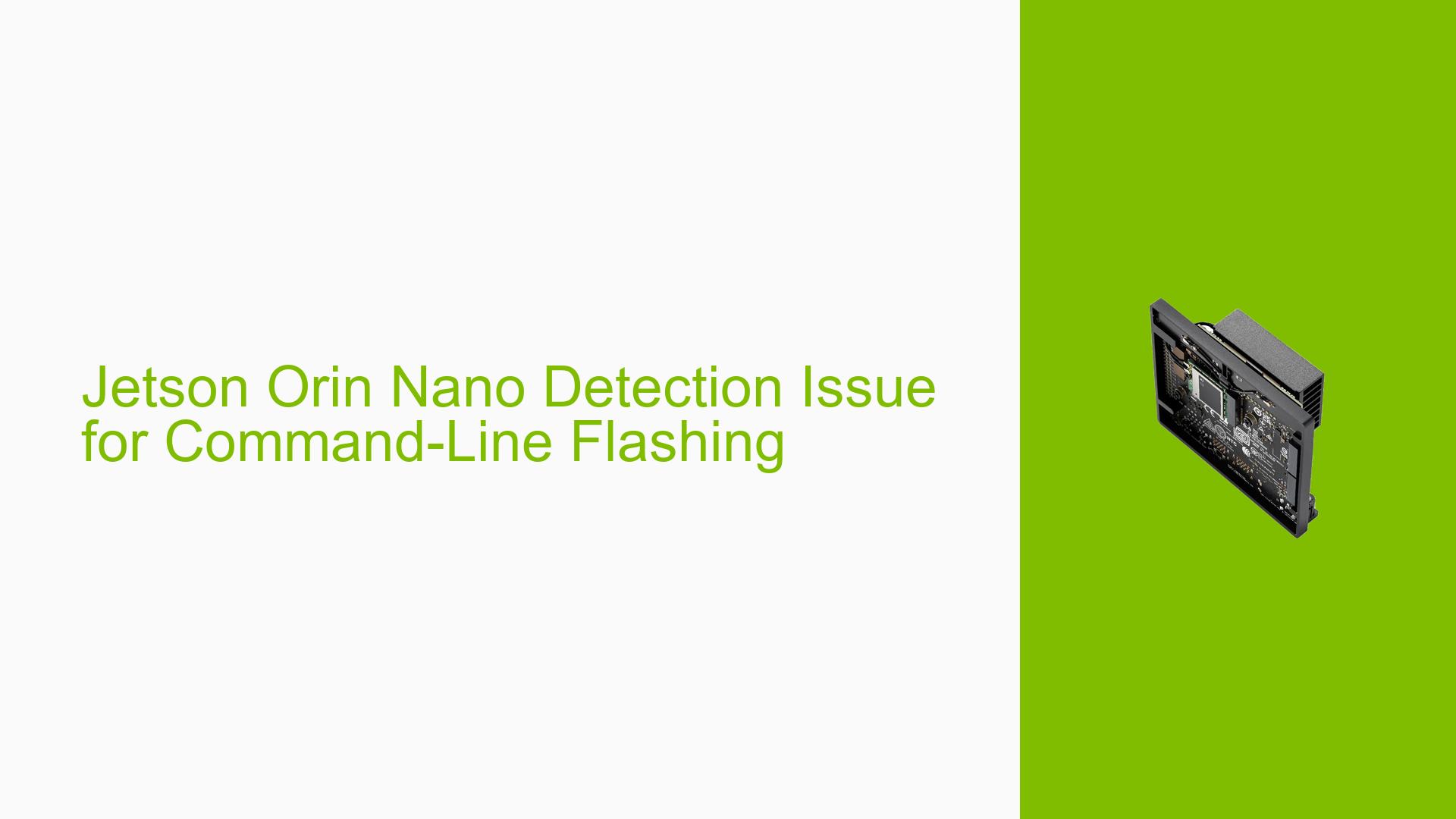Jetson Orin Nano Detection Issue for Command-Line Flashing
Issue Overview
Users are experiencing difficulties when attempting to flash the Nvidia Jetson Orin Nano development board using command-line tools, specifically the nvautoflash.sh script. While the SDK Manager can successfully detect and flash the device, the command-line scripts fail to recognize the connected Jetson board. This issue occurs during the setup process, particularly when users are trying to flash the device using methods outside of the SDK Manager.
The problem manifests as follows:
- The Jetson Orin Nano is detected by SDK Manager when in forced recovery mode
- The device is visible when using the
lsusbcommand - The
nvautoflash.shscript reports "0 connections found" and "No Jetson device found" - This issue affects the ability to perform command-line based flashing
Possible Causes
-
Script Compatibility: The
nvautoflash.shscript may be outdated or incompatible with the current Jetson Orin Nano firmware version. -
Firmware Version Mismatch: The user is using firmware version 5.1.3 instead of the latest version 6, which could potentially cause compatibility issues with certain scripts.
-
USB Connection Issues: Despite being detected by
lsusb, there might be problems with how the script interfaces with the USB connection. -
Permissions: Lack of proper permissions when running the script without sudo could prevent device detection.
-
Environmental Differences: The issue might be related to differences between native Ubuntu installations and virtualized environments.
Troubleshooting Steps, Solutions & Fixes
-
Use Official Flashing Method:
- Follow the steps outlined in the NVIDIA Jetson Linux Developer Guide.
- Navigate to the extracted
/Linux_for_Tegrafolder. - Run the following command:
sudo ./flash.sh jetson-orin-nano-devkit mmcblk0p1
-
Verify USB Connection:
- Ensure the Jetson is in forced recovery mode.
- Use the same USB-C cable that works with SDK Manager.
- Confirm the device is listed in
lsusboutput.
-
Check Permissions:
- Always use
sudowhen running flashing scripts:sudo ./nvautoflash.sh --print_boardid
- Always use
-
Update Firmware:
- Consider updating to the latest firmware version (version 6) if possible.
- Download the latest Jetson Linux package from the NVIDIA Developer website.
-
Alternative Detection Method:
- Instead of relying on
nvautoflash.sh, uselsusbto confirm device connection. - Look for the line:
Bus 001 Device 007: ID 0955:7523 NVIDIA Corp. APX
- Instead of relying on
-
Consult Official Documentation:
- Refer to the NVIDIA Jetson Linux Developer Guide for the most up-to-date and reliable flashing instructions.
-
Remove Deprecated Scripts:
- If
nvautoflash.shis not mentioned in the official developer guide, consider removing it from your workflow to avoid confusion.
- If
-
Environmental Considerations:
- If possible, test the flashing process on both native Ubuntu installations and virtualized environments to isolate any environment-specific issues.
-
Community Support:
- If problems persist, consider reaching out to the NVIDIA Developer Forums or Jetson community for additional support and troubleshooting.
Remember that the official flashing method using flash.sh as described in the NVIDIA documentation is the recommended approach. The nvautoflash.sh script may not be reliable for testing connections or flashing, and it’s advisable to follow the official guidelines for the best results.