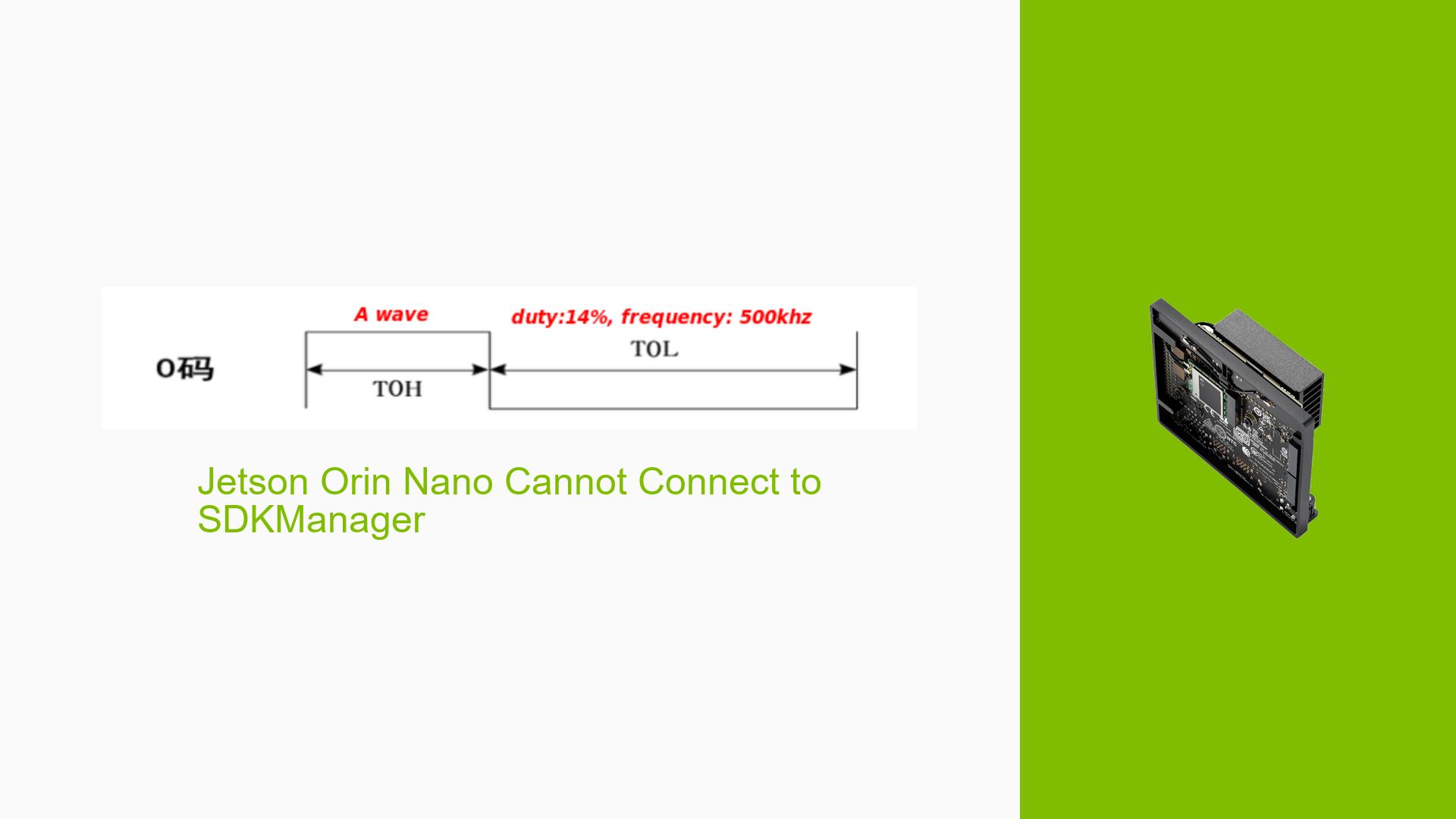Jetson Orin Nano Cannot Connect to SDKManager
Issue Overview
Users are experiencing connectivity issues with the Nvidia Jetson Orin Nano Dev Kit when attempting to set it up through the SDKManager. The specific symptoms include:
- The SDKManager does not recognize the Jetson device during the setup process.
- Users have attempted to flash JetPack 6 but have encountered difficulties, particularly with updating the QSPI (Quad Serial Peripheral Interface).
- The issue arises when powering on the device with pins 9 and 10 shorted while connected via USB to a native Ubuntu 20.04 computer.
- There are no indications of prior usage of the Jetson device, suggesting it is in a factory state.
The problem appears to be consistent and significantly impacts the user experience, as it prevents users from properly configuring their development environment. Users have reported that despite following instructions, they cannot proceed with flashing the software.
Possible Causes
Several potential causes for this issue have been identified:
-
Hardware Incompatibilities or Defects: If there are any defects in the Jetson Orin Nano hardware, it could lead to failure in recognition by the SDKManager.
-
Software Bugs or Conflicts: Issues within the SDKManager or incompatibility with JetPack versions could prevent successful communication with the device.
-
Configuration Errors: Incorrect setup procedures or misconfiguration of settings in either the SDKManager or the Jetson device could result in connectivity problems.
-
Driver Issues: Outdated or missing drivers on the Ubuntu system may hinder proper recognition of connected hardware.
-
Environmental Factors: Power supply issues or improper USB connections can also affect device recognition.
-
User Errors or Misconfigurations: Users may inadvertently skip steps or misinterpret instructions, leading to setup failures.
Troubleshooting Steps, Solutions & Fixes
To address the connectivity issue with the Jetson Orin Nano Dev Kit, follow these troubleshooting steps:
-
Verify Hardware Connections:
- Ensure that pins 9 and 10 are correctly shorted during power-up.
- Confirm that the USB cable is functional and securely connected to both the Jetson device and the host computer.
-
Check Software Environment:
- Ensure you are using a native installation of Ubuntu 20.04 rather than a virtual machine, as this can cause compatibility issues.
- Update your Ubuntu system and ensure all packages are current using:
sudo apt update && sudo apt upgrade
-
Install Necessary Drivers:
- Verify that all necessary drivers for USB devices are installed. You can check for connected devices using:
lsusb - If you do not see your Jetson device listed, consider reinstalling USB drivers.
- Verify that all necessary drivers for USB devices are installed. You can check for connected devices using:
-
Reinstall SDKManager:
- If issues persist, uninstall and reinstall SDKManager to ensure you have the latest version. Follow Nvidia’s official documentation for installation instructions.
-
Use Command Line Tools:
- Instead of relying solely on SDKManager, consider using command-line tools for flashing JetPack. This can be done using
flash.shscripts provided in JetPack installation directories.
- Instead of relying solely on SDKManager, consider using command-line tools for flashing JetPack. This can be done using
-
Update QSPI Manually:
- If you need to update QSPI manually, refer to Nvidia’s documentation on how to perform this operation without SDKManager.
-
Seek Community Support:
- If all else fails, consider posting detailed information about your issue on forums or Nvidia’s support channels for additional assistance.
-
Best Practices for Future Setup:
- Always ensure your hardware is compatible and fully updated before installation.
- Keep a checklist of necessary steps when setting up new development boards to avoid missing critical configurations.
If multiple users report success with a particular solution, such as verifying hardware connections or using command-line tools instead of SDKManager, highlight these approaches as recommended practices for resolving similar issues in future setups.