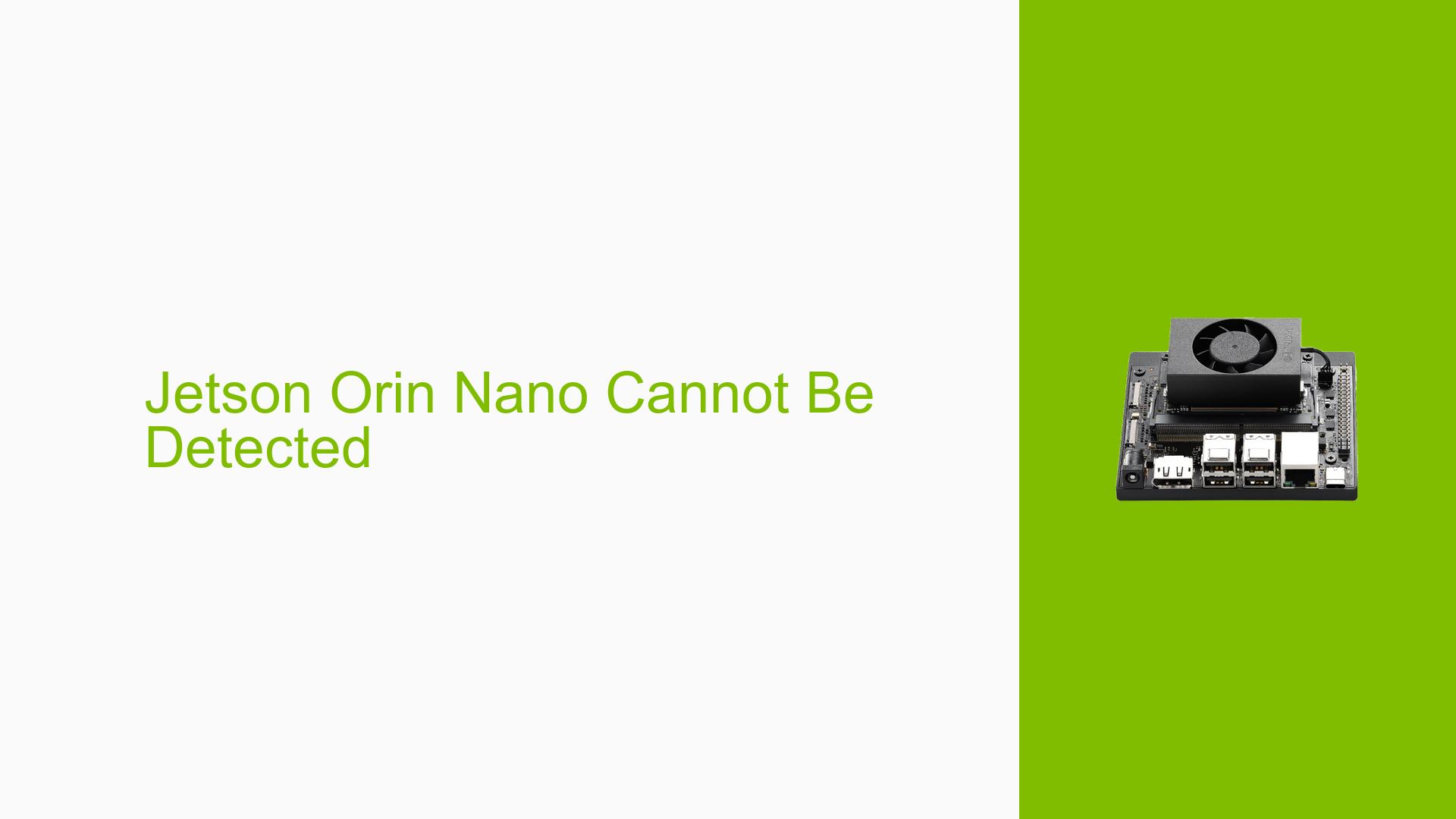Jetson Orin Nano Cannot Be Detected
Issue Overview
Users have reported that the Nvidia Jetson Orin Nano Dev board is not being detected by their systems. The specific symptoms include:
- Power Indicators: After powering on, the indicator light is on, and there is video output.
- Peripheral Response: Connected keyboard and mouse do not respond.
- Serial Connection: The PC fails to establish a connection via the serial port.
- SDK Manager Detection: The SDK Manager cannot detect the device.
This issue commonly occurs during initial setup or when attempting to run applications that require device detection. Users have indicated that they are using either a development kit or a custom board, but details on the specific hardware configurations are limited. The problem appears to be consistent, significantly impacting user experience by preventing access to the device for development and testing.
Possible Causes
The following potential causes may explain the detection issues with the Jetson Orin Nano:
-
Hardware Incompatibilities or Defects: Faulty connections or defective components could prevent proper communication between the board and peripherals.
-
Software Bugs or Conflicts: Issues within the Jetpack software or conflicts with other installed software could hinder detection.
-
Configuration Errors: Incorrect settings in either the hardware or software configuration may lead to communication failures.
-
Driver Issues: Outdated or incompatible drivers could prevent successful connections.
-
Environmental Factors: Insufficient power supply or improper thermal conditions may affect device performance.
-
User Errors or Misconfigurations: Incorrectly connecting peripherals or misconfiguring settings could lead to non-responsiveness.
Troubleshooting Steps, Solutions & Fixes
To diagnose and potentially resolve the detection issues with the Jetson Orin Nano, follow these comprehensive troubleshooting steps:
-
Check Power Supply:
- Ensure that the power supply is adequate and properly connected.
- Verify that the power adapter meets the recommended specifications for the Jetson Orin Nano.
-
Inspect Connections:
- Confirm that all cables (USB, HDMI, power) are securely connected.
- Try using different USB ports for keyboard and mouse connections.
-
Verify Hardware Configuration:
- Determine if you are using a development kit or custom board. This can affect compatibility with certain software versions.
- Check for any visible signs of damage on the board.
-
Check Serial Connection:
- Use a terminal program (e.g., PuTTY) to attempt a connection via serial port.
- Ensure that you are using the correct baud rate (typically 115200) and serial settings.
-
Gather System Information:
- Use commands to gather logs from the serial console. If accessible, run:
dmesg | grep tty - Share this log in forums for further assistance if issues persist.
- Use commands to gather logs from the serial console. If accessible, run:
-
Update Software and Drivers:
- Ensure you are using the latest version of Jetpack compatible with your hardware.
- Check for any available updates for drivers related to USB and serial communication.
-
Test with Minimal Configuration:
- Disconnect all peripherals except for essential devices (power, monitor).
- Attempt to boot the system with only these connections to isolate potential conflicts.
-
Reinstall SDK Manager:
- If SDK Manager fails to detect the device, consider reinstalling it according to Nvidia’s official documentation.
- Ensure all dependencies are met during installation.
-
Consult Documentation and Forums:
- Refer to Nvidia’s official documentation for troubleshooting tips specific to Jetson devices.
- Engage in community forums for additional insights from users who have faced similar issues.
-
Recommended Approach:
- Multiple users have found success by ensuring their Jetpack version aligns with their hardware configuration. Confirm compatibility before proceeding with installations or updates.
If these steps do not resolve the issue, further investigation may be required into specific hardware defects or deeper software conflicts that may not be immediately apparent.