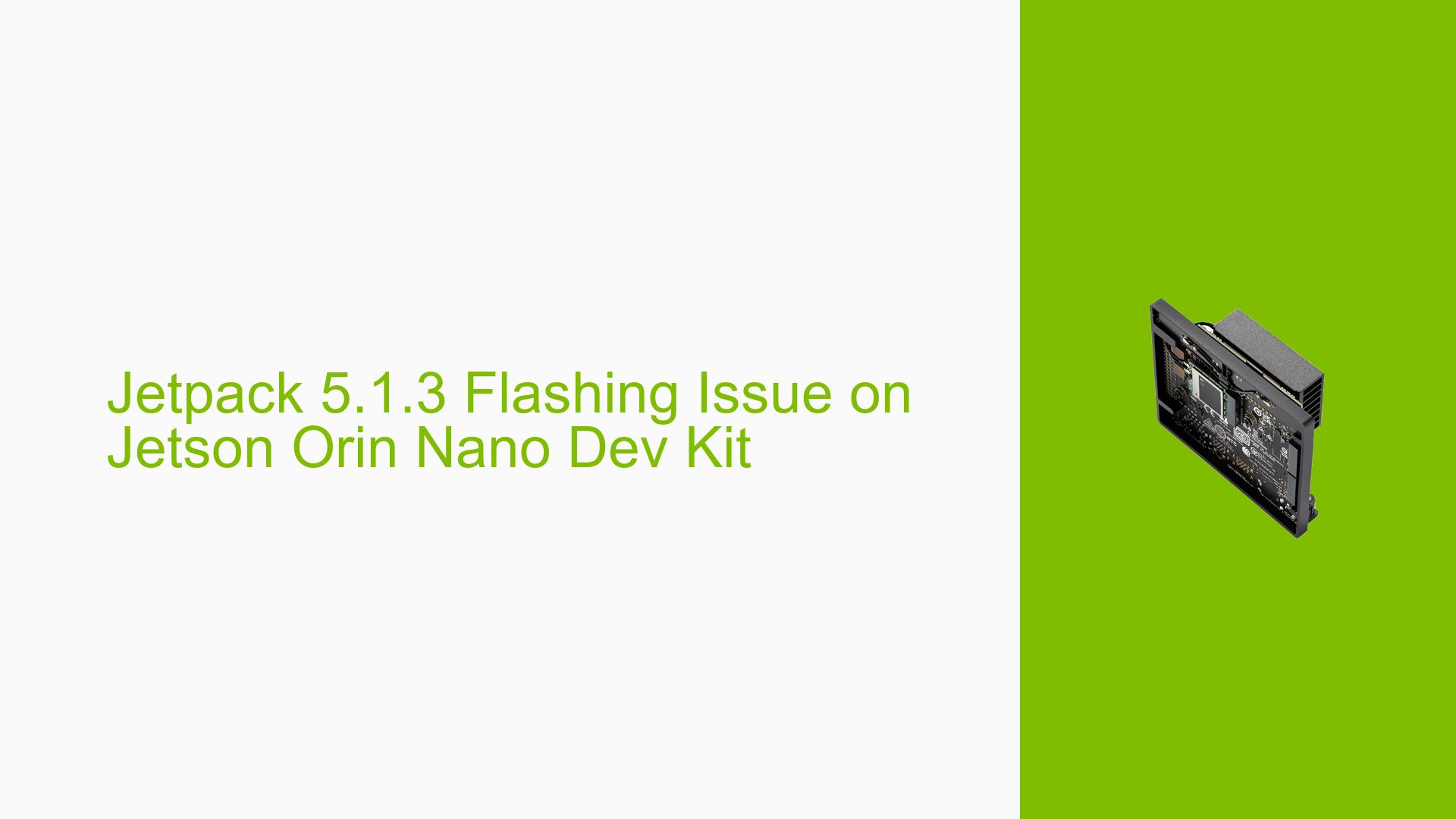Jetpack 5.1.3 Flashing Issue on Jetson Orin Nano Dev Kit
Issue Overview
Users have reported difficulties related to flashing the Jetpack 5.1.3 on the Jetson Orin Nano Dev Kit. The primary symptom involves confusion regarding whether a flashing issue exists, as the logs indicate a successful flash but users experience prolonged boot times and multiple appearances of the NVIDIA logo during startup.
-
Symptoms: Users are uncertain about the flashing process, with some reporting that although the device boots, it takes more than 40 seconds, and the NVIDIA logo appears twice.
-
Context: The issue arises during the flashing process of Jetpack 5.1.3 on a Jetson Orin Nano Dev Kit, specifically when using an Ubuntu host PC (Ubuntu 18.04).
-
Hardware/Software Specifications: The issue is discussed in relation to the Jetson Orin Nano Dev Kit and Jetpack version 5.1.3.
-
Frequency: This appears to be a common point of confusion for users, as indicated by multiple responses in the forum.
-
Impact: While users can boot their devices, the extended boot time may affect user experience, especially for those expecting quicker start-up times.
Possible Causes
-
Hardware Incompatibilities or Defects: If there are underlying hardware issues with the Jetson Orin Nano Dev Kit, it could lead to unexpected behaviors during boot.
-
Software Bugs or Conflicts: The version of Jetpack being used may contain bugs that impact the flashing or boot process.
-
Configuration Errors: Incorrect settings during the flashing process could lead to misconfigurations that affect boot time.
-
Driver Issues: If drivers are not properly installed or are incompatible with the current version of Jetpack, this could cause delays in booting.
-
Environmental Factors: Power supply issues or overheating could potentially affect performance during startup.
-
User Errors or Misconfigurations: Users may inadvertently perform steps incorrectly during the flashing process, leading to confusion about whether an issue exists.
Troubleshooting Steps, Solutions & Fixes
-
Verify Flashing Process:
- Check logs after flashing to confirm successful completion.
- Use commands to review logs:
cat /var/log/syslog | grep -i "flash"
-
Confirm Boot Status:
- If booting is slow, ensure that no additional peripherals are connected that might delay startup.
- Disconnect any non-essential devices and reboot to see if boot time improves.
-
System Information Gathering:
- Collect system information to diagnose potential conflicts:
uname -a lspci dmesg | less
- Collect system information to diagnose potential conflicts:
-
Investigate Boot Time Optimization:
- If experiencing long boot times, consider optimizing boot settings:
- Review and disable unnecessary services that may be running at startup.
- Use
systemd-analyzeto check which services are taking longer than expected.
systemd-analyze blame
- If experiencing long boot times, consider optimizing boot settings:
-
Update Drivers and Firmware:
- Ensure that all drivers and firmware are up-to-date by checking NVIDIA’s official resources for updates related to Jetpack 5.1.3.
-
Re-flash if Necessary:
- If issues persist despite confirming successful flashing, consider re-flashing the device with Jetpack 5.1.3:
sudo ./flash.sh jetson-orin-nano-devkit mmcblk0p1
- If issues persist despite confirming successful flashing, consider re-flashing the device with Jetpack 5.1.3:
-
Seek Further Assistance:
- If problems remain unresolved after following these steps, consider opening a new forum topic specifically addressing boot time optimization rather than flashing issues.
-
Best Practices for Future Prevention:
- Always ensure that your host PC meets the recommended specifications for flashing.
- Keep your development environment updated with the latest software versions from NVIDIA.
- Regularly check forums and documentation for any known issues related to your specific setup.
By following these troubleshooting steps and solutions, users should be able to address any concerns related to flashing and booting their Jetson Orin Nano Dev Kit effectively.