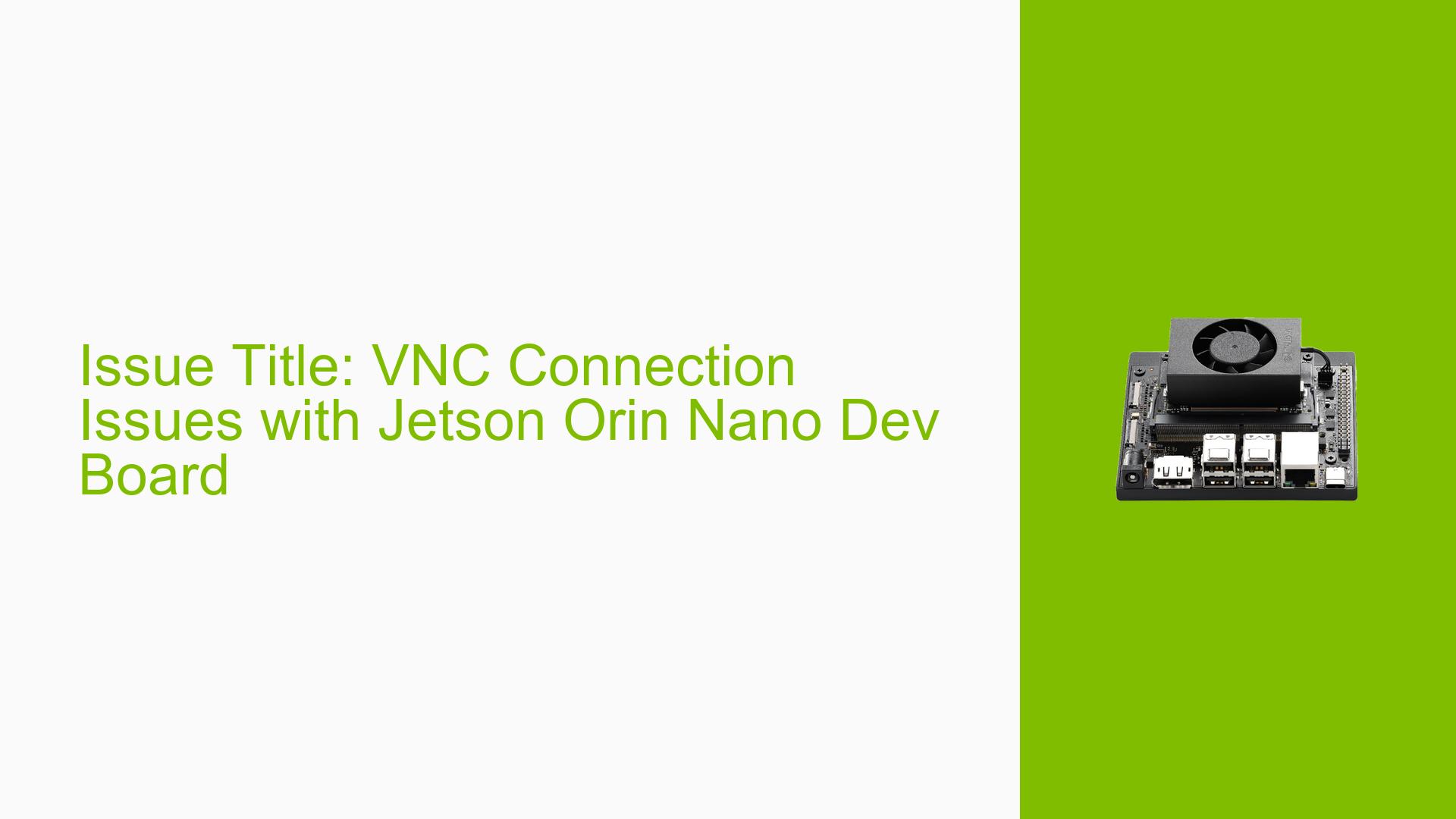Issue Title: VNC Connection Issues with Jetson Orin Nano Dev Board
Issue Overview
Users are experiencing difficulties when attempting to establish a VNC (Virtual Network Computing) connection to the Nvidia Jetson Orin Nano Dev Board without a monitor attached. The main symptom reported is an error message from VNC Viewer stating, "Timed out waiting for a response from the computer."
This problem occurs when users try to view and control the Jetson Orin Nano remotely from a Windows host while both devices are connected to the same network. The issue has been reported consistently, indicating that it is not an isolated incident. The affected setup includes:
- Hardware: Nvidia Jetson Orin Nano Dev Kit
- Software: Jetpack version 5.1.1-b56
- Network: Both devices are on the same local network
The lack of a connected display seems to be a significant factor, as users have noted that VNC functionality may depend on having an active screen session.
Possible Causes
-
Hardware Incompatibilities: The absence of a monitor might prevent the GPU from initializing properly, leading to VNC connection failures.
-
Software Bugs or Conflicts: There may be issues with the VNC server or related software that are not compatible with headless operation on the Jetson Orin Nano.
-
Configuration Errors: Incorrect settings in the VNC server configuration could lead to connection timeouts.
-
Driver Issues: Outdated or incompatible drivers for the graphics hardware may hinder VNC functionality.
-
Environmental Factors: Network instability or misconfigurations could also contribute to timeout errors.
-
User Errors or Misconfigurations: Users may not have enabled necessary settings for remote access properly.
Troubleshooting Steps, Solutions & Fixes
-
Verify Hardware Setup
- Ensure that you are using the correct version of the Jetson Orin Nano (Dev Kit).
- Temporarily connect an external monitor to see if VNC works with it attached.
-
Check Jetpack Version
- Confirm that you are using Jetpack version 5.1.1-b56 by running:
sudo apt-cache show nvidia-jetpack | grep “Version”
- Confirm that you are using Jetpack version 5.1.1-b56 by running:
-
Enable Screen Sharing Settings
- If using a monitor, navigate to:
- Settings -> Sharing -> Screen Sharing: Set to Active
- Access Options -> Require a password (set a password)
- Settings -> Sharing -> Remote Login: Turn On
- If using a monitor, navigate to:
-
Adjust VNC Server Configuration
- Run the following command to disable encryption, which may resolve connection issues:
gsettings set org.gnome.Vino require-encryption false
- Run the following command to disable encryption, which may resolve connection issues:
-
Test Network Connection
- Ensure both devices (Jetson and Windows host) are on the same network and can ping each other successfully.
-
Update Software and Drivers
- Check for any available updates for Jetpack, VNC software, and system drivers.
-
Consult Documentation
- Review Nvidia’s official documentation for any specific instructions regarding headless operation of the Jetson Orin Nano and VNC setup.
-
Consider Alternative Remote Access Tools
- If VNC continues to fail, consider using SSH with X11 forwarding or other remote desktop solutions as temporary workarounds.
-
Log and Monitor Errors
- Check system logs for any error messages related to VNC or network connectivity that could provide further insight into the issue.
-
Seek Community Support
- If problems persist, consider posting detailed information about your setup and troubleshooting steps taken on forums dedicated to Nvidia Jetson products for community assistance.
By following these steps, users should be able to diagnose and potentially resolve their VNC connection issues with the Jetson Orin Nano Dev Board.