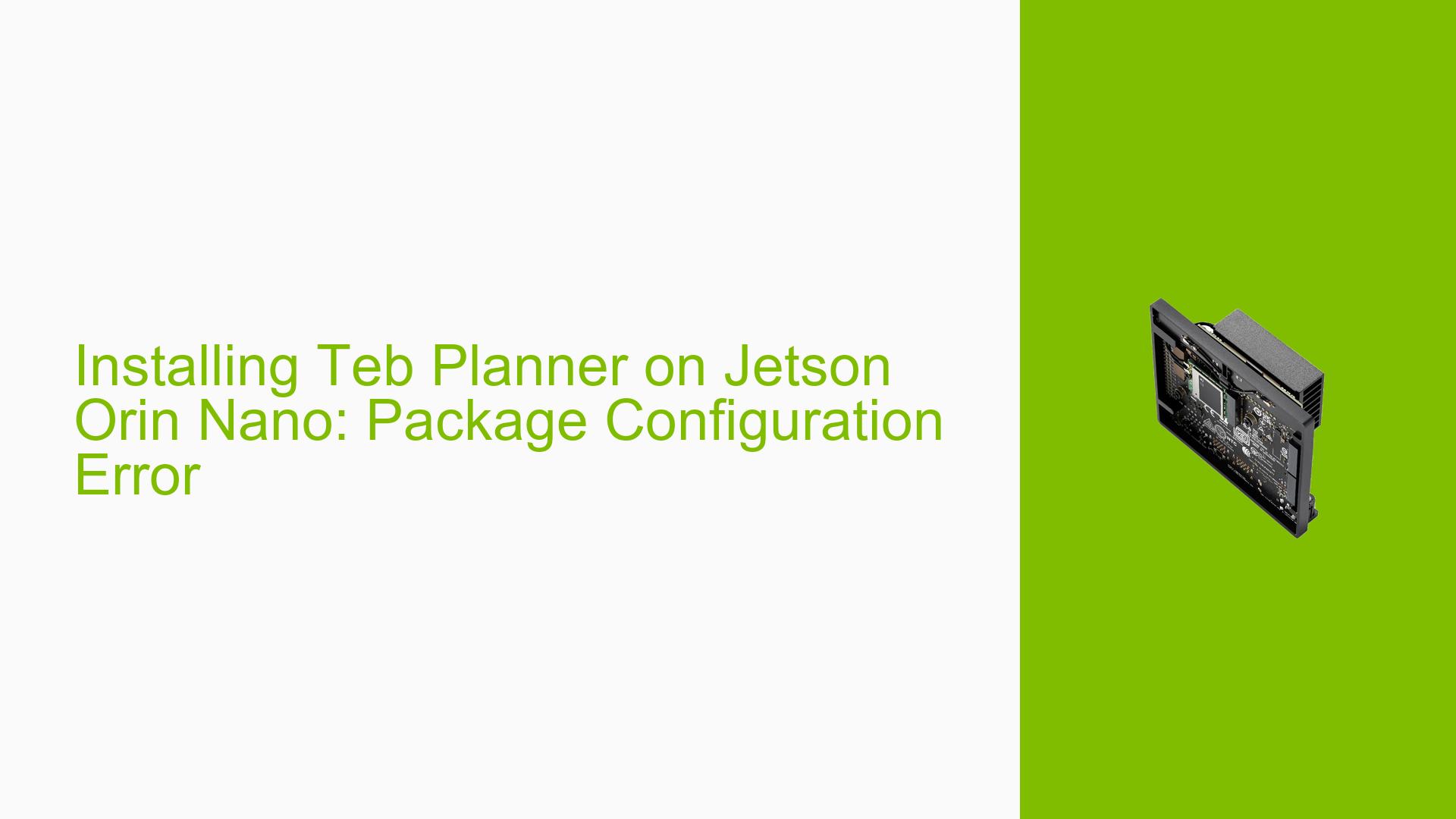Installing Teb Planner on Jetson Orin Nano: Package Configuration Error
Issue Overview
Users attempting to install the Teb planner on a Jetson Orin Nano developer kit are encountering a package configuration error. The issue occurs during the installation process, specifically when using the package manager to install required dependencies. The error message indicates a problem with the dpkg system, particularly with reading the files list for the ‘libgoa-1.0-common’ package.
Key details:
- Hardware: Jetson Orin Nano developer kit
- Software: Jetpack 5.2, ROS (version unspecified)
- Error occurs during package installation
- The issue prevents the successful installation of the Teb planner
Possible Causes
-
Corrupted Package Files: The error message suggests that the package files may have been corrupted during the download process.
-
Incomplete Previous Installation: A previous interrupted or failed installation attempt might have left the package management system in an inconsistent state.
-
Disk Space Issues: Insufficient disk space can sometimes lead to package management errors, although this is not explicitly mentioned in the provided information.
-
Package Compatibility: The desired package might not be fully compatible with the specific version of JetPack or Ubuntu running on the Jetson Orin Nano.
-
System File Permissions: Incorrect file permissions in the package management directories could prevent proper reading and writing of package information.
Troubleshooting Steps, Solutions & Fixes
-
Clear Package Lists and Update:
- Open a terminal on your Jetson Orin Nano.
- Run the following commands:
sudo rm -rf /var/lib/apt/lists/ sudo apt update
This will remove potentially corrupted package lists and fetch fresh ones.
-
Attempt Reinstallation:
After clearing the package lists, try installing the Teb planner again. -
Check Available Disk Space:
Ensure you have sufficient disk space:df -hIf space is low, consider removing unnecessary files or expanding storage.
-
Repair Package System:
If the issue persists, try repairing the package system:sudo dpkg --configure -a sudo apt-get install -f -
Build from Source:
If the package is not available through apt for your specific JetPack/Ubuntu version, you may need to build it from source:- Clone the Teb planner repository
- Follow the build instructions provided in the repository’s README
- Ensure all dependencies are met before building
-
Check ROS Compatibility:
Verify that the Teb planner version you’re trying to install is compatible with your installed ROS distribution. You may need to use a different version or build from a specific branch. -
Verify System Integrity:
Run a file system check to ensure there are no underlying system issues:sudo fsck -f /Note: This should be run from recovery mode or a live system, not on a mounted filesystem.
-
Consult Jetson Forums:
If the issue persists, consider posting a detailed description of your problem, including the exact error messages and the steps you’ve tried, on the NVIDIA Jetson developer forums for more specific assistance.
Remember to back up important data before making significant system changes. If you’re not comfortable with advanced troubleshooting, consider seeking help from a more experienced user or NVIDIA support.