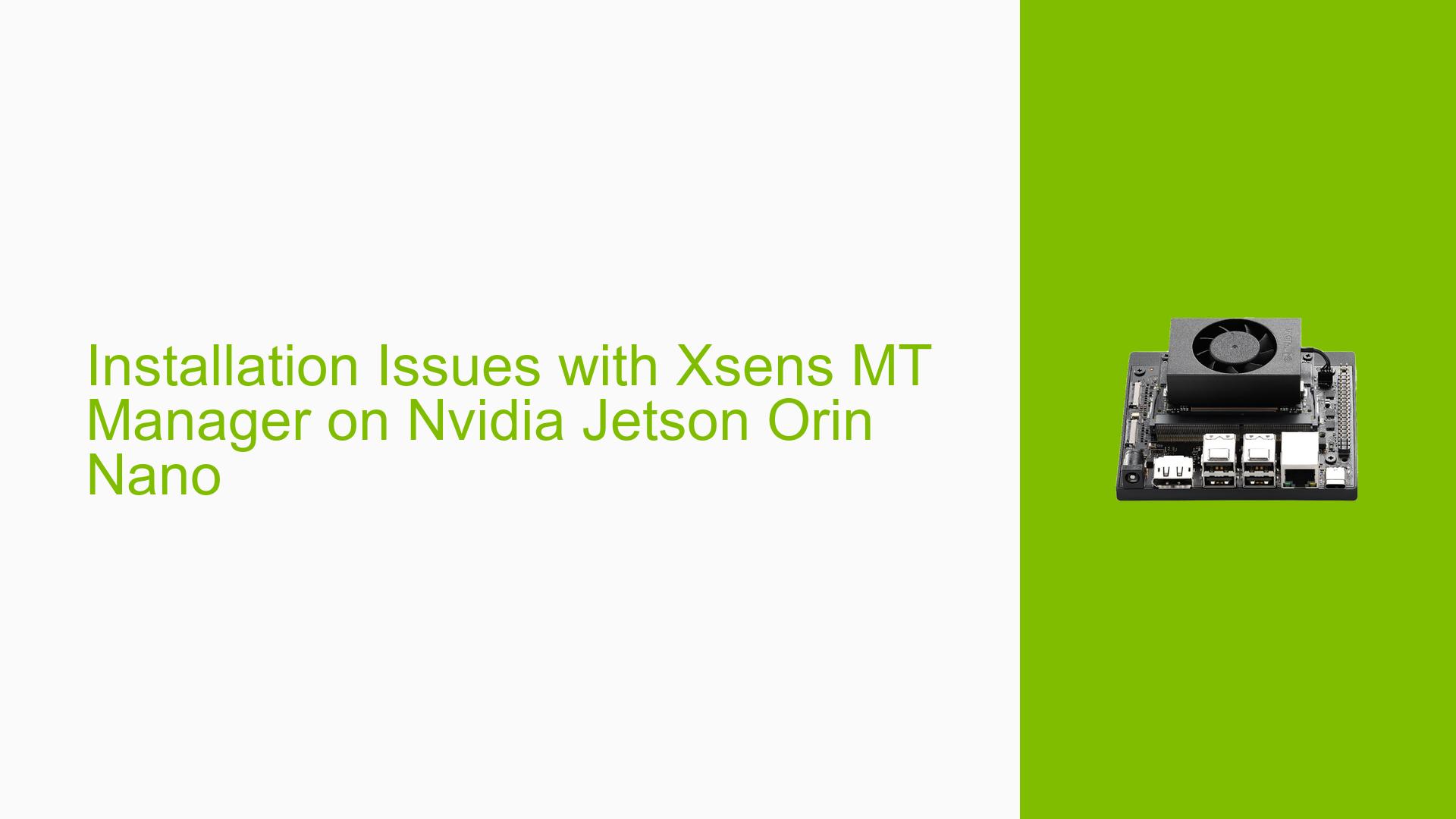Installation Issues with Xsens MT Manager on Nvidia Jetson Orin Nano
Issue Overview
Users are experiencing difficulties installing the Xsens MT Manager software on the Nvidia Jetson Orin Nano development board. The installation process encounters compilation errors, particularly related to attribute directives being ignored. This issue appears to be specific to the ARM architecture of the Jetson Orin Nano, as the same executable works without problems on machines with different architectures[1].
Possible Causes
-
Architecture Incompatibility: The Xsens MT Manager software may not be fully compatible with the ARM64 architecture of the Jetson Orin Nano.
-
Compiler Version Mismatch: The software may be designed for a specific version of GCC, which differs from the one installed on the Jetson Orin Nano.
-
JetPack Version Compatibility: The current JetPack version on the Jetson Orin Nano might not be compatible with the Xsens MT Manager software.
-
Missing Dependencies: Required libraries or development packages may be missing from the Jetson Orin Nano system.
-
Incorrect Build Configuration: The build process may not be properly configured for the ARM64 architecture.
Troubleshooting Steps, Solutions & Fixes
-
Verify Architecture Support:
- Contact Xsens support to confirm if the MT Manager software is officially supported on the ARM64 architecture.
- Check the Xsens documentation for any specific instructions for ARM-based systems.
-
Try an Older JetPack Version:
- If using JetPack 6.0 GA with GCC 11, consider downgrading to JetPack 5.1.3 with GCC 9[1].
- To install JetPack 5.1.3:
sudo apt update sudo apt install nvidia-jetpack=5.1.3-b1
-
Update or Downgrade GCC:
- Install GCC 9 if using a newer version:
sudo apt install gcc-9 g++-9 sudo update-alternatives --install /usr/bin/gcc gcc /usr/bin/gcc-9 60 --slave /usr/bin/g++ g++ /usr/bin/g++-9
- Install GCC 9 if using a newer version:
-
Install Required Dependencies:
- Ensure all necessary development libraries are installed:
sudo apt install build-essential libusb-1.0-0-dev
- Ensure all necessary development libraries are installed:
-
Modify Build Scripts:
- Edit the Makefile or build scripts to remove or modify the problematic attribute directives.
- Look for lines containing
__cdeclor__stdcalland comment them out or replace with appropriate ARM64 equivalents.
-
Cross-Compilation:
- If possible, consider cross-compiling the software on a x86_64 machine for ARM64 architecture.
- Use the appropriate ARM64 toolchain for cross-compilation.
-
Check for ARM-specific Branches:
- If the software is open-source, check if there’s a separate branch or fork specifically for ARM architectures.
-
Consult Xsens Support:
- Reach out to Xsens technical support for ARM64-specific installation instructions or an ARM64-compatible version of the software.
-
Alternative Software:
- Investigate if there are alternative software options compatible with the Xsens MTI 630R that support the Jetson Orin Nano’s architecture.
-
ROS Integration:
- For ROS compatibility issues with the Xsens MTI 630R:
- Ensure you have the latest ROS drivers for Xsens devices installed.
- Check if there are specific ROS packages or nodes designed for ARM64 architectures.
- For ROS compatibility issues with the Xsens MTI 630R:
If these steps do not resolve the issue, consider posting detailed error logs and system information on the Nvidia developer forums or Xsens support channels for more specialized assistance.