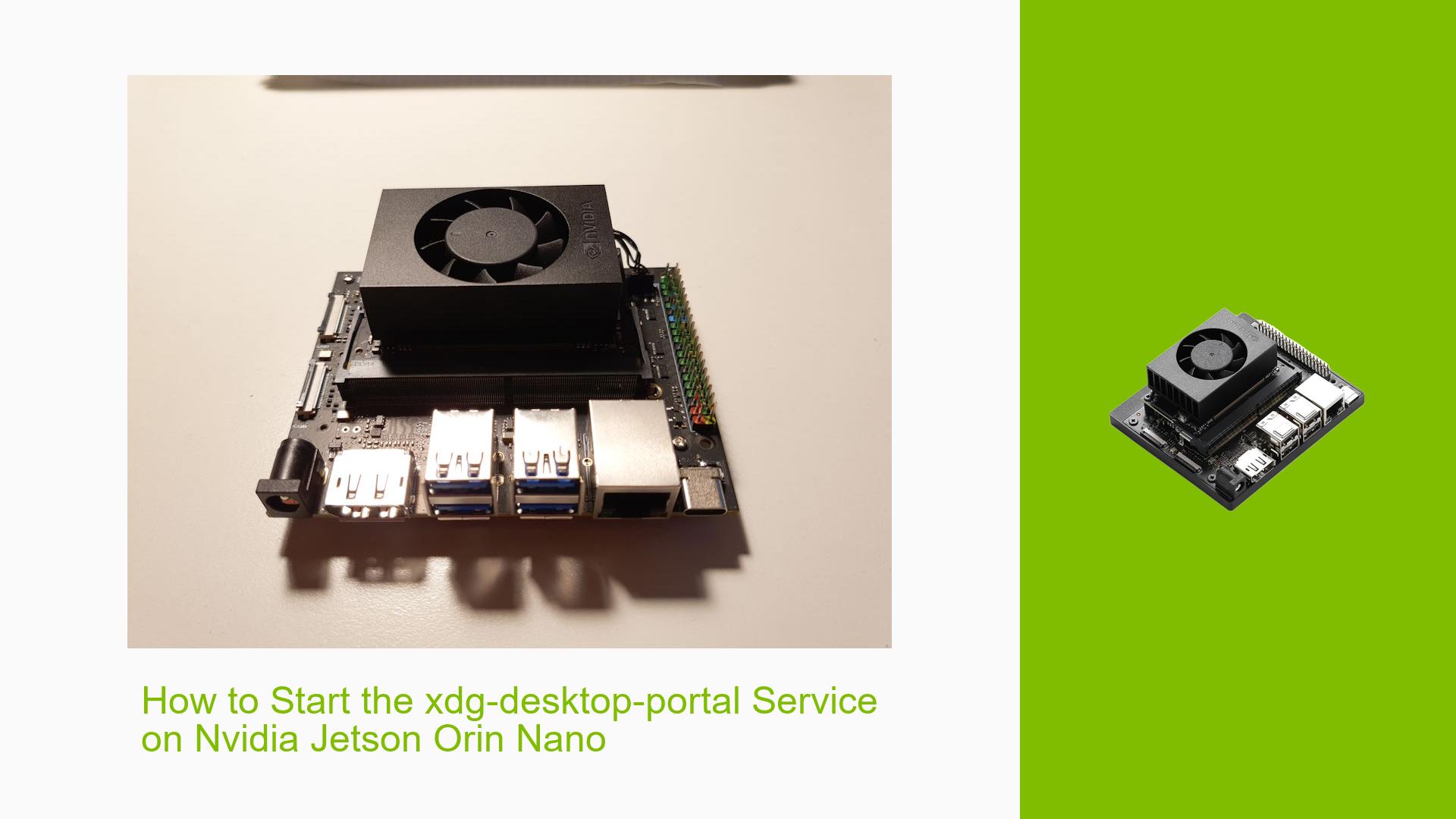How to Start the xdg-desktop-portal Service on Nvidia Jetson Orin Nano
Issue Overview
Users of the Nvidia Jetson Orin Nano Dev board have reported issues with video output and the inability to start the xdg-desktop-portal service. The symptoms include:
- No video signal when switching from a Putty session to the monitor after booting.
- The
xdg-desktop-portal.servicedoes not load when switching back to GUI mode usingINIT 5. - Users encounter a
command not founderror when attempting to start the service via Putty.
The issue is primarily observed in setups running Ubuntu 22.04 with L4T 36.3.0 and kernel version 5.15.136-tegra. The Jetson Orin Nano is connected through an HDMI switch, which complicates the detection of video output depending on the active port during boot.
This problem appears to occur consistently, impacting user experience by preventing access to graphical interfaces unless the board is rebooted under specific conditions.
Possible Causes
Several potential reasons for this issue have been identified:
-
Hardware Incompatibilities: The board may not be fully compatible with certain HDMI switches or monitors, particularly if using a custom carrier board instead of an official devkit.
-
Software Bugs or Conflicts: There may be bugs in the current version of Ubuntu or L4T that affect service loading or video output.
-
Configuration Errors: Incorrect configurations in system files or service management could prevent
xdg-desktop-portalfrom starting properly. -
Driver Issues: Outdated or incompatible graphics drivers may lead to problems with video output.
-
Environmental Factors: Power supply issues or overheating could affect system performance and service availability.
-
User Errors or Misconfigurations: Incorrect commands or misunderstanding of system states (e.g., running commands without proper permissions) may lead to failures in starting services.
Troubleshooting Steps, Solutions & Fixes
To resolve the issue, follow these troubleshooting steps and potential solutions:
-
Check Service Status
- Run the following command to check if
xdg-desktop-portal.serviceis loaded:systemctl --user status xdg-desktop-portal.service
- Run the following command to check if
-
Start the Service Manually
- If the service is not active, try starting it:
systemctl --user start xdg-desktop-portal.service
- If the service is not active, try starting it:
-
Verify Installation
- Ensure that
xdg-desktop-portalis installed correctly. You can check for its existence by running:which xdg-desktop-portal - If it returns
command not found, install it using:sudo apt install xdg-desktop-portal
- Ensure that
-
Review System Logs
- Check logs for errors related to Xorg or dmesg:
dmesg | grep -i error cat /var/log/Xorg.0.log | grep -i error
- Check logs for errors related to Xorg or dmesg:
-
Test Different Configurations
- Try connecting directly to the monitor without using the HDMI switch to see if that resolves the issue.
- If possible, test with another monitor or HDMI cable to rule out hardware problems.
-
Update System and Drivers
- Ensure your system is up-to-date:
sudo apt update && sudo apt upgrade - Check for any available firmware updates for your Jetson Orin Nano.
- Ensure your system is up-to-date:
-
Reboot and Test Again
- After performing these steps, reboot your device and check if video output is restored and if you can start the
xdg-desktop-portal.service.
- After performing these steps, reboot your device and check if video output is restored and if you can start the
-
Best Practices
- Always ensure that your HDMI switch is powered on before booting the Jetson Orin Nano.
- Avoid switching between HDMI ports during boot; instead, select the desired port before powering on the device.
-
Further Investigation
- If problems persist, consider reaching out to Nvidia support with detailed logs and setup configurations for more tailored assistance.
By following these steps, users should be able to diagnose and potentially resolve issues related to starting the xdg-desktop-portal service and achieving proper video output on their Nvidia Jetson Orin Nano Dev board.