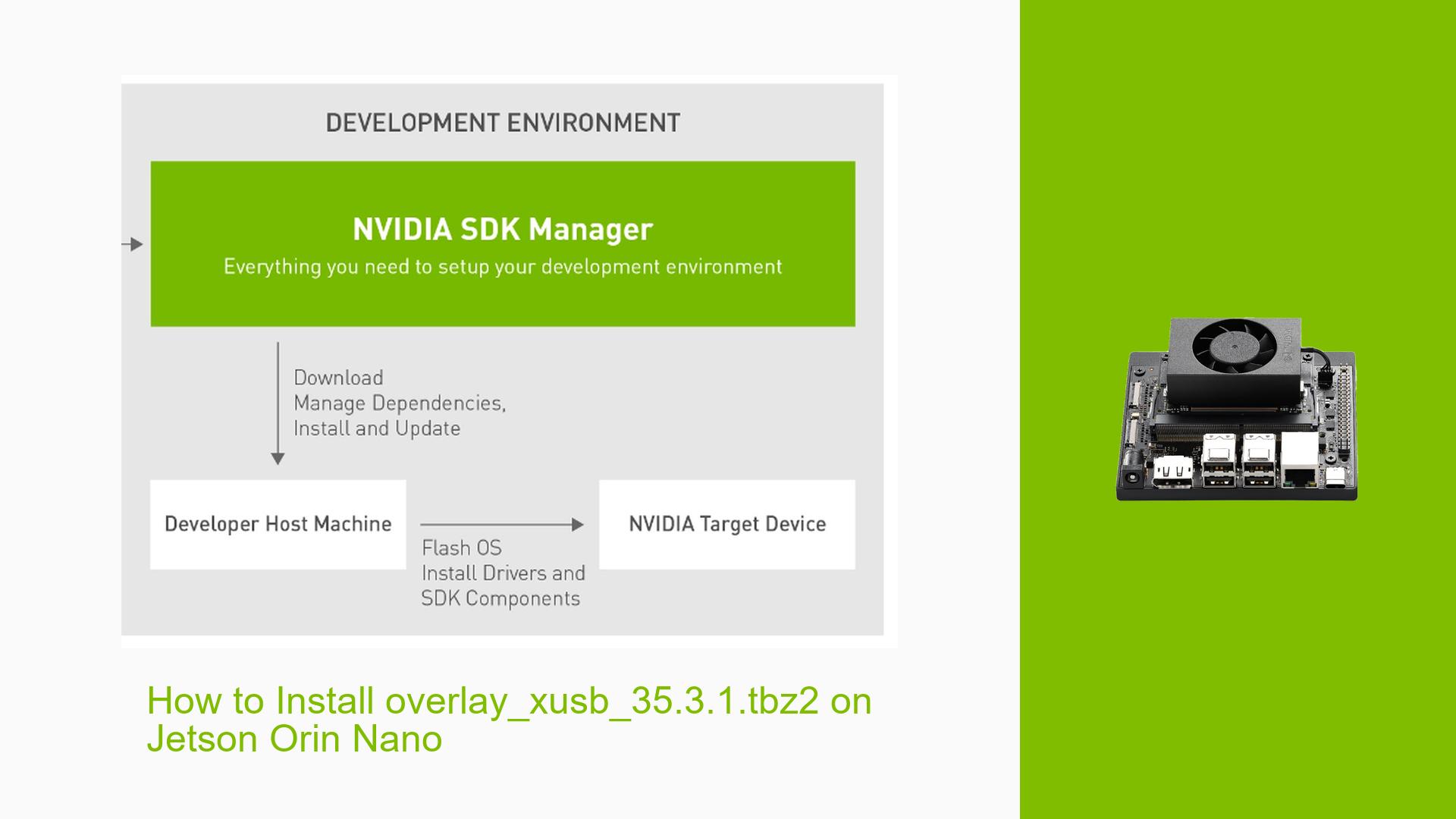How to Install overlay_xusb_35.3.1.tbz2 on Jetson Orin Nano
Issue Overview
Users are experiencing difficulties in installing the overlay_xusb_35.3.1.tbz2 package on the Jetson Orin Nano Dev board. The main symptoms include an inability to complete the installation process, leading to confusion regarding the correct procedure. This issue arises primarily during the setup phase, specifically when users attempt to apply firmware updates through the overlay file.
The context of the problem highlights that users are often trying to install this overlay directly onto the Jetson Orin Nano without understanding that it requires an additional x86 host PC for proper flashing. The Jetson device itself does not contain all necessary firmware in its SD card image, as critical firmware is stored in the QSPI flash memory of the board.
The frequency of this issue appears to be consistent among users who are new to working with Jetson devices, especially those relying solely on the SD card method. The impact on user experience is significant, as it can lead to frustration and a lack of progress in development projects.
Possible Causes
-
Hardware Incompatibilities or Defects: Users may be using incorrect or incompatible hardware setups that do not support the flashing process.
-
Software Bugs or Conflicts: There could be issues with the SDK Manager or other software tools that interfere with the installation of overlays.
-
Configuration Errors: Improper configurations during setup can prevent successful installation.
-
Driver Issues: Outdated or incorrect drivers on the x86 host PC can lead to failures in recognizing or communicating with the Jetson device.
-
Environmental Factors: Power supply issues or overheating could affect the performance and stability of the installation process.
-
User Errors or Misconfigurations: New users may not follow the correct steps for flashing, leading to installation failures.
Each of these causes can contribute to an inability to install the overlay file correctly, resulting in confusion and halted progress.
Troubleshooting Steps, Solutions & Fixes
-
Understanding Flashing Requirements:
- Recognize that installing
overlay_xusb_35.3.1.tbz2requires a separate x86 host PC. - The overlay file is intended for use with NVIDIA’s SDK Manager to flash firmware onto the Jetson device.
- Recognize that installing
-
Preparing for Flashing:
- Ensure you have an x86 host PC available with NVIDIA SDK Manager installed.
- Connect your Jetson Orin Nano to this host PC using a USB cable.
-
Using NVIDIA SDK Manager:
- Launch NVIDIA SDK Manager on your host PC.
- Select your Jetson device model and follow the prompts to flash your Jetson Orin Nano.
- During this process, you will have options to apply overlays such as
overlay_xusb_35.3.1.tbz2.
-
Flashing Process:
- After selecting the appropriate options in SDK Manager, initiate the flashing process.
- Monitor for any errors during flashing; if issues arise, check connections and ensure drivers are up-to-date.
-
Verifying Installation:
- Once flashing is complete, reboot your Jetson Orin Nano.
- Confirm that the overlay has been successfully applied by checking system logs or relevant configuration files.
-
Best Practices:
- Always ensure your development environment is set up correctly before starting installations.
- Keep your SDK Manager and drivers updated to minimize compatibility issues.
- Familiarize yourself with NVIDIA’s documentation regarding flashing procedures and overlays.
-
Additional Resources:
- Refer to NVIDIA’s official documentation for detailed instructions on using SDK Manager and flashing procedures.
- Look for community forums or support channels for additional help if issues persist.
By following these steps, users should be able to successfully install overlay_xusb_35.3.1.tbz2 on their Jetson Orin Nano Dev board using an appropriate x86 host PC setup. If problems continue after following these guidelines, further investigation into hardware compatibility or software configurations may be necessary.