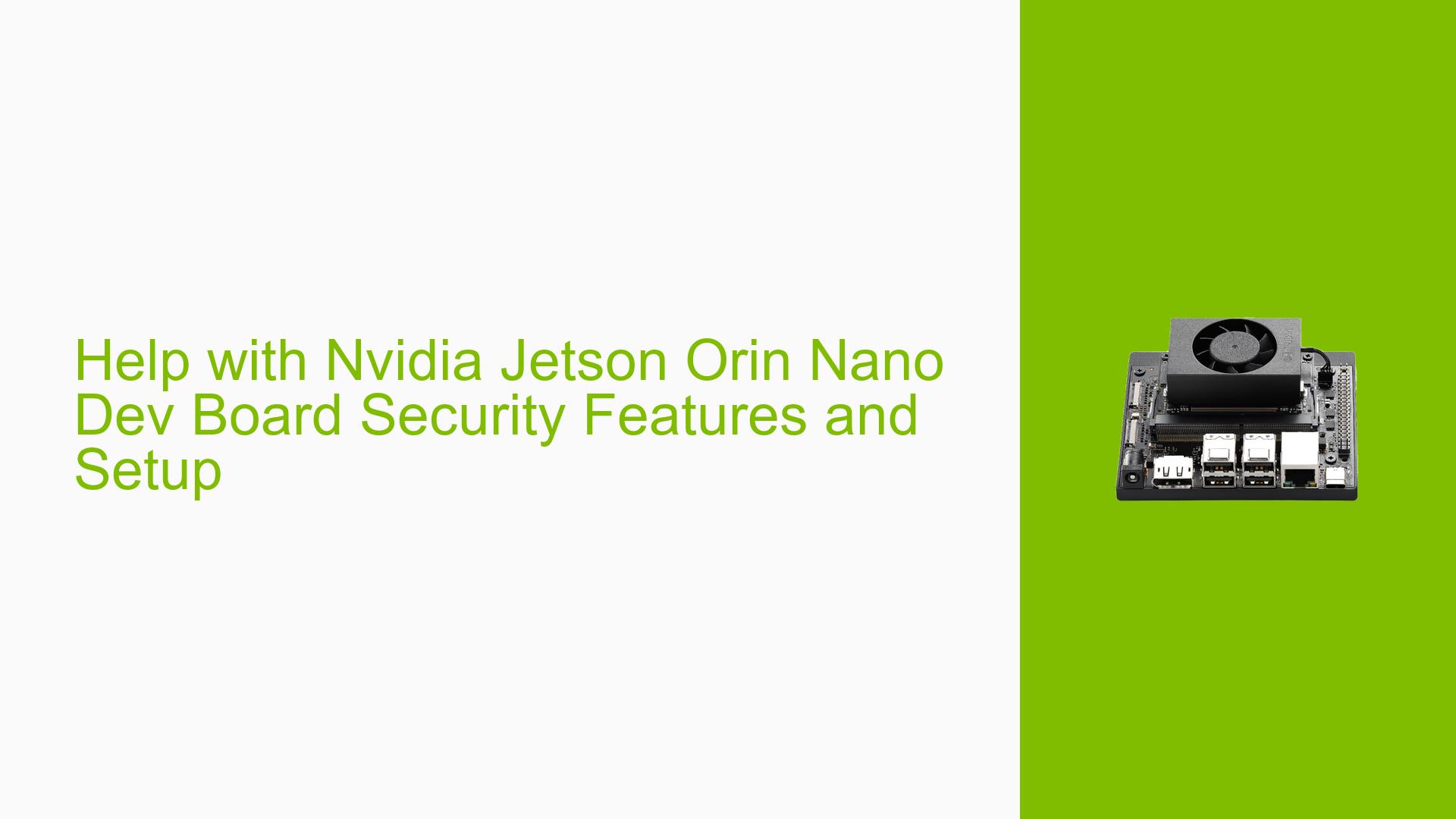Help with Nvidia Jetson Orin Nano Dev Board Security Features and Setup
Issue Overview
Users are encountering challenges while trying to evaluate and implement security features on the Nvidia Jetson Orin Nano Developer Kit. The main symptoms include confusion regarding documentation that presupposes prior knowledge of Nvidia development tools and Linux OS, leading to difficulties in understanding how to set up and use the device effectively. Users report issues during initial setup and while attempting to implement security features such as Secure Boot, disk encryption, secure storage, and OP-TEE. The context of these problems arises from the complexity of the documentation and the lack of beginner-friendly resources. The issue appears to be consistent among new users, significantly impacting their ability to utilize the device for intended projects.
Possible Causes
- Documentation Complexity: The official documentation assumes advanced knowledge of Nvidia tools and Linux, which can overwhelm beginners.
- Software Version Issues: Users are using JetPack version 6, which is not production-ready, leading to instability. Downgrading to a stable version like R35.5.0 is recommended.
- Hardware Misconfigurations: Incorrect setup or connection of hardware components may lead to boot issues or failure to recognize the board.
- Recovery Mode Challenges: Difficulty entering recovery mode can prevent successful flashing of software onto the device.
- Lack of Resources: Users express a need for more accessible online resources such as video tutorials or simplified guides.
Troubleshooting Steps, Solutions & Fixes
-
Verify Hardware Setup:
- Ensure all connections are secure, particularly power supply and peripherals (HDMI, keyboard, mouse).
- Use a microSD card (32GB UHS-1 minimum) formatted correctly for the Jetson board.
-
Check Software Version:
- Confirm the JetPack version in use by running
dpkg -l | grep nvidiain the terminal. - If using JetPack 6, consider downgrading to JetPack 5 (R35.x) as it is more stable for production use.
- Confirm the JetPack version in use by running
-
Flashing the SD Card:
- Download the correct SD card image from the JetPack SDK page.
- Use a reliable method to flash the image onto the microSD card (e.g., Balena Etcher).
- Insert the flashed microSD card into the Orin Nano and power it on.
-
Entering Recovery Mode:
- To enter recovery mode, short pins 9 and 10 on the 12-pin header while powering on the device.
- Connect the board to a host PC via USB Type-C after entering recovery mode for flashing.
-
Using SDK Manager:
- Install NVIDIA SDK Manager on an Ubuntu host machine (preferably Ubuntu 20.04).
- Select "Jetson Orin Nano Developer Kit" as target hardware in SDK Manager.
- Follow prompts to flash L4T BSP onto the device.
-
Implementing Security Features:
- Refer to detailed steps in the NVIDIA Jetson Linux Developer Guide for implementing Secure Boot and disk encryption.
- Explore community forums for shared experiences and solutions regarding OP-TEE implementation.
-
Gathering System Information:
- Use terminal commands such as
sudo dmesgorcat /proc/cpuinfoto gather system logs and configuration details for troubleshooting.
- Use terminal commands such as
-
Best Practices for Future Use:
- Regularly check for firmware updates through NVIDIA’s official channels.
- Engage with community forums for ongoing support and shared learning experiences.
-
Recommended Resources:
- Utilize beginner-friendly resources like video tutorials available on platforms such as YouTube or NVIDIA’s learning portal.
- Refer to additional documentation linked in NVIDIA’s Developer Center.
Unresolved aspects include specific user requirements for security implementations that may need further clarification from NVIDIA support or community experts.