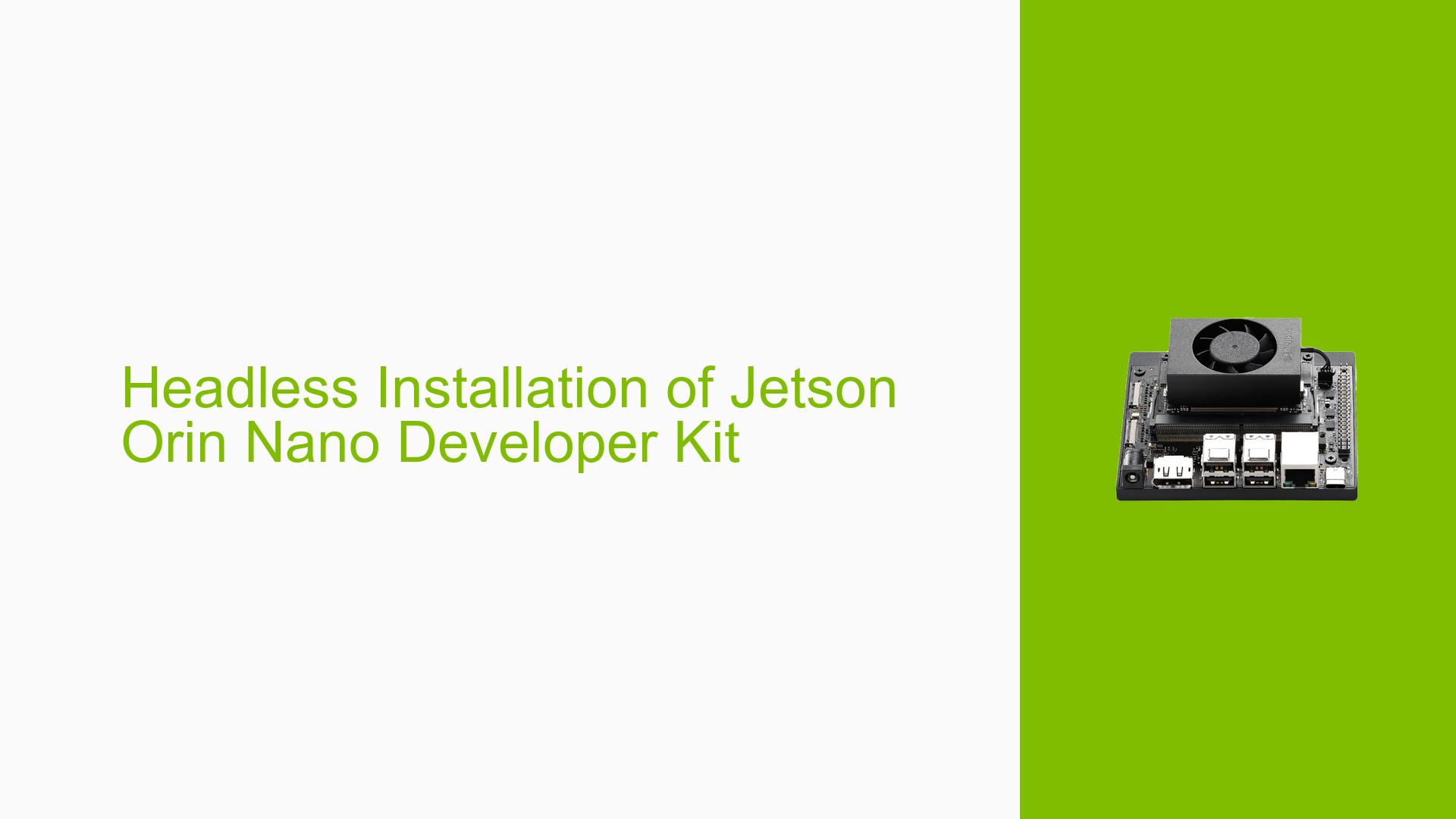Headless Installation of Jetson Orin Nano Developer Kit
Issue Overview
Users are seeking a method to perform a headless installation of the Jetson Orin Nano Developer Kit, similar to the process used for Raspberry Pi devices. The goal is to install the operating system and enable remote SSH access without the need for a display, mouse, or keyboard. This approach is particularly useful for embedded systems or scenarios where direct physical access to peripherals is limited or impractical.
Possible Causes
-
Lack of built-in headless installation option: Unlike Raspberry Pi, Jetson devices may not have a straightforward, out-of-the-box headless installation process.
-
Different system architecture: The Jetson Orin Nano’s architecture and boot process may differ from more commonly used single-board computers, requiring a different approach to headless setup.
-
Limited documentation: There might be insufficient or unclear documentation specifically addressing headless installation for Jetson devices.
-
Software limitations: The default Jetson software may not be configured to enable headless operation without additional setup.
Troubleshooting Steps, Solutions & Fixes
-
Use the Root File System Method:
- Refer to the NVIDIA Jetson Linux Developer Guide, specifically the Root File System section.
- This method allows for a customized installation process that can be adapted for headless setup.
- Follow the guide to create a root filesystem and configure it for headless operation.
-
VNC Setup for Remote Access:
- While not a direct headless installation method, setting up VNC can provide remote graphical access.
- Refer to the Jetson AGX Orin FAQ for instructions on configuring VNC without a monitor connected.
- Use the following command to enable VNC server on boot:
sudo systemctl enable vncserver-x11-serviced.service
-
SSH Configuration:
- After initial setup, enable SSH for remote access.
- Edit the
/etc/ssh/sshd_configfile to ensure SSH is enabled and configured correctly. - Restart the SSH service:
sudo systemctl restart ssh
-
Network Configuration:
- Set up a static IP address or configure DHCP to assign a predictable IP to your Jetson device.
- Edit the
/etc/netplan/01-netcfg.yamlfile to configure network settings.
-
Custom Image Creation:
- Consider creating a custom image with pre-configured headless settings.
- Use tools like Ansible or shell scripts to automate the post-installation configuration.
-
Serial Console Access:
- If available, use the serial console for initial setup and troubleshooting.
- Connect a USB-to-TTL adapter to the Jetson’s UART pins and access the console from another computer.
-
Flashing with Custom Configuration:
- Modify the
flash.shscript used for flashing the Jetson to include headless configuration options. - Add or modify kernel command line parameters to enable necessary services for headless operation.
- Modify the
-
Post-Installation Script:
- Create a script that runs on first boot to configure headless operation.
- Place the script in
/etc/rc.localor use systemd to run it automatically.
-
Network Discovery:
- Implement a network discovery service like Avahi to enable finding the Jetson device on the network without a fixed IP.
- Install Avahi:
sudo apt-get install avahi-daemon
-
Troubleshooting Network Connectivity:
- If unable to connect, check firewall settings and ensure necessary ports are open.
- Verify network interface configuration using
ifconfigorip addr show.
Remember that headless installation and setup may require some trial and error. It’s recommended to have a backup method of accessing the device (e.g., through a display) in case troubleshooting is needed during the initial setup process.