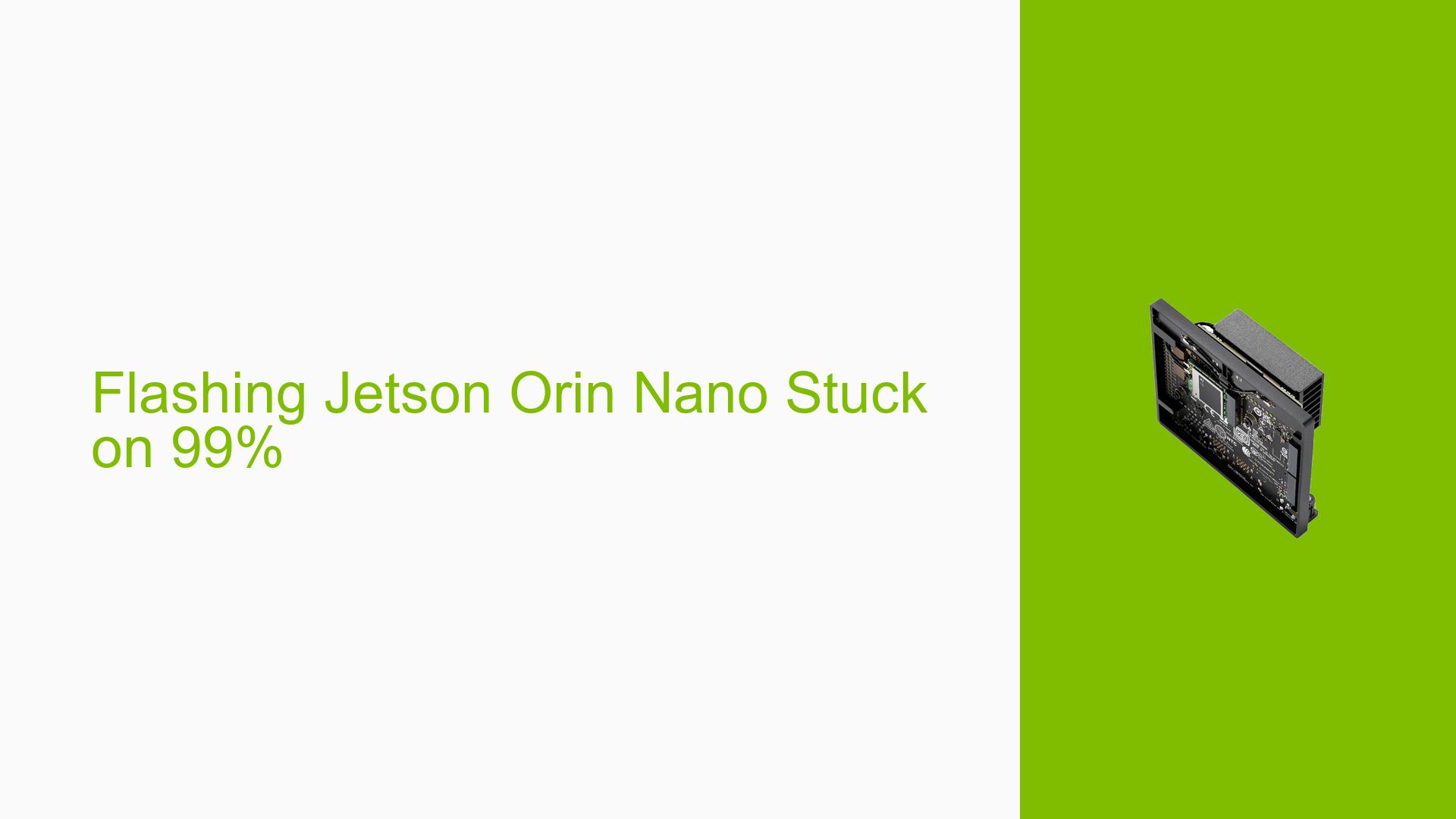Flashing Jetson Orin Nano Stuck on 99%
Issue Overview
Users have reported that flashing the Nvidia Jetson Orin Nano Developer Kit, specifically the 8 GB version, hangs at 99% when using JetPack 6 through the SDK Manager. This issue occurs during the flashing process, which is crucial for setting up the device for development.
Symptoms:
- The flashing process stops progressing at 99%.
- Users are unable to complete the installation of JetPack 6.
Context:
- The problem arises specifically when attempting to flash the device with JetPack 6.
- Some users have inquired whether JetPack 5 can be utilized instead, potentially using an SD card image similar to methods used with the Jetson Nano.
Hardware/Software Specifications:
- Nvidia Jetson Orin Nano Developer Kit (8 GB).
- JetPack 6 SDK Manager.
Frequency:
- The issue appears to be consistent among multiple users attempting to flash their devices.
Impact:
- Users are unable to set up their development environment, which hinders their ability to use the Jetson Orin Nano for projects.
Possible Causes
-
Hardware Incompatibilities or Defects: If there are any defects in the hardware or incompatibilities between components, it could lead to a failure in the flashing process.
-
Software Bugs or Conflicts: There may be bugs in JetPack 6 or conflicts with other installed software that prevent successful flashing.
-
Configuration Errors: Incorrect settings in the SDK Manager or misconfigured parameters could cause the process to hang.
-
Driver Issues: Outdated or incompatible drivers may impede communication between the host machine and the Jetson device.
-
Environmental Factors: Issues such as insufficient power supply or overheating could disrupt the flashing process.
-
User Errors or Misconfigurations: Users may inadvertently misconfigure settings or follow incorrect procedures during setup.
Troubleshooting Steps, Solutions & Fixes
-
Check Power Supply:
- Ensure that your power supply meets the required specifications for the Jetson Orin Nano. Insufficient power can cause flashing issues.
-
Update SDK Manager:
- Make sure you are using the latest version of the SDK Manager. Older versions may have unresolved bugs.
-
Use Terminal Commands to Dump Logs:
- If you encounter a hang, dump logs for further analysis. You can use commands like:
sudo cat /var/log/syslog | grep -i jetson - This will help identify any errors during the flashing process.
- If you encounter a hang, dump logs for further analysis. You can use commands like:
-
Try Flashing with JetPack 5:
- Some users have suggested using JetPack 5 instead of JetPack 6. You can create an SD card image and load it as follows:
- Download JetPack 5 from Nvidia’s official site.
- Use tools like Balena Etcher to flash the image onto an SD card.
- Some users have suggested using JetPack 5 instead of JetPack 6. You can create an SD card image and load it as follows:
-
Reconfigure SDK Manager Settings:
- Double-check all configuration settings in the SDK Manager before starting the flash process. Make sure all paths and options are correctly set.
-
Test Different USB Ports/Cables:
- Sometimes, using a different USB port or cable can resolve communication issues between your host machine and the Jetson device.
-
Consult Documentation for Firmware Updates:
- Check Nvidia’s documentation for any firmware updates that might resolve known issues with flashing.
-
Seek Community Support:
- If problems persist, consider posting detailed logs and error messages on forums dedicated to Nvidia products for community assistance.
-
Best Practices for Future Prevention:
- Always back up important data before attempting firmware updates.
- Regularly check for updates on both software and hardware compatibility from Nvidia’s official resources.
Unresolved Aspects
Further investigation may be needed into specific hardware configurations that could lead to this issue, as well as potential software bugs within JetPack 6 that require patches from Nvidia.