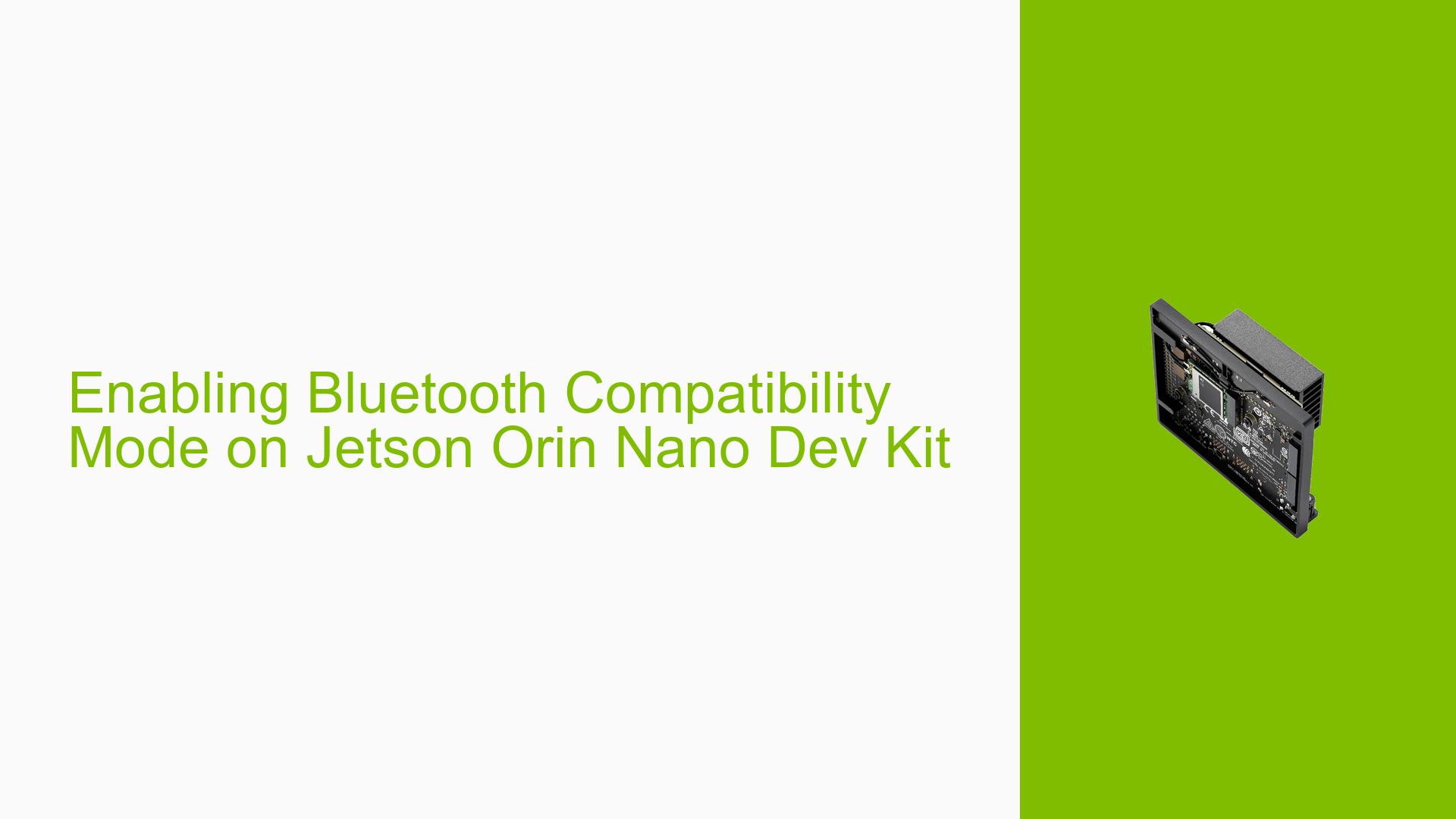Enabling Bluetooth Compatibility Mode on Jetson Orin Nano Dev Kit
Issue Overview
Users of the Nvidia Jetson Orin Nano Dev Kit are experiencing difficulties running Bluetooth in compatibility mode, which is necessary for using PyBluez. The issue specifically involves the inability to enable compatibility mode despite editing the /etc/systemd/system/dbus.org-bluez.service file with the --compat flag. This problem prevents users from establishing RFCOMM serial port connections between the Jetson device and mobile phone applications, hindering the development and execution of Bluetooth-based programs.
Possible Causes
-
Incorrect configuration file modification: The user may have edited the wrong file or made incorrect changes to the Bluetooth service configuration.
-
Outdated or incompatible Bluetooth stack: The version of the Bluetooth stack on the Jetson Orin Nano may not support compatibility mode or may require additional configuration.
-
Kernel module issues: Despite enabling the required modules in
tegra_defconfigand compiling the kernel, there might be missing or incompatible Bluetooth-related kernel modules. -
System service override: There could be additional configuration files or system overrides preventing the compatibility mode from being applied.
-
Software conflicts: Other installed software or system settings might be interfering with the Bluetooth service configuration.
Troubleshooting Steps, Solutions & Fixes
-
Verify Bluetooth service configuration:
- Check the contents of
/etc/systemd/system/dbus.org-bluez.serviceto ensure the--compatflag is correctly added. - Look for any drop-in configuration files in
/etc/systemd/system/bluetooth.service.d/that might override the main configuration.
- Check the contents of
-
Apply the community-verified solution:
- Follow the solution provided in the referenced forum post: https://forums.developer.nvidia.com/t/pybluez-on-nano-sdp-cant-be-generated/231891/2
- This solution involves modifying the Bluetooth service configuration to enable compatibility mode.
-
Modify the Bluetooth service file:
- Edit the file
/lib/systemd/system/bluetooth.service - Locate the
ExecStartline and modify it to include the--compatflag:ExecStart=/usr/lib/bluetooth/bluetoothd --compat
- Edit the file
-
Reload and restart Bluetooth service:
After making changes to the service file, run the following commands:sudo systemctl daemon-reload sudo systemctl restart bluetooth -
Verify Bluetooth status:
Check if Bluetooth is running in compatibility mode:sudo systemctl status bluetoothLook for the
--compatflag in the output. -
Update Bluetooth packages:
Ensure you have the latest Bluetooth-related packages:sudo apt update sudo apt upgrade bluez -
Check for conflicting services:
Investigate if any other services are interfering with Bluetooth:sudo systemctl list-units | grep bluetooth -
Verify kernel modules:
Ensure all necessary Bluetooth modules are loaded:lsmod | grep bluetoothIf any essential modules are missing, load them manually or add them to
/etc/modules. -
Test PyBluez functionality:
After applying these changes, attempt to run your PyBluez program to verify if the issue is resolved. -
Consult Jetson community forums:
If the issue persists, consider posting a detailed description of your problem, including the steps you’ve taken, on the Nvidia Jetson developer forums for further assistance.
By following these steps, users should be able to successfully enable Bluetooth compatibility mode on their Jetson Orin Nano Dev Kit and run PyBluez applications as intended.