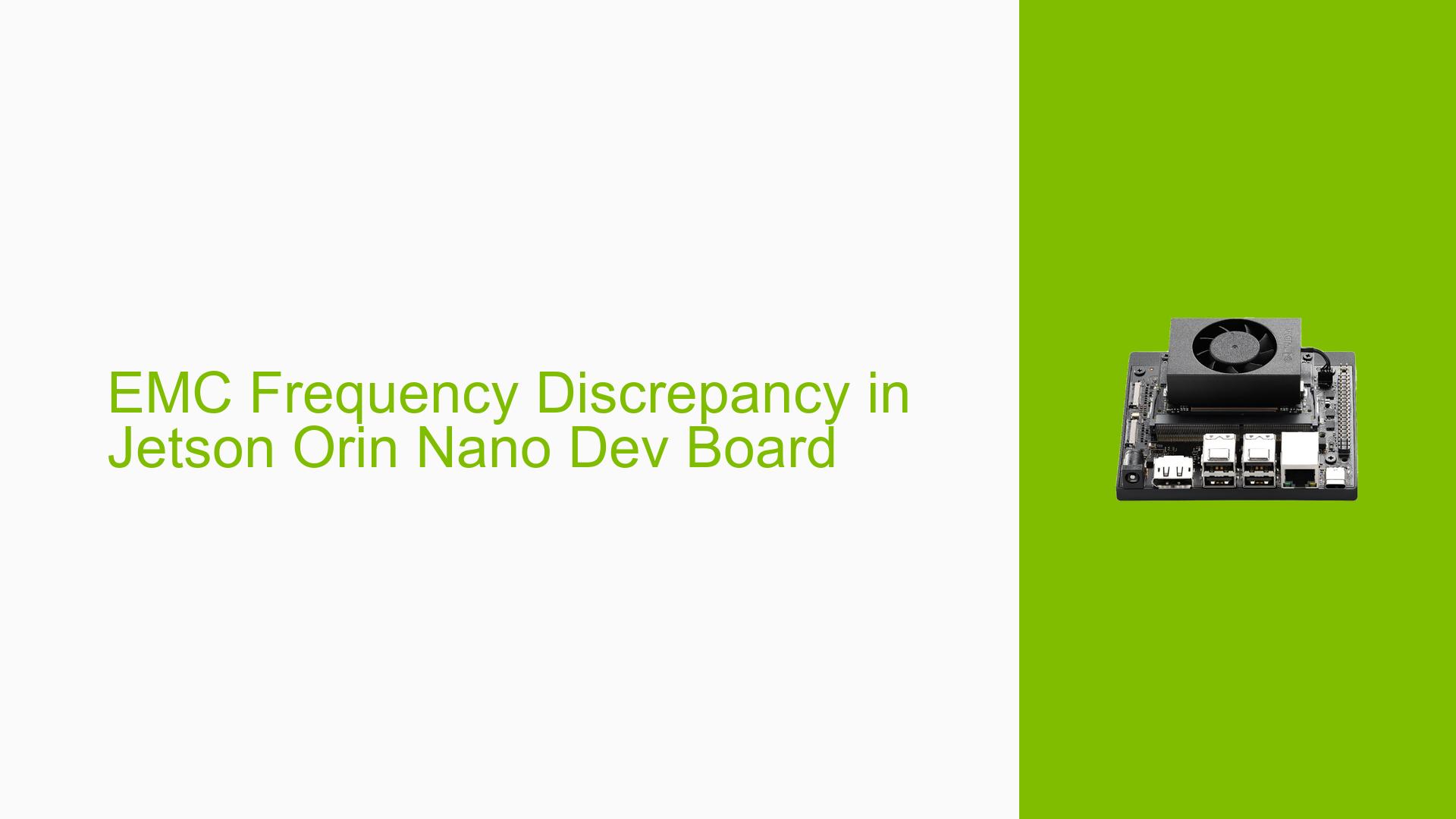EMC Frequency Discrepancy in Jetson Orin Nano Dev Board
Issue Overview
Users of the Nvidia Jetson Orin Nano Dev board are experiencing a discrepancy in the reported EMC (External Memory Controller) frequency between the jetson_clocks command and the Jetson Power GUI. The issue occurs after creating a custom power mode of 25W with EMC max frequency set to 3199000000 (EMC MAX FREQ 0). Upon power-up, the jetson_clocks –show command displays an EMC current frequency of 665600000, which matches the Power GUI. However, after executing jetson_clocks, the EMC current frequency shows 3199000000, while the Power GUI still displays 2133MHz.
Possible Causes
-
Configuration Mismatch: The custom power mode settings may not be properly applied or recognized by all system components.
-
Software Inconsistency: There might be a discrepancy in how different tools read and report the EMC frequency.
-
Timing Issues: The Power GUI may not update as quickly as the jetson_clocks command, leading to temporary mismatches.
-
Driver or Firmware Bugs: There could be underlying issues with the drivers or firmware responsible for managing and reporting clock frequencies.
-
Power Management Complexities: The sophisticated power management system of the Jetson Orin Nano may lead to transient states where different components report varying frequencies.
Troubleshooting Steps, Solutions & Fixes
-
Verify Current EMC Frequency:
Use the following command to check the current EMC frequency directly:sudo cat /sys/kernel/debug/bpmp/debug/clk/emc/rateThis command provides the most accurate reading of the EMC frequency.
-
Review nvpmodel Configuration:
Examine your nvpmodel configuration file to ensure the EMC settings are correctly defined. Pay special attention to the EMC MAX_FREQ setting. -
Update Jetpack:
Ensure you are using the latest version of Jetpack. The user mentioned version 5.2.1, which may be a typo. The correct version should be 5.1.2 or the latest available version. -
Adjust EMC Max Frequency:
In your power mode configuration, consider setting a specific value for EMC MAX_FREQ instead of 0. For example:EMC MAX_FREQ 3199000000This explicit setting may help resolve inconsistencies.
-
Monitor Frequency Changes:
Use the jetson_clocks –show command multiple times to observe if the EMC frequency stabilizes after some time. There might be a delay in frequency changes being reflected across all system components. -
Check for System Updates:
Ensure all system components, including NVIDIA drivers and firmware, are up to date. This can be done using the NVIDIA SDK Manager or through the command line:sudo apt update sudo apt upgrade -
Investigate Power GUI Source:
The Jetson Power GUI reads the EMC frequency from a different path than jetson_clocks. Verify the contents of this path:cat /sys/devices/platform/13e40000.host1x/15bf0000.memory-controller/clk_cap/emc/max_rateCompare this with the output of the jetson_clocks command.
-
Reboot and Retest:
After making any configuration changes, reboot the system and test again to ensure changes are properly applied. -
Contact NVIDIA Support:
If the issue persists after trying these steps, consider reaching out to NVIDIA’s official support channels or posting in their developer forums for more specialized assistance.
Remember to document any changes made and their effects for future reference and troubleshooting.