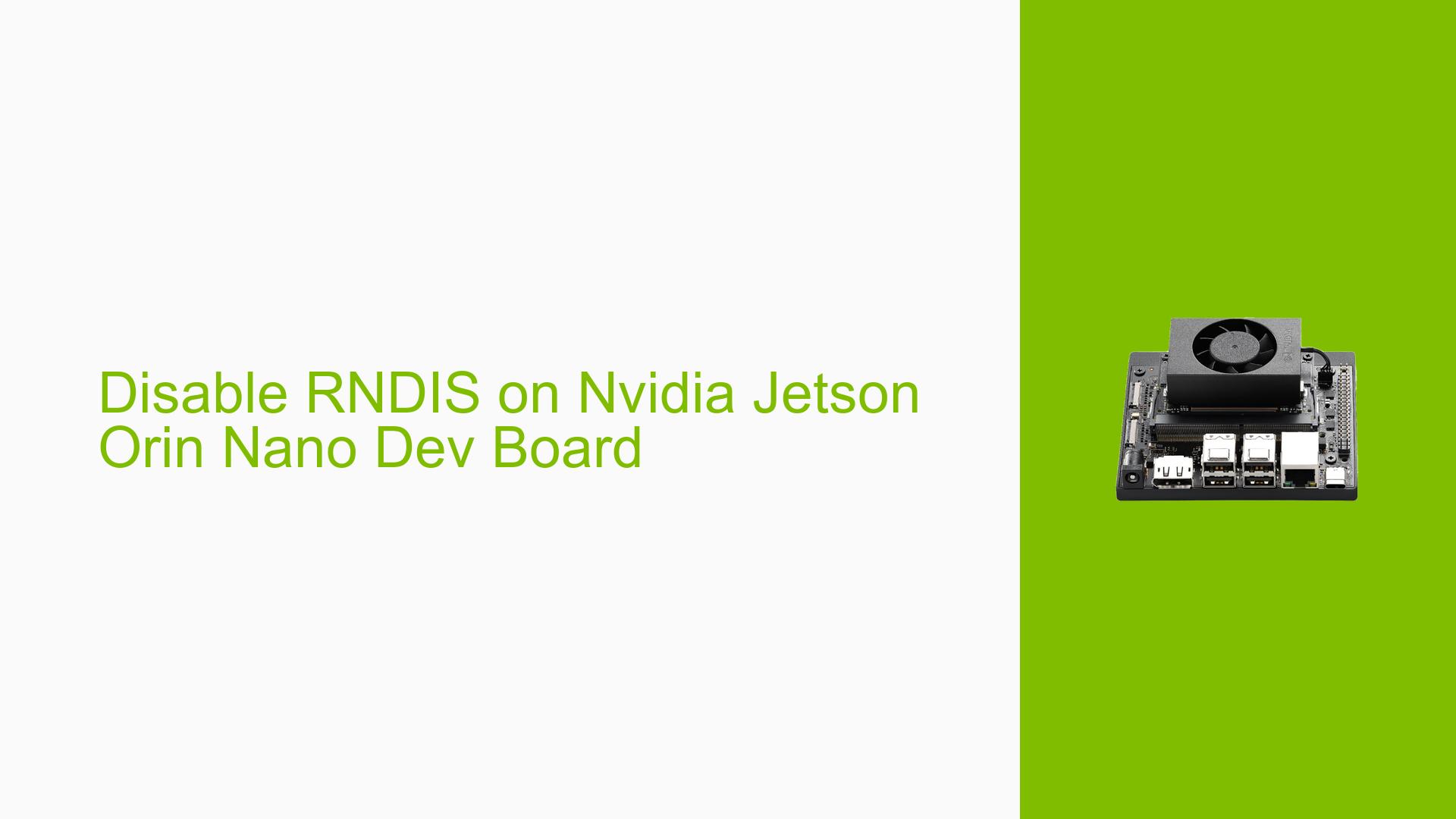Disable RNDIS on Nvidia Jetson Orin Nano Dev Board
Issue Overview
Users of the Nvidia Jetson Orin Nano Dev Board have reported issues with the automatic startup of the RNDIS (Remote Network Driver Interface Specification) service upon boot. This service can interfere with the execution of other scripts and applications, leading to unwanted behavior in their projects. The problem typically arises during system startup, where the nv-l4t-usb-device-mode.service is activated, causing RNDIS to initialize. Users have expressed that this issue is frequent and significantly impacts their workflow, as it prevents them from using other USB devices or executing certain scripts effectively.
Possible Causes
- Service Activation: The
nv-l4t-usb-device-mode.serviceis set to start automatically on boot, which triggers the RNDIS service. - Configuration Errors: Incorrect settings in systemd or related configuration files may cause the RNDIS service to start unexpectedly.
- User Misconfiguration: Users may not be aware of how to properly disable or modify services in systemd, leading to persistent issues.
- Driver Issues: Conflicts or bugs in the USB driver stack could lead to improper handling of USB connections, including RNDIS.
Troubleshooting Steps, Solutions & Fixes
-
Disable the RNDIS Service:
- Open a terminal and run the following command to disable the service:
sudo systemctl disable l4t-usb-device-mode.service - This command prevents the service from starting at boot.
- Open a terminal and run the following command to disable the service:
-
Modify Service Configuration:
- Navigate to the service directory:
cd /opt/nvidia/l4t-usb-device-mode - Edit the configuration file
nv-l4t-usb-device-mode-config.sh:sudo nano nv-l4t-usb-device-mode-config.sh - Set
enable-rndis=0to disable RNDIS:set enable-rndis=0 - Save changes and exit the editor.
- Navigate to the service directory:
-
Check Current Service Status:
- To verify if the service is disabled, run:
systemctl status l4t-usb-device-mode.service
- To verify if the service is disabled, run:
-
Reboot System:
- After making changes, reboot your device to apply them:
sudo reboot
- After making changes, reboot your device to apply them:
-
Testing Changes:
- After rebooting, check if RNDIS starts automatically by running:
lsusb - Look for any indication that RNDIS is running. If it does not appear, your changes were successful.
- After rebooting, check if RNDIS starts automatically by running:
-
Best Practices for Future Prevention:
- Regularly check and update your configuration files after system updates.
- Familiarize yourself with systemd commands and configurations to manage services effectively.
-
Documentation and Support:
- For more detailed instructions on managing services in Linux, refer to official documentation on systemd.
- If issues persist, consider reaching out on Nvidia’s developer forums for community support.
By following these steps, users should be able to successfully disable the automatic startup of RNDIS on their Nvidia Jetson Orin Nano Dev Board and mitigate related issues effectively.