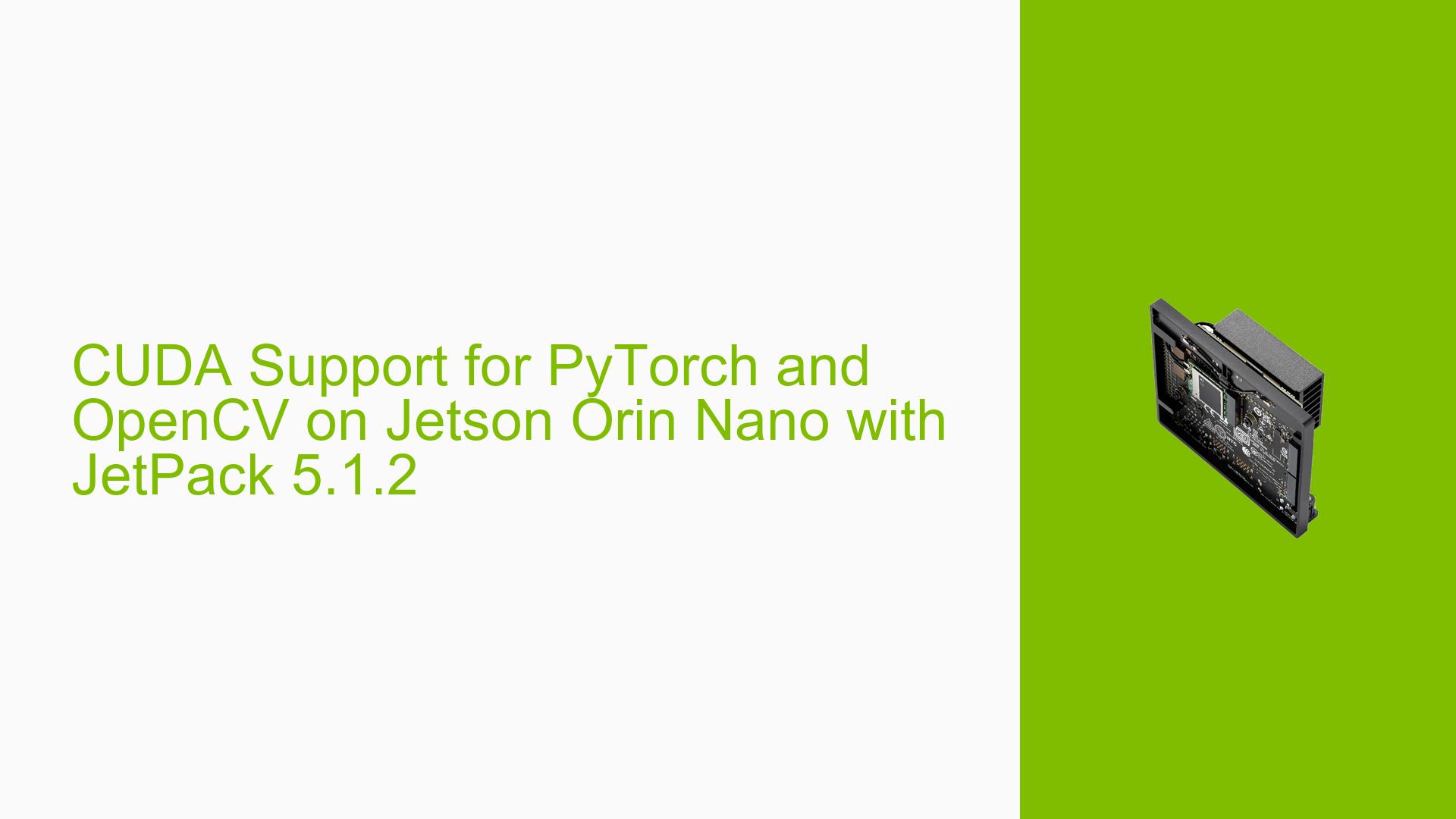CUDA Support for PyTorch and OpenCV on Jetson Orin Nano with JetPack 5.1.2
Issue Overview
Users of the Jetson Orin Nano with JetPack 5.1.2 are experiencing difficulties enabling CUDA support for PyTorch, despite OpenCV showing CUDA support. The specific symptoms include:
- OpenCV reports CUDA support as "yes"
- PyTorch reports CUDA availability as "false" when imported and checked
- The issue occurs on a Jetson Orin Nano with 8GB RAM running JetPack 5.1.2
- Python version 3.8.10 is being used
This problem impacts the ability to utilize GPU acceleration for PyTorch-based applications, potentially affecting performance in machine learning and computer vision tasks.
Possible Causes
-
Incorrect PyTorch Installation: The pre-built PyTorch package with CUDA support may not be installed correctly.
-
Library Mismatch: Different libraries (PyTorch and OpenCV) may have separate CUDA configurations, leading to inconsistent CUDA support across the system.
-
JetPack Configuration: The default JetPack installation might not include CUDA-enabled versions of all libraries.
-
Environment Variables: Incorrect or missing environment variables could prevent PyTorch from detecting CUDA capabilities.
-
CUDA Version Incompatibility: The installed CUDA version might not be compatible with the PyTorch version in use.
Troubleshooting Steps, Solutions & Fixes
1. Install CUDA-enabled PyTorch
To ensure PyTorch has CUDA support on the Jetson platform:
- Visit the NVIDIA documentation for PyTorch installation instructions specific to Jetson.
- Follow the provided steps to install the pre-built PyTorch package with CUDA support.
- After installation, verify CUDA support by running:
import torch
print(torch.cuda.is_available())
This should now return True if CUDA support is correctly enabled.
2. Rebuild OpenCV with CUDA Support
Although OpenCV shows CUDA support, rebuilding it from source can ensure full compatibility:
- Use the provided script from the NVIDIA JEP repository to build OpenCV 4.6.0 with CUDA support.
- Before running the script, make sure to review its contents and adjust any parameters if necessary.
- Execute the script to build and install OpenCV:
wget https://raw.githubusercontent.com/AastaNV/JEP/master/script/install_opencv4.6.0_Jetson.sh
chmod +x install_opencv4.6.0_Jetson.sh
./install_opencv4.6.0_Jetson.sh
- The script will prompt you to remove the default OpenCV installation. Choose "yes" to ensure a clean installation.
3. Verify CUDA Installation
Ensure CUDA is properly installed and recognized:
- Check CUDA version:
nvcc --version
- Verify CUDA libraries are in the system path:
echo $LD_LIBRARY_PATH
- If CUDA libraries are not in the path, add them:
export LD_LIBRARY_PATH=/usr/local/cuda/lib64:$LD_LIBRARY_PATH
4. Update Environment Variables
Set necessary environment variables for CUDA and PyTorch:
export CUDA_HOME=/usr/local/cuda
export PATH=$CUDA_HOME/bin:$PATH
export LD_LIBRARY_PATH=$CUDA_HOME/lib64:$LD_LIBRARY_PATH
Add these lines to your ~/.bashrc file for persistence across sessions.
5. Check PyTorch CUDA Compatibility
Ensure the installed PyTorch version is compatible with the CUDA version on your system:
- Check PyTorch version:
import torch
print(torch.__version__)
- Verify it matches the CUDA version reported by
nvcc --version. - If versions mismatch, consider reinstalling PyTorch with the correct CUDA version.
6. System Reboot
After making changes:
- Reboot the Jetson Orin Nano to ensure all changes take effect.
- After reboot, test CUDA support for both PyTorch and OpenCV.
If issues persist after trying these solutions, consider seeking further assistance from NVIDIA’s developer forums or support channels, as there may be specific compatibility issues with the Jetson Orin Nano platform that require additional troubleshooting.