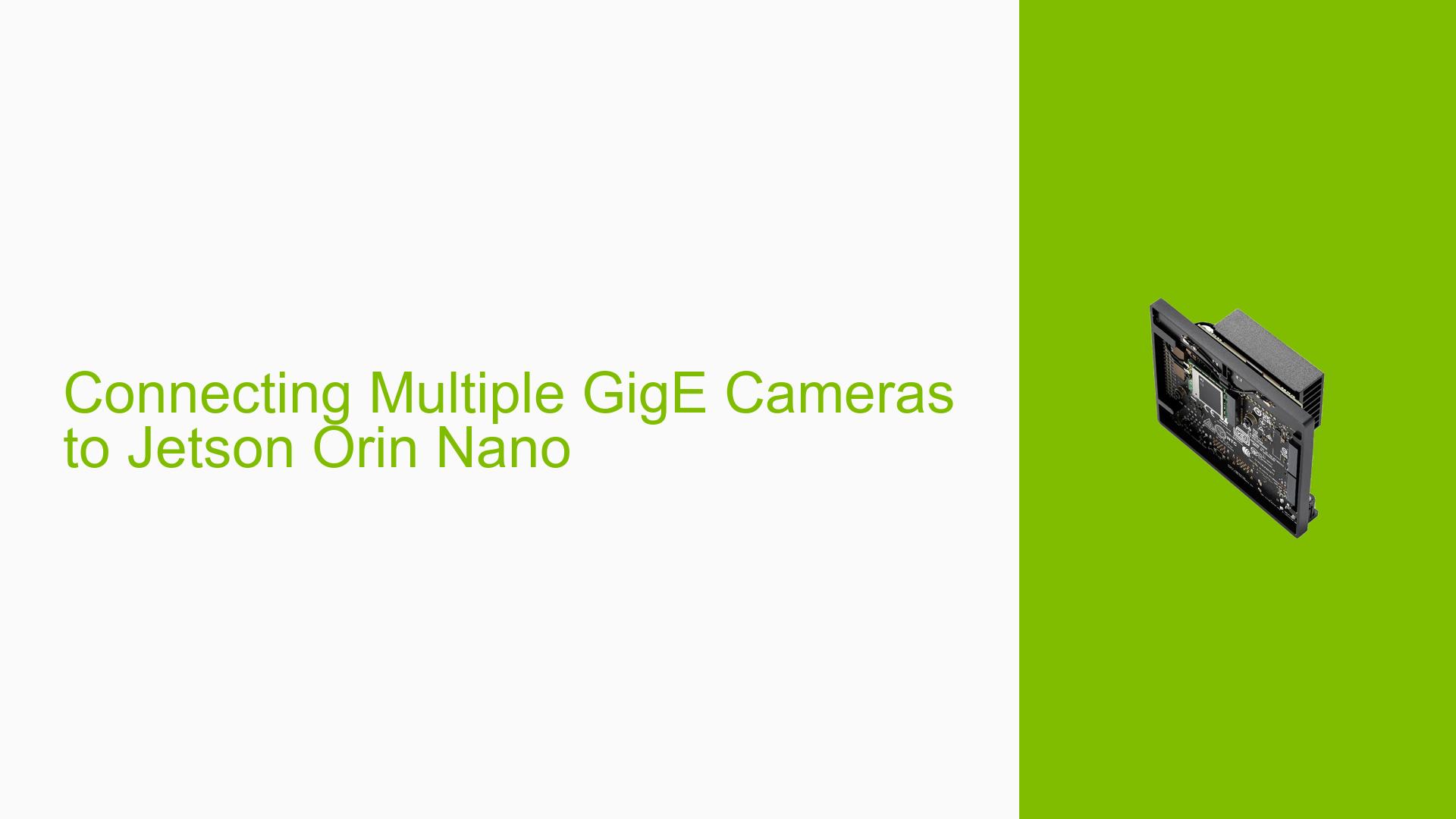Connecting Multiple GigE Cameras to Jetson Orin Nano
Issue Overview
Users are experiencing challenges when attempting to connect multiple GigE (Gigabit Ethernet) cameras to the Nvidia Jetson Orin Nano development board. The primary issue stems from the Jetson Orin Nano having only one 1Gbps Ethernet port, which is insufficient for multiple GigE cameras to operate at their maximum capacity. This limitation impacts users who require high-performance image capture from multiple cameras simultaneously, potentially affecting applications in industrial control, computer vision, and robotics.
Possible Causes
-
Hardware Limitation: The Jetson Orin Nano’s single 1Gbps Ethernet port is a bottleneck for multiple GigE cameras.
-
Bandwidth Saturation: Connecting multiple GigE cameras through a hub on a single 1Gbps port would lead to bandwidth saturation, preventing optimal camera performance.
-
Lack of Expansion Options: The absence of built-in expansion options for additional Ethernet ports on the Jetson Orin Nano necessitates third-party solutions.
Troubleshooting Steps, Solutions & Fixes
-
Use M.2 2.5G Ethernet Card
- Consider installing an M.2 2.5G Ethernet card in the Jetson Orin Nano’s M.2 Key E slot.
- Recommended chipsets:
- RTL8125B: Supported since Linux 5.4, slightly higher CPU load.
- Intel i225: Ensure revision 3 or later for bug-free operation, works with Linux 5.x.
- Intel i226: Newer version of i225, supported from kernel 5.10.
- Example product: M.2 2.5G Ethernet Card with RTL8125B chipset.
-
Utilize USB 3 to 2.5G Adapters
- An alternative to M.2 cards, these adapters can provide additional Ethernet ports.
- When selecting USB adapters, look for those claiming support for Apple iOS and MacOS, as they typically work well with Linux.
-
Implement a 2.5G Ethernet Switch
- Use a 2.5G Ethernet switch to connect multiple cameras and the Jetson Orin Nano.
- This solution provides more than double the bandwidth of a 1Gbps connection.
- Consider switches with Power over Ethernet (PoE) if your cameras support it.
- Refer to comprehensive switch guides for selecting an appropriate model.
-
Configure Network Settings
- After adding new Ethernet interfaces, ensure proper configuration in the Jetson Orin Nano’s operating system.
- Use the following command to check recognized network interfaces:
ip addr show - Configure new interfaces in
/etc/network/interfacesor using NetworkManager.
-
Update Kernel and Drivers
- Ensure your Jetson Orin Nano is running the latest JetPack version to have up-to-date kernel and driver support.
- For M.2 or USB Ethernet adapters, you may need to install additional drivers or update the kernel to support newer chipsets.
-
Optimize Camera Settings
- If bandwidth is still a concern, consider adjusting camera settings to reduce data throughput:
- Lower resolution or frame rate
- Use more efficient image formats (e.g., MJPEG instead of uncompressed formats)
- If bandwidth is still a concern, consider adjusting camera settings to reduce data throughput:
-
Monitor Performance
- Use tools like
iftopornethogsto monitor network usage and identify potential bottlenecks:sudo apt-get install iftop sudo iftop
- Use tools like
-
Consider Alternative Camera Types
- If GigE cameras prove challenging, explore other options such as:
- YUV or Bayer camera sensors
- USB cameras
- IP cameras
- If GigE cameras prove challenging, explore other options such as:
By implementing these solutions, users should be able to successfully connect and utilize multiple GigE cameras with their Jetson Orin Nano, overcoming the initial hardware limitations and achieving the desired performance for their applications.