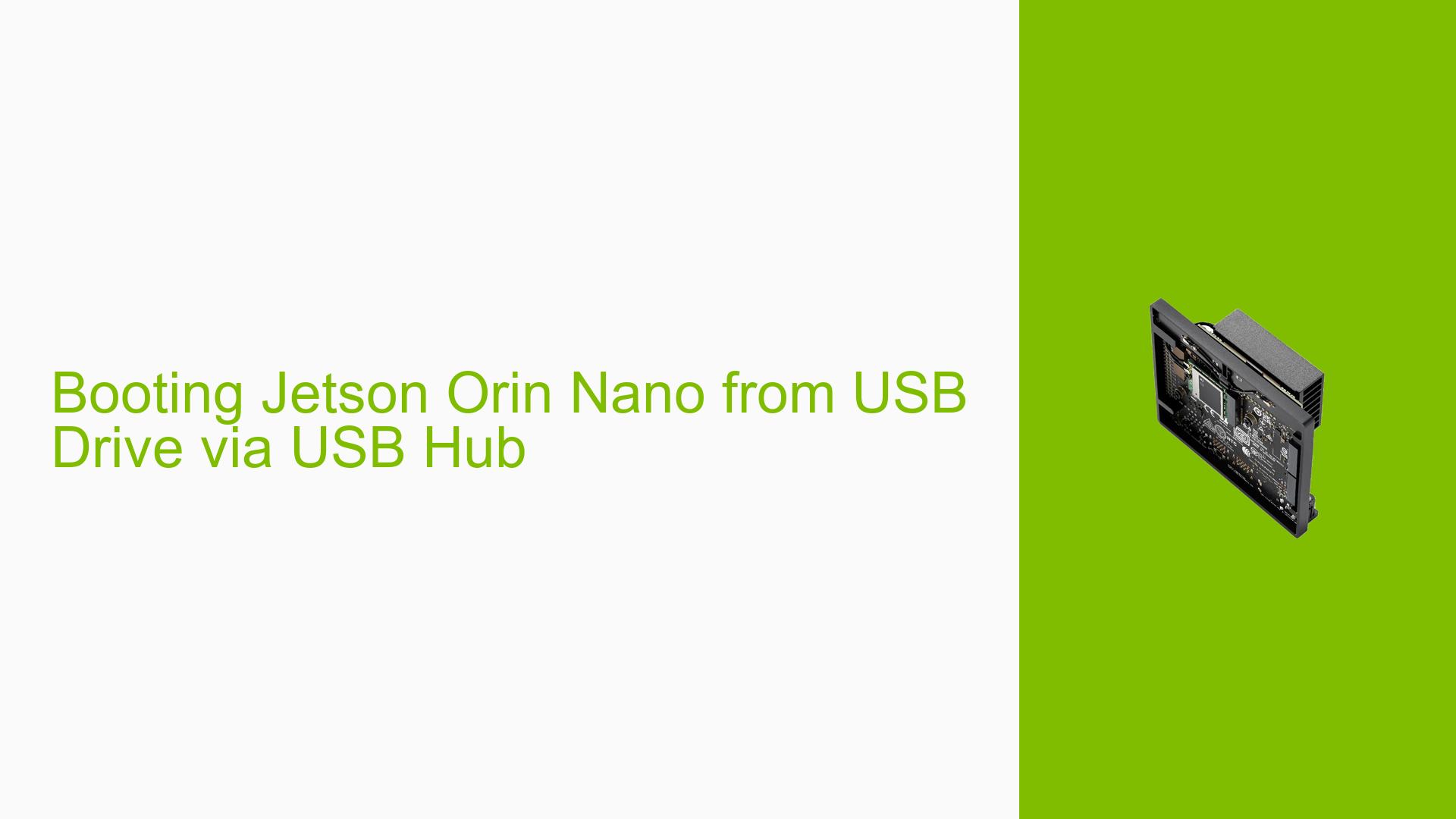Booting Jetson Orin Nano from USB Drive via USB Hub
Issue Overview
Users are inquiring about the capability of the Nvidia Jetson Orin Nano development board to boot from a USB drive when the drive is connected through a USB hub, specifically the Microchip USB7002 hub. This question arises in the context of system setup and configuration, potentially for scenarios where direct USB ports on the Jetson Orin Nano are limited or when users want to expand connectivity options. The ability to boot from a USB drive through a hub can provide flexibility in system design and deployment, especially in embedded or IoT applications where space and port availability might be constrained.
Possible Causes
While this is not an issue per se, understanding the compatibility of booting from a USB drive via a hub is crucial for system design and implementation. Potential concerns that might lead to this inquiry include:
- Limited USB ports: The Jetson Orin Nano may have a limited number of direct USB ports, necessitating the use of a hub for additional connectivity.
- Power delivery concerns: USB hubs can sometimes affect power delivery to connected devices, which could potentially impact the boot process.
- Signal integrity: There might be concerns about signal degradation when booting through a hub, which could affect the reliability of the boot process.
- Compatibility issues: Not all USB hubs are created equal, and there could be compatibility concerns with specific hub models or chipsets.
Troubleshooting Steps, Solutions & Fixes
Based on the forum discussion, it has been confirmed that booting the Jetson Orin Nano from a USB drive connected through a USB hub is supported. Here are some steps and considerations for implementing this setup:
-
Verify hardware compatibility:
- Ensure you are using a Jetson Orin Nano development board.
- Confirm that you have a compatible USB hub (the Microchip USB7002 was specifically mentioned in the inquiry).
-
Prepare the bootable USB drive:
- Create a bootable USB drive with the appropriate Jetson Orin Nano image.
- Use official NVIDIA tools and documentation for creating bootable media.
-
Connect the hardware:
- Connect the USB hub to one of the USB ports on the Jetson Orin Nano.
- Plug the bootable USB drive into the USB hub.
- Ensure all connections are secure.
-
Configure boot order:
- Access the Jetson Orin Nano’s boot configuration settings.
- Set the boot order to prioritize USB boot before internal storage.
-
Test the boot process:
- Power on the Jetson Orin Nano and observe if it successfully boots from the USB drive connected via the hub.
- Monitor for any error messages or unexpected behavior during the boot process.
-
Troubleshooting:
If you encounter issues:- Try a different USB port on the hub.
- Test with a different USB hub to rule out hub-specific problems.
- Verify that the USB drive is properly formatted and contains a valid boot image.
- Check the power supply to ensure it can handle the additional power draw from the hub and connected devices.
-
Performance considerations:
- Be aware that booting from a USB drive may be slower than booting from internal storage.
- For optimal performance, consider using a USB 3.0 or higher hub and a high-speed USB drive.
-
Documentation and support:
- Refer to the official NVIDIA Jetson documentation for detailed instructions on USB booting.
- If issues persist, reach out to NVIDIA developer forums or support channels for assistance.
By following these steps and considerations, users should be able to successfully boot their Jetson Orin Nano from a USB drive connected through a USB hub, as this functionality is supported by the platform.