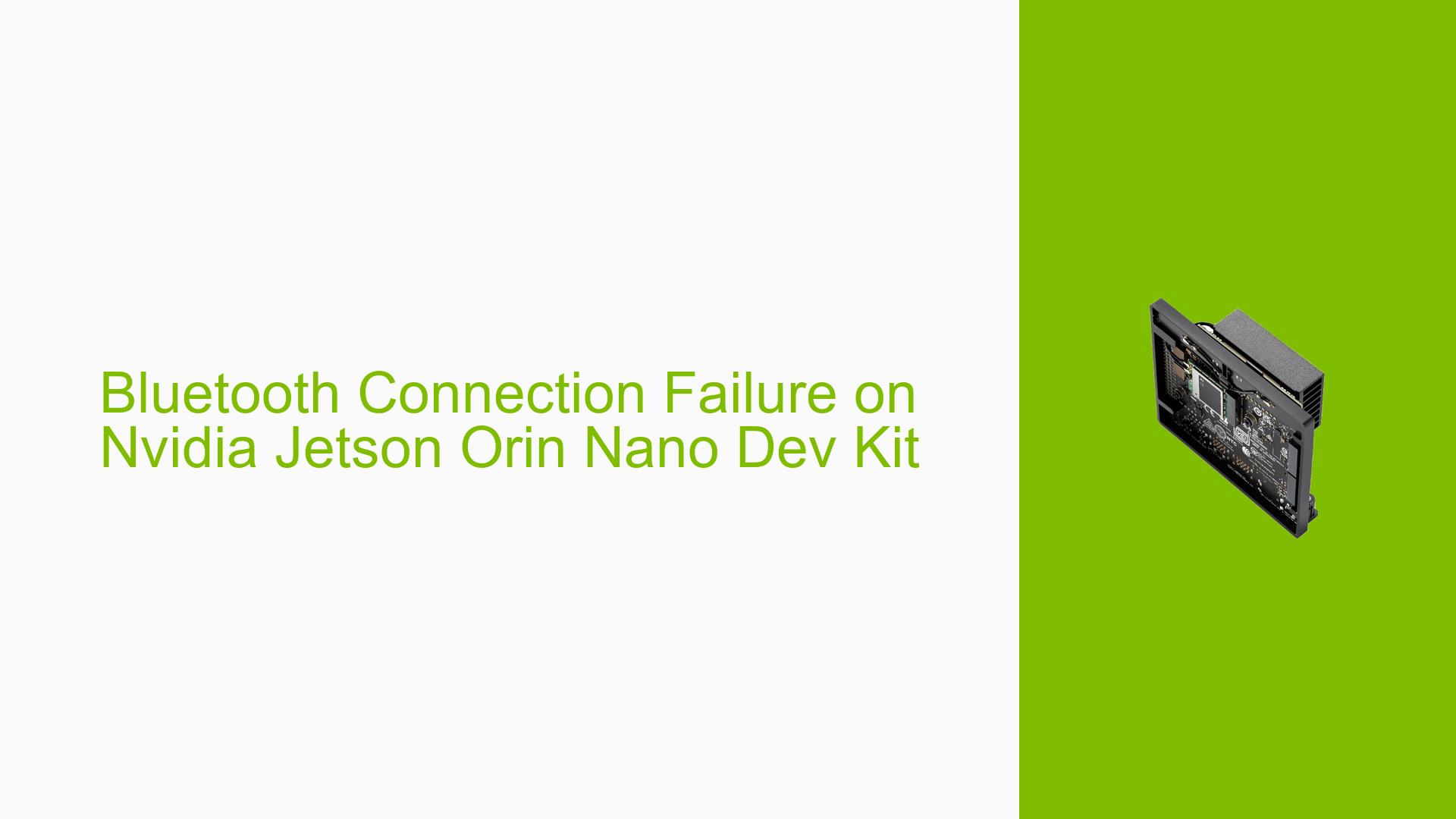Bluetooth Connection Failure on Nvidia Jetson Orin Nano Dev Kit
Issue Overview
Users of the Nvidia Jetson Orin Nano Dev Kit, running Jetpack 5.1.2, are experiencing persistent Bluetooth connection failures. The specific symptoms include:
- Bluetooth devices from mobile phones initially connect but automatically disconnect after 1-2 seconds
- The issue appears to be consistent and reproducible
- The problem significantly impacts the usability of Bluetooth functionality on the device
- The issue occurs during the connection process with mobile phone Bluetooth devices
Possible Causes
-
Software Bug in Jetpack 5.1.2: The specific version of Jetpack might have a known or unknown issue with Bluetooth connectivity.
-
Bluetooth Driver Incompatibility: The Bluetooth drivers may not be fully compatible with the hardware or the specific version of Jetpack.
-
Hardware Malfunction: There could be a problem with the Bluetooth hardware on the Orin Nano Dev Kit.
-
Power Management Issues: Aggressive power saving features might be causing the Bluetooth connection to drop prematurely.
-
Interference: Environmental factors or other wireless devices might be interfering with the Bluetooth connection.
-
Firmware Issues: The Bluetooth firmware might be outdated or corrupted.
Troubleshooting Steps, Solutions & Fixes
-
Update Jetpack and Drivers:
- Check for any available updates to Jetpack or Bluetooth drivers
- Install the latest version if available
- Reboot the system after updates
-
Analyze Bluetooth Logs:
- Use the following command to view Bluetooth-related logs:
sudo journalctl -u bluetooth - Look for any error messages or warnings that might indicate the cause of the disconnection
- Use the following command to view Bluetooth-related logs:
-
Check Bluetooth Service Status:
- Ensure the Bluetooth service is running:
sudo systemctl status bluetooth - If not running, start it:
sudo systemctl start bluetooth
- Ensure the Bluetooth service is running:
-
Disable Power Management for Bluetooth:
- Edit the Bluetooth configuration file:
sudo nano /etc/bluetooth/main.conf - Add or modify the following line:
AutoEnable=true - Save the file and restart the Bluetooth service:
sudo systemctl restart bluetooth
- Edit the Bluetooth configuration file:
-
Test with Different Bluetooth Devices:
- Try connecting various Bluetooth devices to isolate if the issue is specific to mobile phones or affects all devices
-
Check for Interference:
- Move the Orin Nano Dev Kit away from other electronic devices
- Try connecting in a different location to rule out environmental interference
-
Reinstall Bluetooth Packages:
- Remove and reinstall Bluetooth-related packages:
sudo apt-get remove --purge bluez sudo apt-get install bluez
- Remove and reinstall Bluetooth-related packages:
-
Verify Bluetooth Firmware:
- Check the current firmware version:
sudo bluetoothctl show - Look for firmware updates specific to the Orin Nano Dev Kit
- Check the current firmware version:
-
Monitor Bluetooth HCI Events:
- Use the following command to monitor Bluetooth HCI events in real-time:
sudo btmon - Attempt to connect a device and observe any error messages or unexpected events
- Use the following command to monitor Bluetooth HCI events in real-time:
-
Contact Nvidia Support:
- If the issue persists after trying the above steps, contact Nvidia support with the following information:
- Detailed description of the problem
- Jetpack version and any recent updates
- Logs from journalctl and btmon
- List of devices tested and their behavior
- If the issue persists after trying the above steps, contact Nvidia support with the following information:
-
Community Support:
- Check the Nvidia Developer Forums for similar issues and potential community-driven solutions
- Post your specific problem, including the steps you’ve already taken, to seek additional help from the community
Note: As of the latest update in the forum discussion, this issue remains unresolved and requires further investigation. Users are encouraged to try the above troubleshooting steps and report their findings back to the community or Nvidia support for additional assistance.