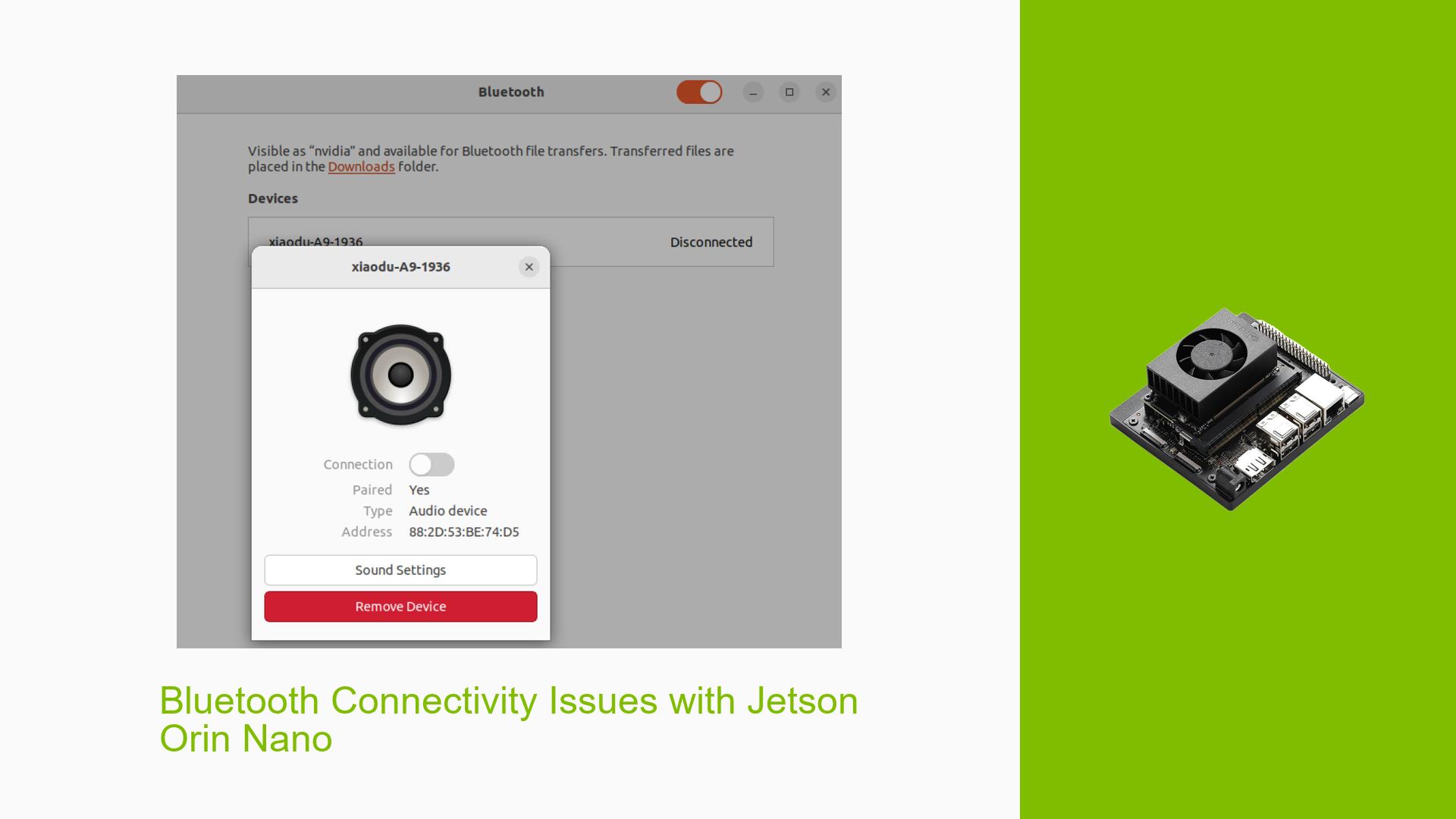Bluetooth Connectivity Issues with Jetson Orin Nano
Issue Overview
Users of the Nvidia Jetson Orin Nano are experiencing persistent Bluetooth connectivity problems. The main symptoms include:
- Bluetooth speakers and other devices rapidly connecting and disconnecting
- Inability to maintain a stable Bluetooth connection
- Devices appearing as connected in some interfaces but disconnected in others
- No audio output from connected Bluetooth speakers
These issues occur during the initial setup and persist across multiple Bluetooth devices, suggesting a systemic problem rather than a device-specific issue.
Possible Causes
-
Software incompatibility: The Jetson Orin Nano may have compatibility issues with certain Bluetooth stacks or drivers in the current software version.
-
Firmware issues: Outdated or buggy firmware could be causing instability in Bluetooth connections.
-
Configuration problems: Incorrect or missing Bluetooth-related configurations in the Linux kernel or system settings may be preventing stable connections.
-
Hardware limitations: There might be hardware-level issues affecting the Bluetooth module on the Jetson Orin Nano.
-
Power management conflicts: Aggressive power saving features could be interfering with Bluetooth functionality.
Troubleshooting Steps, Solutions & Fixes
-
Update JetPack and firmware:
- Ensure you are using the latest stable version of JetPack (currently JetPack 5.1.2).
- If using JetPack 6.x, update the QSPI bootloaders using SDK Manager.
-
Enable necessary configurations:
- Edit the Linux kernel configuration to enable the following options[5]:
CONFIG_BT_BNEP=m CONFIG_BT_BNEP_MC_FILTER=y CONFIG_BT_BNEP_PROTO_FILTER=y CONFIG_UHID=m
- Edit the Linux kernel configuration to enable the following options[5]:
-
Apply Bluetooth audio patches:
- Follow the instructions at eLinux.org to apply patches for enabling Bluetooth audio functionality.
-
Use SDK Manager for flashing:
- Instead of using SD card images, use NVIDIA SDK Manager to flash the Jetson Orin Nano.
- If SDK Manager doesn’t detect the board, put it into recovery mode by connecting pins 9 and 10 under the module (not on the 40-pin header).
-
Check for conflicting software:
- Temporarily disable any third-party Bluetooth management tools or conflicting services.
-
Verify hardware connections:
- Ensure all internal Bluetooth module connections are secure and properly seated.
-
Test with different Bluetooth devices:
- Try connecting various Bluetooth devices to isolate whether the issue is specific to certain device types.
-
Monitor Bluetooth logs:
- Use the following command to view real-time Bluetooth logs:
sudo btmon - Analyze the logs for specific error messages or disconnection reasons.
- Use the following command to view real-time Bluetooth logs:
-
Adjust power management settings:
- Disable power saving features for the Bluetooth module:
sudo iwconfig wlan0 power off
- Disable power saving features for the Bluetooth module:
-
Reinstall Bluetooth packages:
- Refresh the Bluetooth stack by reinstalling related packages:
sudo apt-get update sudo apt-get install --reinstall bluez bluetooth
- Refresh the Bluetooth stack by reinstalling related packages:
If the issue persists after trying these solutions, consider reaching out to NVIDIA developer support or posting in the official Jetson forums with detailed logs and information about your specific setup and the steps you’ve already taken.