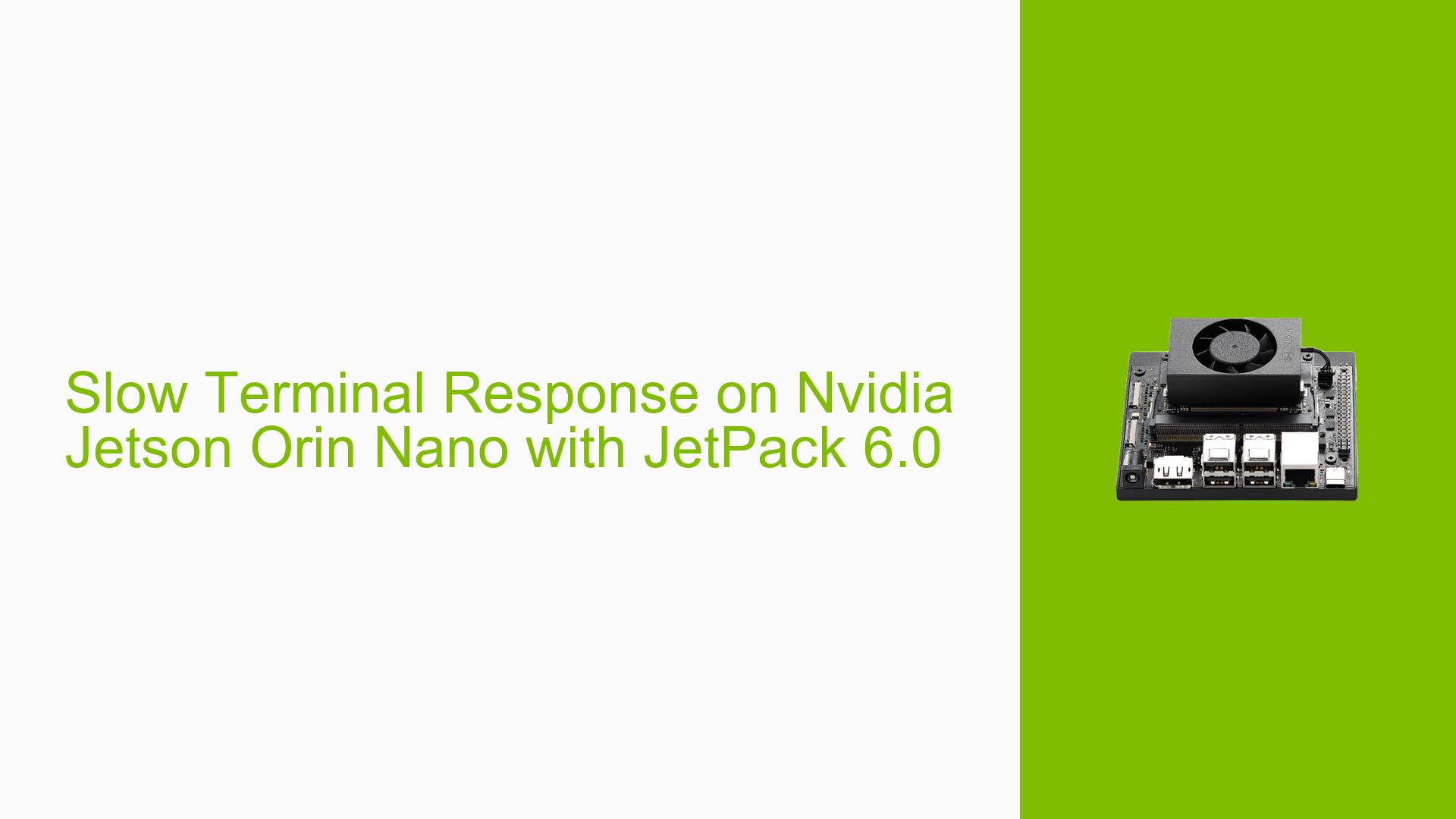Slow Terminal Response on Nvidia Jetson Orin Nano with JetPack 6.0
Issue Overview
Users have reported that the X-Terminal on the Nvidia Jetson Orin Nano, when running JetPack 6.0, exhibits significantly slow response times when typing. Specifically, there is a noticeable delay between pressing keys and the corresponding letters appearing on the screen. This issue has been observed during regular terminal usage and is not present in earlier versions like JetPack 5.1.2/3 or within the framebuffer console. The problem seems to be tied to the graphics driver, although this is not confirmed. Users have also noted that reverting to JetPack 5 alleviates the issue, indicating a regression in performance with JetPack 6. The slow response can lead to confusion and disrupt workflow, especially for those relying on timely feedback in terminal interactions.
Possible Causes
- Graphics Driver Issues: The slow terminal response may stem from bugs or incompatibilities in the graphics drivers introduced in JetPack 6.0.
- Software Conflicts: Changes in dependencies or conflicts with other installed software packages could contribute to performance degradation.
- Configuration Errors: Incorrect terminal settings or system configurations might be causing delays in rendering output.
- Environmental Factors: High system load or insufficient resources (CPU/RAM) could impact performance.
- User Misconfigurations: Users may inadvertently alter settings that affect terminal performance, such as resolution changes.
Troubleshooting Steps, Solutions & Fixes
-
Check System Load:
- Run
toporhtopin another terminal to monitor CPU and RAM usage. - Ensure no processes are consuming excessive resources.
- Run
-
Change Terminal Resolution:
- Temporarily lower the display resolution to see if it improves typing speed.
- Use the command:
xrandr --output <output_name> --mode <lower_resolution> - Example:
xrandr --output HDMI-1 --mode 1280x720
-
Update Packages:
- Run the following commands to update system packages and potentially resolve conflicts:
sudo apt-get update sudo apt-get install --no-install-recommends mutter-common libmutter-10-0 gir1.2-mutter-10
- Run the following commands to update system packages and potentially resolve conflicts:
-
Revert to Previous JetPack Version:
- If the issue persists, consider reverting back to JetPack 5.1.x where performance is stable.
- Follow the flashing instructions for JetPack 5 found in the official documentation.
-
Check for Driver Updates:
- Ensure that you are using the latest graphics drivers compatible with JetPack 6.
- Visit Nvidia’s developer site for any available updates.
-
Test with Different Terminals:
- Try using alternative terminal emulators such as
xterm,gnome-terminal, orkonsoleto see if they exhibit similar issues.
- Try using alternative terminal emulators such as
-
Isolate Hardware Issues:
- If possible, test with another monitor or cable to rule out display-related issues affecting performance.
-
Documentation and Community Support:
- Refer to Nvidia’s official documentation for troubleshooting graphics issues: Nvidia Developer Forums.
- Engage with community forums for insights from other users experiencing similar issues.
-
Best Practices:
- Regularly update your system and keep track of changes made during installations or updates.
- Document any configuration changes made for easy rollback if issues arise.
-
Unresolved Aspects:
- The root cause of the slow terminal response remains unclear, necessitating further investigation into potential driver issues or upstream Ubuntu problems.
By following these steps, users should be able to diagnose and potentially resolve the slow typing issue within the X-Terminal on their Nvidia Jetson Orin Nano running JetPack 6.