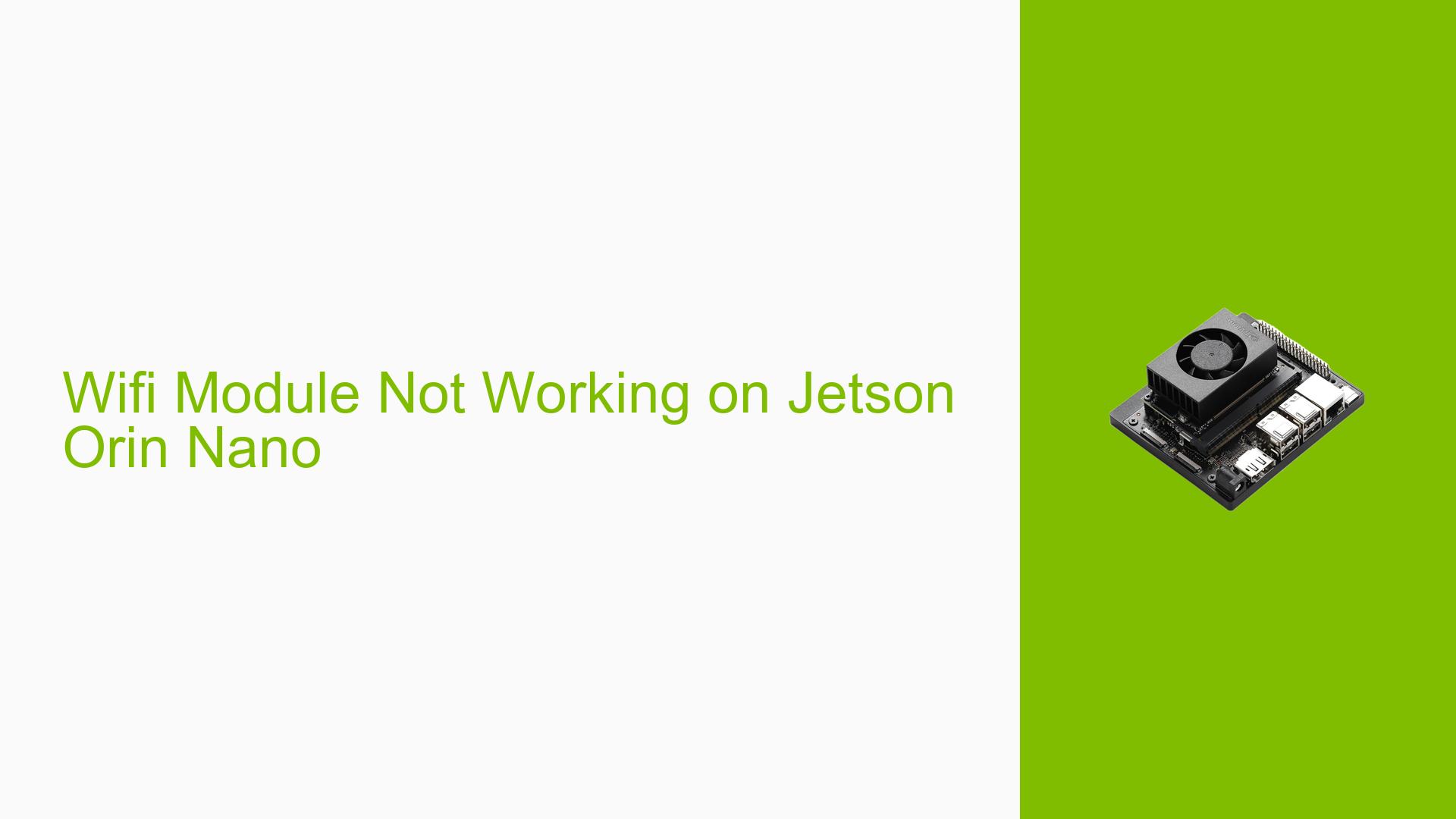Wifi Module Not Working on Jetson Orin Nano
Issue Overview
Users of the Nvidia Jetson Orin Nano have reported that the WiFi module suddenly becomes non-functional, with the WiFi option disappearing from the settings menu. Symptoms include:
- Absence of WiFi settings: The "WiFi" option is not visible in the Settings menu.
- Error messages: The "Network" option displays an error message stating, "Oops something went wrong, please contact the software vendor."
- Device status: The board is relatively new (approximately one month old) and had been functioning correctly prior to this issue.
- Frequency: The problem appears to occur unexpectedly without prior indications of failure.
This issue severely impacts user experience, particularly for those intending to deploy the device in field applications where reliable connectivity is crucial.
Possible Causes
Several potential causes could lead to the WiFi module malfunctioning:
- Hardware incompatibilities or defects: Issues with the WiFi module or its connection to the board may prevent it from functioning properly.
- Software bugs or conflicts: An update or configuration change might have introduced software issues affecting WiFi connectivity.
- Configuration errors: Incorrect settings in the system configuration could lead to the WiFi module being disabled or unrecognized.
- Driver issues: Missing or outdated drivers for the WiFi module could prevent it from being detected by the operating system.
- Environmental factors: Power supply issues or overheating could affect performance.
- User errors or misconfigurations: Incorrect setup during initial installation or subsequent changes could lead to connectivity problems.
Troubleshooting Steps, Solutions & Fixes
To address the issue with the WiFi module on the Jetson Orin Nano, users can follow these troubleshooting steps:
-
Reboot Device:
- Restarting the device may resolve temporary glitches.
-
Check Connections:
- Ensure that all physical connections to the WiFi module are secure.
-
Reflash Software:
- If rebooting does not work, reflashing the device with a newer software version may resolve underlying software issues. Use SDK Manager for flashing:
sudo sdkmanager
- If rebooting does not work, reflashing the device with a newer software version may resolve underlying software issues. Use SDK Manager for flashing:
-
Driver Verification:
- Check if the necessary drivers are loaded. Use:
lspci -v | grep Network - If drivers are missing, try loading them manually:
sudo modprobe rtl88x2ce - If you encounter errors such as "Module not found," ensure you have installed all required packages.
- Check if the necessary drivers are loaded. Use:
-
System Logs Review:
- Check system logs for any error messages related to WiFi. Use:
dmesg | grep rtl
- Check system logs for any error messages related to WiFi. Use:
-
Network Configuration Check:
- Verify network configurations using
ifconfigand ensure thatwlan0is listed. If not, further investigation into driver and hardware status is needed.
- Verify network configurations using
-
Testing with Different Configurations:
- Isolate potential issues by testing different network environments (e.g., home router vs. mobile hotspot).
-
Firmware Updates:
- Ensure that firmware for both the Jetson Orin Nano and any connected networking hardware is up-to-date.
-
Best Practices for Future Prevention:
- Regularly update software and firmware as new releases become available.
- Maintain clear documentation of any changes made to system configurations.
-
Seek Community Help:
- If issues persist, consider posting detailed logs and configurations on forums for community assistance.
Recommended Approach
Many users have found success by reflashing their devices when encountering similar issues, indicating that this may often be a reliable solution to restore functionality.
Unresolved Aspects
Despite these troubleshooting steps, some users reported ongoing issues without clear solutions, indicating potential hardware defects or deeper software conflicts that may require further investigation or support from Nvidia’s technical team.