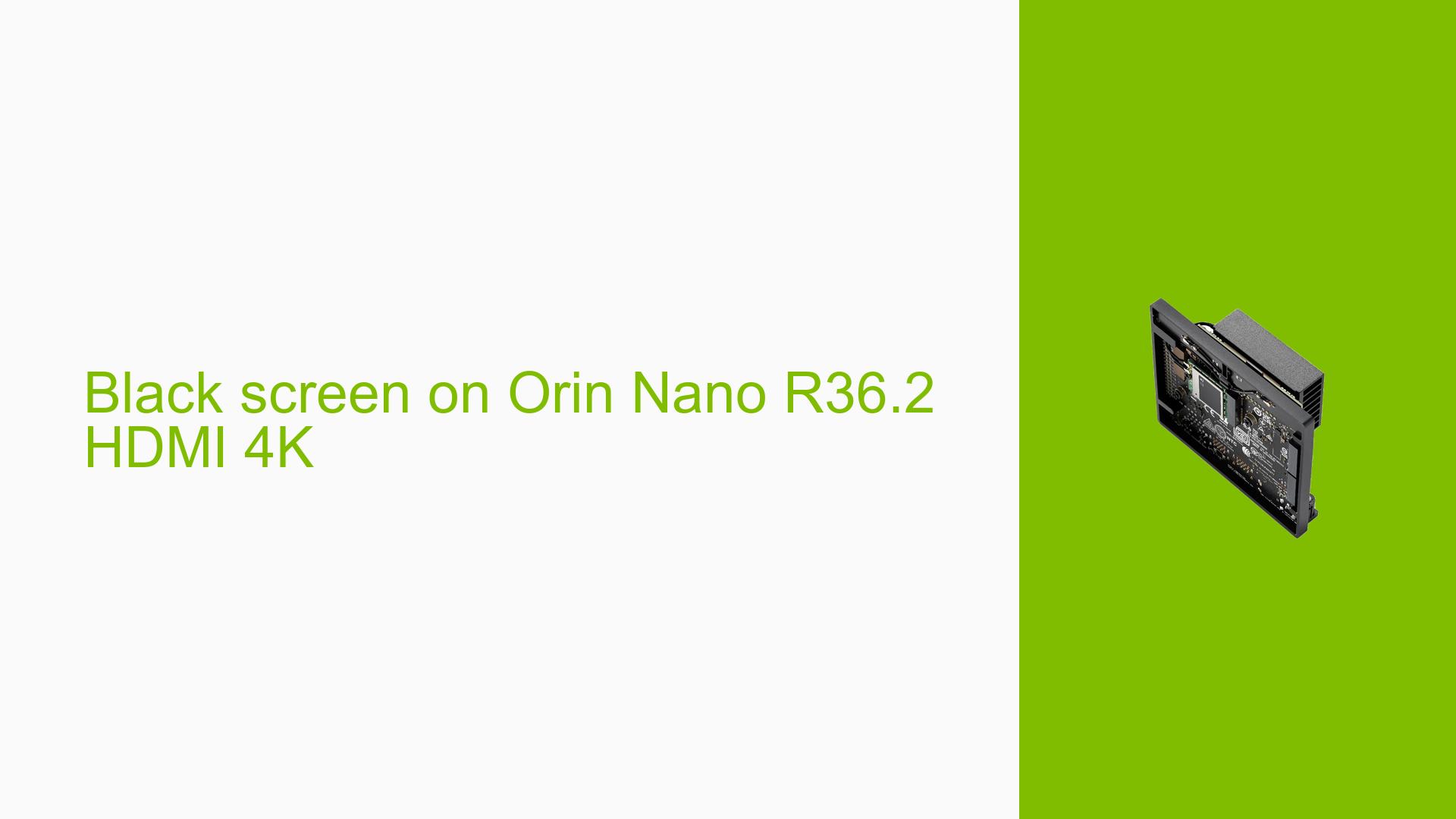Black screen on Orin Nano R36.2 HDMI 4K
Issue Overview
Users are experiencing a black screen when connecting the Nvidia Jetson Orin Nano Dev board to a 4K monitor. The issue arises specifically when attempting to display at a resolution of 3840×2160; however, the display works normally at 1920×1080. The setup involves the Orin Nano 4GB module, the Xavier NX development kit, and L4T R36.2.
Symptoms
- Black screen appears when trying to use 4K resolution (3840×2160).
- Successful display at lower resolutions (1920×1080).
- Error messages in the system logs indicating issues with semaphore acquisition and display engine timeouts.
Context
- The problem occurs during attempts to set the display resolution to 4K.
- Users have tested multiple 4K monitors (e.g., Acer VG280K and LG 24UD58) with consistent results.
Hardware/Software Specifications
- Hardware: Jetson Orin Nano 4GB module, Xavier NX development kit.
- Software: L4T R36.2.
Frequency
This issue appears to be consistent across multiple users and setups, particularly with the R36.2 version of the software.
Impact
The inability to use 4K resolution significantly affects user experience, especially for applications requiring high-definition displays. It limits the functionality of the Jetson Orin Nano Dev board in scenarios where higher resolutions are necessary.
Possible Causes
-
Hardware Incompatibilities: Some users reported that certain monitors may not fully support all output modes from the Orin Nano.
-
Software Bugs or Conflicts: The issue seems tied to specific software versions (R36.2), as earlier versions (R35.4.1) did not exhibit this problem.
-
Configuration Errors: Incorrect settings in display configuration might lead to failure in displaying at higher resolutions.
-
Driver Issues: Potential bugs in the graphics drivers could cause errors like semaphore acquisition timeouts or display engine timeouts.
-
Environmental Factors: Power supply issues or overheating might contribute to instability when attempting to use higher resolutions.
-
User Errors or Misconfigurations: Incorrect settings in the operating system or display manager could also lead to these symptoms.
Troubleshooting Steps, Solutions & Fixes
-
Check Monitor Compatibility
- Test with different 4K monitors to determine if the issue is specific to certain models.
-
Verify Software Version
- Confirm that you are using L4T R36.2. If possible, downgrade to L35.4.1 where 4K resolution was functional.
-
Review Display Settings
- Use the following command to check available resolutions:
xrandr - Ensure that your desired resolution is listed and attempt to set it manually if available:
xrandr --output HDMI-0 --mode 3840x2160
- Use the following command to check available resolutions:
-
Examine System Logs
- Review
dmesglogs for any error messages related to GPU or HDMI output:dmesg | grep nvgpu
- Review
-
Adjust Refresh Rate
- Test different refresh rates for 4K settings; some users noted that certain frequencies (e.g., 30Hz) were problematic while others worked fine.
-
Update Drivers
- Check for any available updates for graphics drivers that may address known issues with HDMI output:
sudo apt update && sudo apt upgrade
- Check for any available updates for graphics drivers that may address known issues with HDMI output:
-
Monitor Configuration
- If using a multi-monitor setup, ensure that configurations do not conflict with each other.
-
Reproduce on Different Hardware
- If possible, test using an Orin NX module which has shown better compatibility with 4K displays in some cases.
-
Contact Support
- If none of these steps resolve the issue, consider reaching out to Nvidia support or checking for updates in future JetPack releases, specifically JetPack 6.0 GA which is expected to address this issue.
-
Best Practices
- Regularly check for firmware updates and monitor community forums for any emerging solutions or workarounds related to HDMI output issues on the Orin Nano.
Unresolved Aspects
While various troubleshooting steps have been identified, there remains uncertainty regarding specific hardware compatibility and whether future software updates will fully resolve these issues for all users. Further investigation into driver stability and monitor compatibility is needed as well as feedback from Nvidia regarding upcoming patches or fixes in future releases.