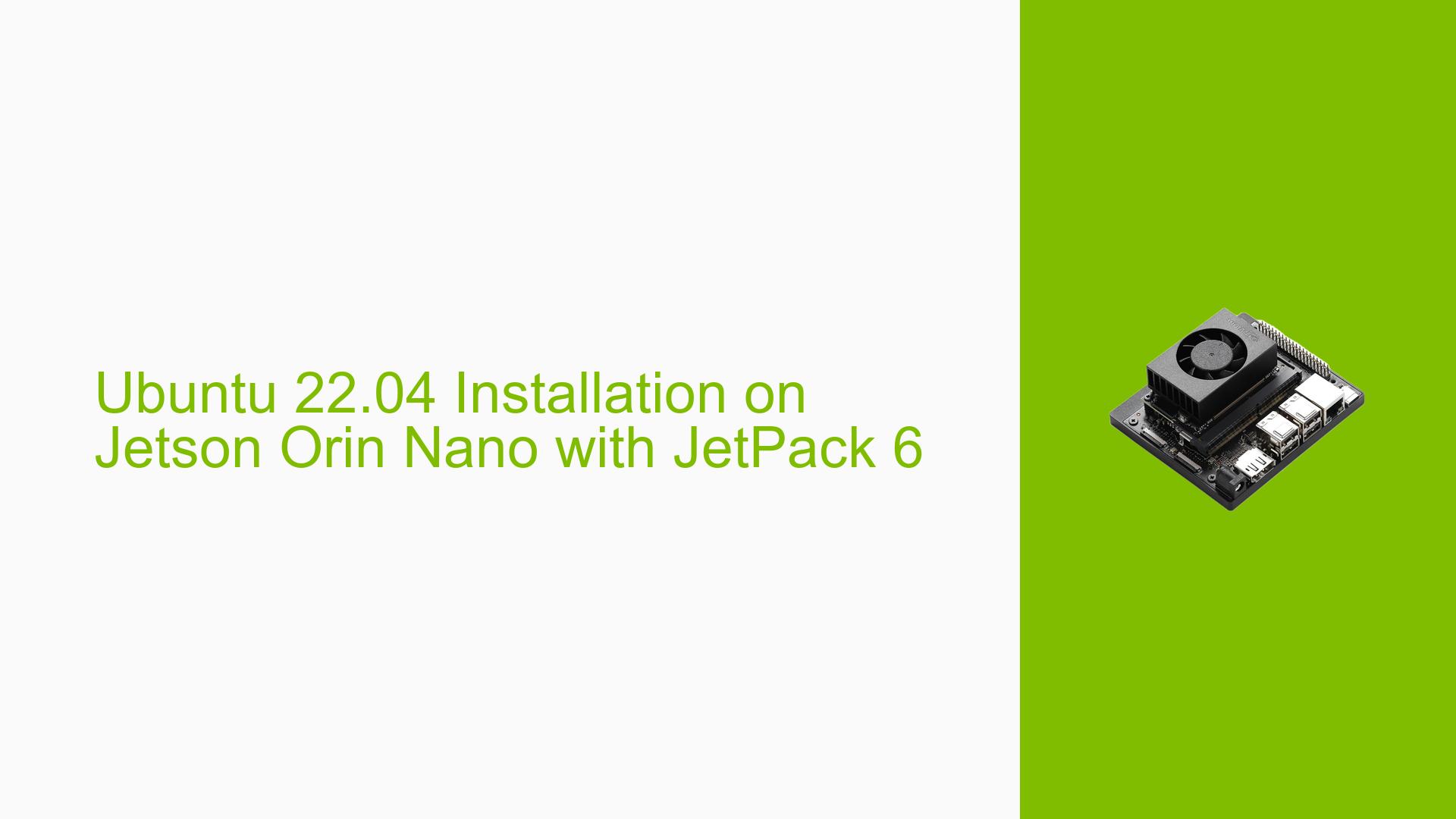Ubuntu 22.04 Installation on Jetson Orin Nano with JetPack 6
Issue Overview
Users of the Nvidia Jetson Orin Nano development board have expressed interest in installing Ubuntu 22.04 using JetPack 6. This query arises from the desire to utilize the latest Ubuntu long-term support (LTS) release on the Jetson platform, which could potentially offer improved features, security updates, and compatibility with newer software packages. The specific focus is on the feasibility of this installation and the proper method to flash the operating system onto the Jetson Orin Nano device.
Possible Causes
While this is not an issue per se, there are several factors that may lead users to inquire about installing Ubuntu 22.04 with JetPack 6:
- Software Compatibility: Users may require Ubuntu 22.04 for compatibility with specific software or development environments.
- Security Concerns: Older Ubuntu versions may have reached end-of-life, prompting users to seek the latest LTS release for continued security updates.
- Feature Requirements: Ubuntu 22.04 might offer new features or improvements that are beneficial for Jetson Orin Nano projects.
- Standardization: Some users may want to align their Jetson development environment with other systems running Ubuntu 22.04.
- Performance Optimization: Newer Ubuntu versions may provide performance enhancements or better hardware support for the Jetson Orin Nano.
Troubleshooting Steps, Solutions & Fixes
To install Ubuntu 22.04 on the Jetson Orin Nano using JetPack 6, follow these steps:
-
Confirm Compatibility:
- Ensure that your Jetson Orin Nano is compatible with JetPack 6 and Ubuntu 22.04.
- Check the official Nvidia Jetson documentation for any specific requirements or limitations.
-
Prepare for Installation:
- Back up any important data on your Jetson Orin Nano.
- Ensure you have a stable internet connection for downloading necessary files.
- Prepare a host computer running a compatible operating system for flashing the Jetson device.
-
Download JetPack 6:
- Visit the Nvidia Developer website and download the latest JetPack 6 SDK.
- Ensure you select the correct version compatible with Ubuntu 22.04 and Jetson Orin Nano.
-
Set Up the Flashing Environment:
- Install the required dependencies on your host computer.
- Connect your Jetson Orin Nano to the host computer via USB and put it into recovery mode.
-
Flash Ubuntu 22.04:
- Use the SDK Manager or command-line tools provided by Nvidia to flash Ubuntu 22.04 onto your Jetson Orin Nano.
- The general command structure might look like this:
sudo ./flash.sh jetson-orin-nano mmcblk0p1 - Follow the on-screen prompts and wait for the flashing process to complete.
-
Post-Installation Setup:
- Once flashing is complete, boot your Jetson Orin Nano.
- Follow the initial setup wizard to configure your Ubuntu 22.04 installation.
- Install any additional required packages or drivers specific to your project needs.
-
Verify Installation:
- Check the Ubuntu version by running:
lsb_release -a - Verify JetPack components by running:
jetson_release
- Check the Ubuntu version by running:
-
Troubleshooting:
- If you encounter any issues during the flashing process, consult the error logs and refer to the Nvidia Jetson forums for specific error resolutions.
- Ensure all connections are secure and try reflashing if necessary.
-
Stay Updated:
- Regularly check for updates to JetPack and Ubuntu to ensure you have the latest features and security patches.
- Use the following command to update your system:
sudo apt update && sudo apt upgrade
For detailed, step-by-step instructions and the most up-to-date information, refer to the Jetson Linux Developer Guide available on the Nvidia Developer website. This comprehensive resource provides specific guidance for your Jetson Orin Nano device and ensures you’re following the latest recommended procedures for installation and setup.