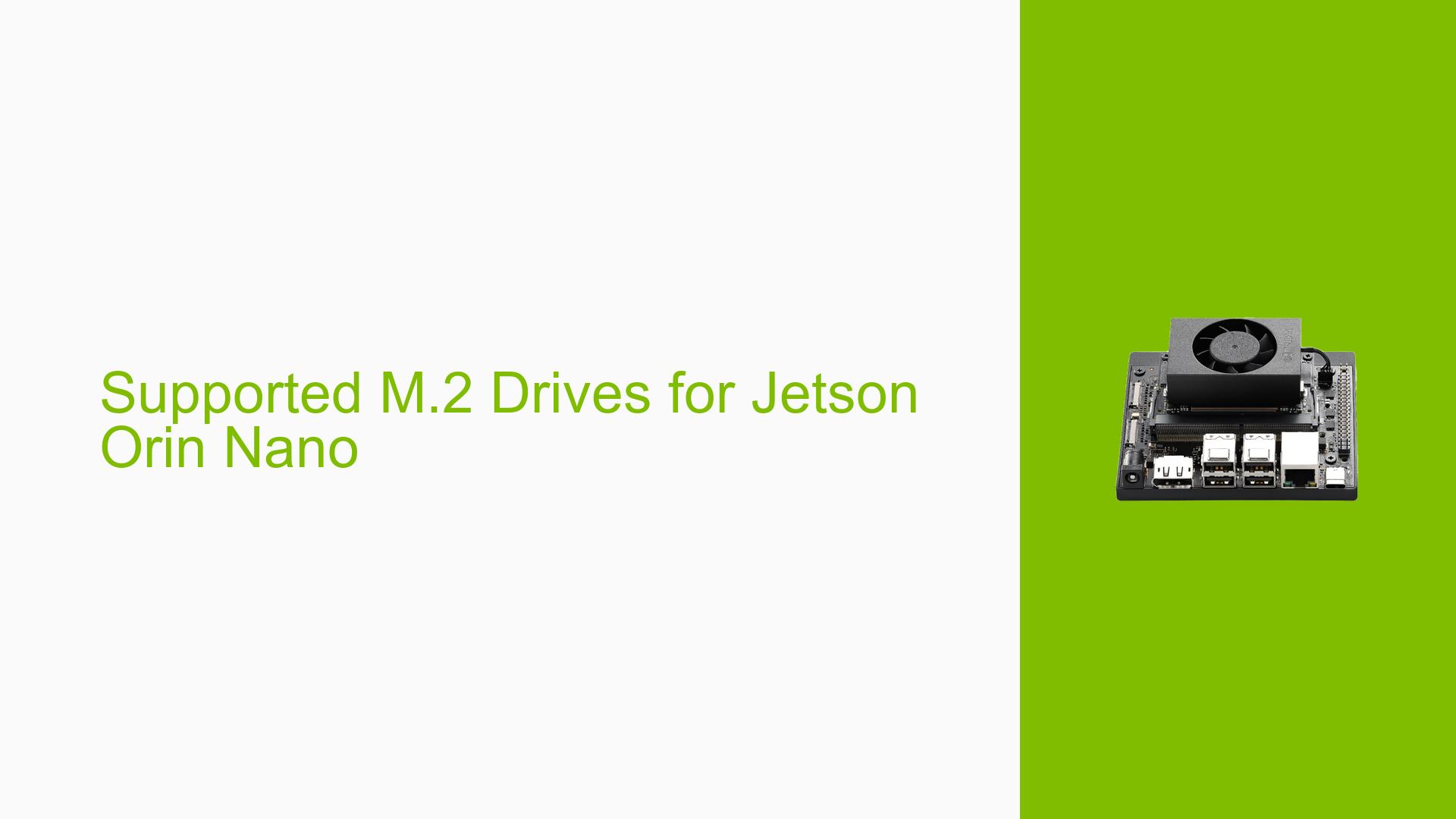Supported M.2 Drives for Jetson Orin Nano
Issue Overview
Users are experiencing difficulties in identifying compatible M.2 NVMe SSDs for the Jetson Orin Nano Development Kit. The primary symptoms include confusion regarding the supported generations and models of M.2 drives, particularly when attempting to install a 2TB SSD. This issue arises during the setup phase as users seek to expand their storage options. The specific hardware in question is the Jetson Orin Nano, which utilizes a 6-Core Arm Cortex A78AE v8.2 architecture. The problem appears to be consistent among users, with frequent inquiries about compatible SSDs, indicating a widespread uncertainty that affects user experience and functionality.
Possible Causes
- Hardware Incompatibilities: Not all M.2 NVMe SSDs are compatible with the Jetson Orin Nano, leading to potential installation issues.
- Configuration Errors: Incorrect installation procedures or settings may prevent the SSD from being recognized by the system.
- Driver Issues: Lack of proper drivers for specific SSD models could lead to detection failures.
- User Misconfigurations: Users may not be aware of the necessary specifications (e.g., size and interface) for compatible M.2 drives.
- Environmental Factors: Power supply issues or overheating could affect SSD performance and compatibility.
Troubleshooting Steps, Solutions & Fixes
-
Identify Compatible Drives:
- Ensure that the M.2 NVMe SSD is of type 2280 or 2230 as these are noted as compatible with the Jetson Orin Nano.
-
Check Installation Procedures:
- Follow the manufacturer’s guidelines for installing M.2 drives, ensuring proper seating and connection.
-
Verify System Recognition:
- Use terminal commands to check if the SSD is recognized:
lsblk - This command lists all block devices and will show if the SSD is detected.
- Use terminal commands to check if the SSD is recognized:
-
Update Drivers:
- Ensure that you have the latest drivers installed for your Jetson Orin Nano by checking NVIDIA’s official documentation.
-
Test Different Configurations:
- If possible, test with another known compatible SSD to isolate whether the issue lies with the original drive.
-
Power Supply Check:
- Confirm that your power supply meets the requirements for both the Jetson Orin Nano and the M.2 SSD.
-
Consult Documentation:
- Refer to NVIDIA’s official documentation on supported hardware configurations for additional guidance on compatible M.2 drives.
-
Community Support:
- Engage with forums and community discussions for shared experiences and solutions from other users who faced similar issues.
-
Firmware Updates:
- Check for any available firmware updates for both the Jetson Orin Nano and the M.2 SSD that might resolve compatibility issues.
-
Best Practices:
- Always ensure that your development environment is set up according to NVIDIA’s specifications to avoid configuration errors in future installations.
By following these steps, users can effectively troubleshoot issues related to installing M.2 drives on their Jetson Orin Nano Development Kit and enhance their overall experience with this platform.