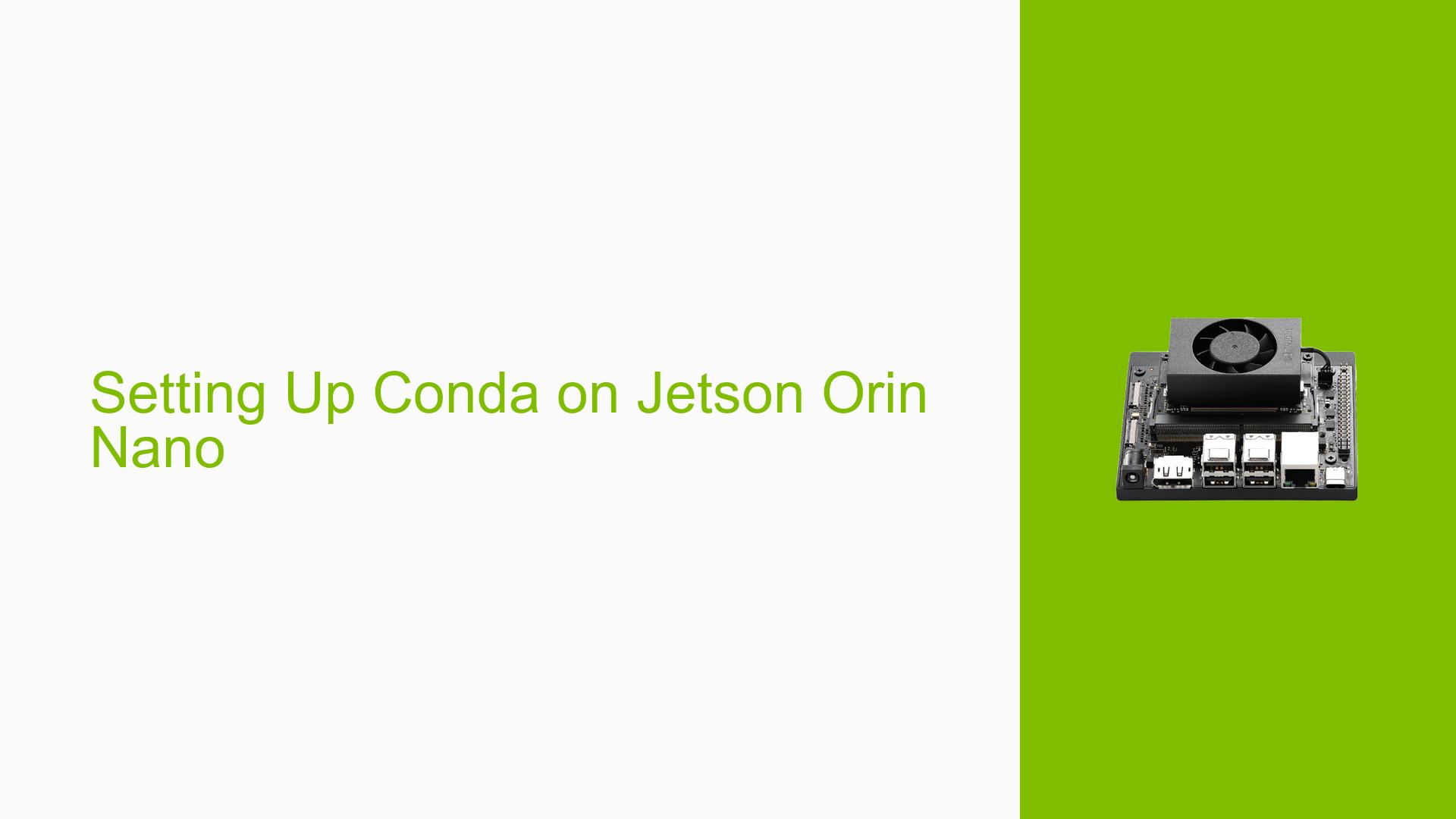Setting Up Conda on Jetson Orin Nano
Issue Overview
Users are experiencing difficulties in setting up Anaconda or Miniconda on the Nvidia Jetson Orin Nano development board, particularly with JetPack 6.0. The main symptoms include uncertainty about the installation steps and whether Miniconda is a suitable option for this specific hardware. The issue arises during the initial setup phase, where users seek guidance on the proper installation procedures for these package management systems.
The context of the problem indicates that users are looking for compatibility and installation instructions tailored to the aarch64 architecture, which is essential for the Jetson Orin Nano. The discussions suggest that there is a lack of comprehensive resources or clear instructions available, leading to confusion among users.
The frequency of this issue appears to be common among new users setting up their development environment, impacting their ability to efficiently manage packages and dependencies for their projects. This problem can hinder overall user experience and productivity, especially for those new to the Jetson platform.
Possible Causes
-
Hardware Incompatibilities: The Jetson Orin Nano may have specific requirements or limitations that affect the installation of Anaconda or Miniconda.
-
Software Bugs or Conflicts: There could be unresolved bugs in JetPack 6.0 that interfere with the installation process of these package managers.
-
Configuration Errors: Incorrect configurations during the setup process may lead to installation failures or improper functioning of Conda environments.
-
Driver Issues: Outdated or incompatible drivers could cause conflicts during installation, particularly if dependencies are not met.
-
User Errors or Misconfigurations: Users unfamiliar with command-line interfaces may inadvertently misconfigure their setup, leading to errors.
Troubleshooting Steps, Solutions & Fixes
-
Installation Guide Reference:
- Follow the official installation guide for the aarch64 environment provided by Anaconda or Miniconda. Ensure you are using the latest version compatible with JetPack 6.0.
-
Download Miniconda:
- If choosing Miniconda, download it specifically for aarch64 from the official website:
wget https://repo.anaconda.com/miniconda/Miniconda3-latest-Linux-aarch64.sh
- If choosing Miniconda, download it specifically for aarch64 from the official website:
-
Run Installation Script:
- Make the script executable and run it:
chmod +x Miniconda3-latest-Linux-aarch64.sh ./Miniconda3-latest-Linux-aarch64.sh
- Make the script executable and run it:
-
Follow On-Screen Instructions:
- During installation, follow all prompts carefully to ensure proper configuration.
-
Verify Installation:
- After installation, verify that Conda is installed correctly by running:
conda --version
- After installation, verify that Conda is installed correctly by running:
-
Update Conda:
- It is recommended to update Conda immediately after installation:
conda update conda
- It is recommended to update Conda immediately after installation:
-
Testing Environment Creation:
- Create a test environment to ensure functionality:
conda create --name test-env python=3.8 conda activate test-env
- Create a test environment to ensure functionality:
-
Check Dependencies:
- If issues persist, check if all necessary dependencies are installed and compatible with your current setup.
-
Consult Community Resources:
- Engage with community forums or Nvidia’s developer resources for additional support and troubleshooting tips.
-
Best Practices:
- Regularly check for updates to both JetPack and Conda.
- Document any changes made during setup for future reference.
No unresolved aspects were noted in the discussion; however, further investigation may be needed if users continue to experience issues despite following these steps.