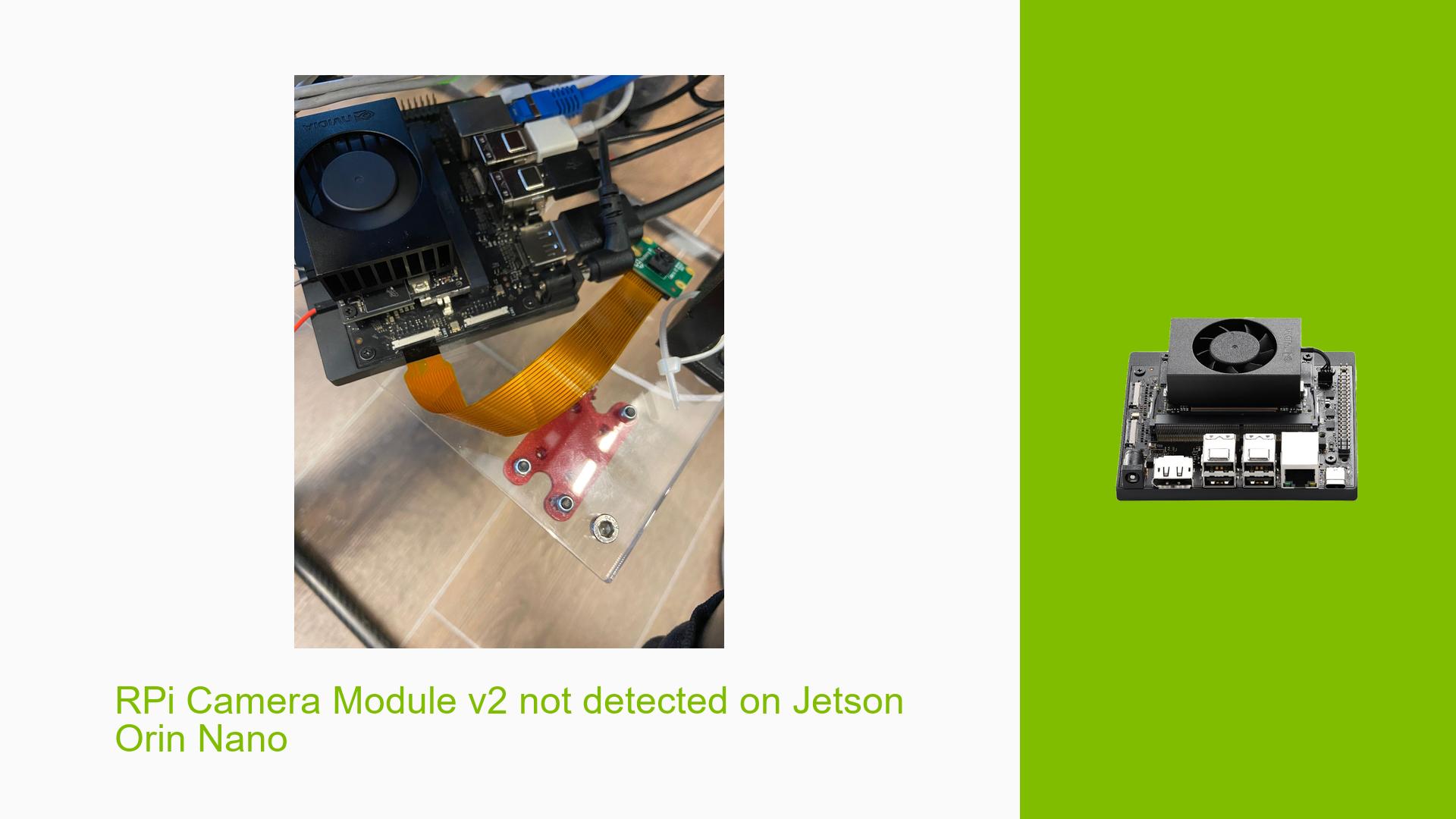Jetson Orin Nano: Issues with Camera Detection and GPIO Control
Issue Overview
Users are experiencing difficulties when attempting to use the Jetson Orin Nano Developer Kit with camera modules, particularly with the Arducam IMX219. The primary symptoms include the inability to detect the camera after proper setup and configuration. Users have reported that even though they followed the correct procedures for connecting and configuring the camera, they encounter errors or unexpected behavior.
Relevant Hardware and Software Specifications
- Device: Jetson Orin Nano Developer Kit (8GB)
- Camera Model: Arducam IMX219
- Operating System: Ubuntu 20.04
- JetPack Version: 6.0 DP
Symptoms
- The command
v4l2-ctl --list-devicesshows that the camera is not recognized, returning an error. - Users report that they can see a logo screen during boot but encounter a black screen afterward.
- The camera fails to initialize, leading to a lack of image capture functionality.
Possible Causes
- Device Tree Configuration Errors: The device tree may not be set up correctly for the camera, leading to improper initialization.
- Driver Issues: There may be missing drivers or kernel modules required for proper camera support.
- Physical Connection Problems: Issues with the physical connections of the camera module to the Jetson board may prevent detection.
- User Errors or Misconfigurations: Incorrect usage of configuration tools like Jetson-IO or misconfigured settings in the device tree could lead to detection failures.
Troubleshooting Steps, Solutions & Fixes
Step-by-Step Instructions
-
Check Device Tree Configuration:
- Ensure that the device tree source files include the correct configuration for the Arducam IMX219.
-
Inspect Kernel Logs:
- Use
dmesgto check for any errors related to camera initialization:sudo dmesg | grep -i imx219
- Use
-
Verify Driver Installation:
- Ensure that necessary drivers for the camera are loaded:
lsmod | grep imx
- Ensure that necessary drivers for the camera are loaded:
-
Run Jetson-IO Configuration:
- Execute Jetson-IO to configure the CSI connector properly:
sudo /opt/nvidia/jetson-io/jetson-io.py - Select "Camera IMX219" from the options and save changes before rebooting.
- Execute Jetson-IO to configure the CSI connector properly:
-
Test Camera Functionality:
- After rebooting, run
v4l2-ctl --list-devicesagain to check if the camera is recognized.
- After rebooting, run
-
Inspect Physical Connections:
- Ensure that all cables connecting the camera module are secure and functioning correctly.
-
Consult Documentation and Community Resources:
- Refer to NVIDIA’s official documentation for guidance on configuring cameras and troubleshooting common issues.
-
Update JetPack Version:
- If issues persist, consider upgrading to a newer version of JetPack, as updates may include fixes for known issues.
Recommended Fixes
- Users have successfully resolved similar issues by ensuring correct configurations in the device tree and verifying physical connections.
- If issues persist after following these steps, consider reaching out to NVIDIA support for further assistance.
Best Practices for Future Prevention
- Document all configurations and changes made during development for future reference.
- Regularly check NVIDIA forums and documentation for updates regarding known issues with specific JetPack versions.
Unresolved Aspects and Further Investigation
- Users continue to seek clarity on whether specific configurations can be reliably used across different generations of Jetson hardware.
- There may be additional debugging steps required that are not fully documented in existing resources.
By following these troubleshooting steps and solutions, users can effectively address issues related to camera detection and GPIO control on their Jetson Orin Nano platform while ensuring compatibility with their hardware setups.