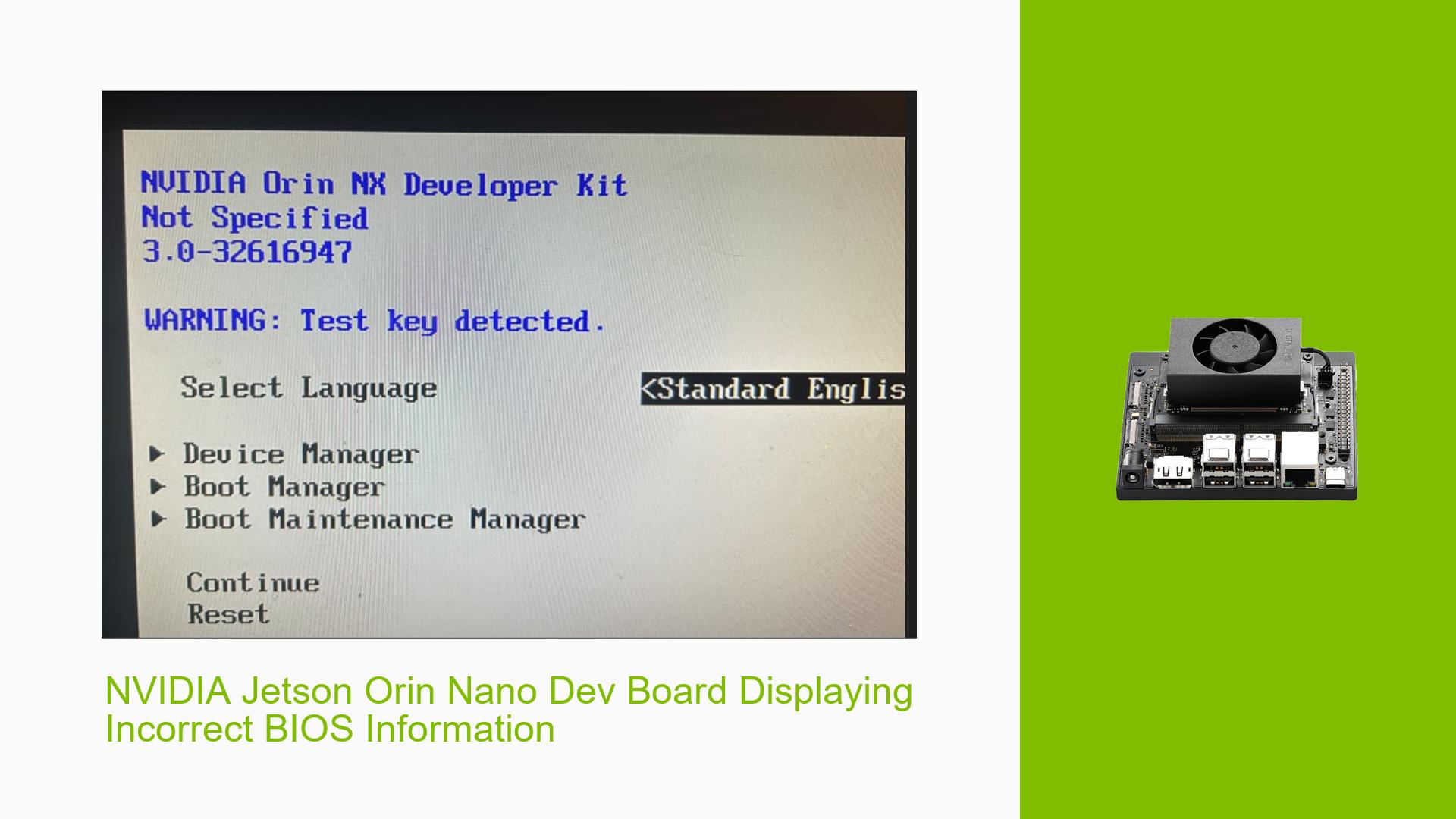NVIDIA Jetson Orin Nano Dev Board Displaying Incorrect BIOS Information
Issue Overview
Users who have purchased the NVIDIA Jetson Orin Nano Developer Kit are encountering an unexpected issue where the BIOS displays "NVIDIA ORIN NX Developer Kit" instead of the expected Orin Nano designation. This discrepancy is causing confusion among users, as they are unsure whether they have received the correct hardware they ordered. The issue appears to occur during the initial boot-up process, specifically when accessing the BIOS screen.
Possible Causes
-
Firmware Mismatch: The BIOS firmware may not be correctly matched to the specific Orin Nano hardware, causing it to display incorrect information.
-
Manufacturing Error: There could be a mix-up in the manufacturing process, where NX components or firmware were inadvertently used in Nano boards.
-
BIOS Display Bug: The issue might be a simple display bug in the BIOS interface, where the wrong product name is shown despite the hardware being correct.
-
Incorrect Product Shipment: Although less likely, there’s a possibility that an Orin NX board was shipped instead of the Nano model ordered.
Troubleshooting Steps, Solutions & Fixes
-
Verify Hardware Model via Ubuntu System:
The most reliable way to confirm the exact model is by checking the device tree information in the Ubuntu operating system:a. Boot the device into the Ubuntu system.
b. Open a terminal window.
c. Run the following command:sudo dmesg | grep dtsd. Look for a line containing information about the DTS File Name.
-
Interpret the DTS Information:
- For Orin Nano 8GB: Look for "p3767-0003" in the output.
- For Orin NX 16GB: The output would contain "p3767-0000".
- For Orin NX 8GB: You would see "p3767-0001".
-
Contact NVIDIA Support:
If the DTS information confirms that you have received an incorrect model or if you’re still unsure, reach out to NVIDIA’s customer support with the following information:- Your order details
- The BIOS screenshot showing the incorrect information
- The output of the
dmesg | grep dtscommand
-
Check for BIOS Updates:
Visit the NVIDIA Jetson developer website to see if there are any available BIOS updates that might address this display issue. -
Verify Performance Characteristics:
Run benchmarks or check system specifications to ensure the performance aligns with the Orin Nano’s expected capabilities. This can help confirm whether the hardware matches the Nano specifications despite the BIOS display. -
Document the Issue:
If you confirm that this is a widespread issue, consider documenting it and sharing your findings on the NVIDIA developer forums. This can help other users and potentially expedite a fix from NVIDIA.
Remember, while the BIOS display is concerning, the Ubuntu system check provides the most accurate information about your hardware. If this check confirms you have the correct Orin Nano model, you can proceed with your development work despite the BIOS display discrepancy.