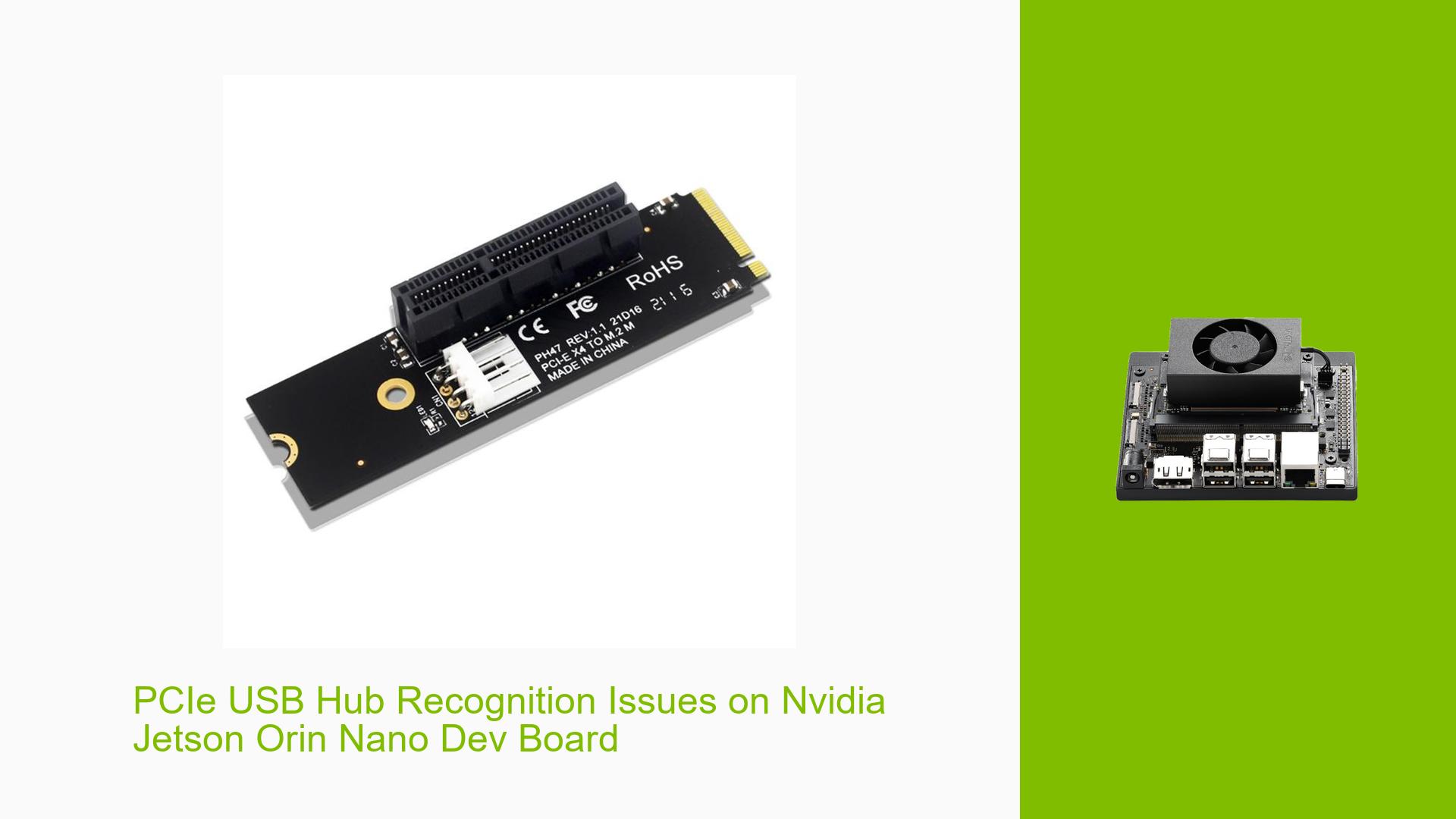PCIe USB Hub Recognition Issues on Nvidia Jetson Orin Nano Dev Board
Issue Overview
Users are experiencing difficulties with the Nvidia Jetson Orin Nano when attempting to connect a 4x USB PCIe hub via an m.2 adapter. The primary symptoms include:
- The system fails to recognize any connected storage devices when the hub is connected.
- Attempts to modify the kernel settings result in the system not booting.
- A specific SSD model, the Samsung Evo m.2, is also unrecognized when connected.
This issue occurs during setup and while trying to utilize external storage options. Users have reported that they followed existing guides without success, indicating potential compatibility issues with this particular model. The problem appears to be inconsistent, as some users have managed to get similar setups working on other Jetson models, like the AGX Orin, but not on the Nano. This has a significant impact on user experience, as it limits the functionality of the board for storage expansion.
Possible Causes
Several potential causes for this issue have been identified:
- Hardware Incompatibilities: The specific m.2 adapter or PCIe hub may not be fully compatible with the Jetson Orin Nano.
- Software Bugs: There may be unresolved bugs in the operating system or drivers that prevent proper recognition of connected devices.
- Configuration Errors: Incorrect settings in the device tree or kernel configurations could lead to recognition failures.
- Driver Issues: Missing or outdated drivers may hinder communication between the board and connected devices.
- Environmental Factors: Power supply issues or overheating could affect device performance and recognition.
- User Errors: Misconfiguration during setup or incorrect connections could lead to these symptoms.
Troubleshooting Steps, Solutions & Fixes
To address the issue of unrecognized devices on the Jetson Orin Nano, follow these troubleshooting steps:
-
Check Hardware Compatibility:
- Verify that the PCIe hub and m.2 adapter are compatible with the Jetson Orin Nano. Consult technical specifications from manufacturers.
-
Gather System Information:
- Run the following commands to gather relevant information about connected devices:
lspci lsusb head -n 1 /etc/nv_tegra_release - Execute these commands both with nothing plugged into the m.2 slot and with the adapter connected.
- Run the following commands to gather relevant information about connected devices:
-
Modify Kernel Parameters:
- Add
ASPM=offandpcie_aspm=offtoextlinux.conf. This has been reported as a successful fix by users who encountered similar issues.
- Add
-
Re-flash Firmware/Drivers:
- Ensure you are using the latest version of JetPack (recommended version is JetPack 5.x). Re-flash using SDK Manager if necessary.
- If using a third-party carrier board, ensure that any required patches or updates are applied.
-
Test Different Configurations:
- Try connecting different storage devices (e.g., other SSDs) to determine if the issue is device-specific.
- Test with different power supplies to rule out power-related issues.
-
Consult Documentation and Community Forums:
- Review Nvidia’s official documentation for any updates or patches related to your specific hardware configuration.
- Engage with community forums for additional insights or shared experiences from other users facing similar issues.
-
Best Practices for Future Use:
- Regularly check for updates from Nvidia regarding software and driver releases.
- Maintain a backup of working configurations before making significant changes to kernel settings or hardware setups.
-
Unresolved Aspects:
- Further investigation may be needed regarding specific compatibility issues between certain PCIe hubs and the Orin Nano.
- Users are encouraged to report back on their findings after attempting these solutions for continuous improvement of community knowledge.
By following these steps, users can diagnose and potentially resolve issues related to PCIe USB hub recognition on their Nvidia Jetson Orin Nano Dev Board.