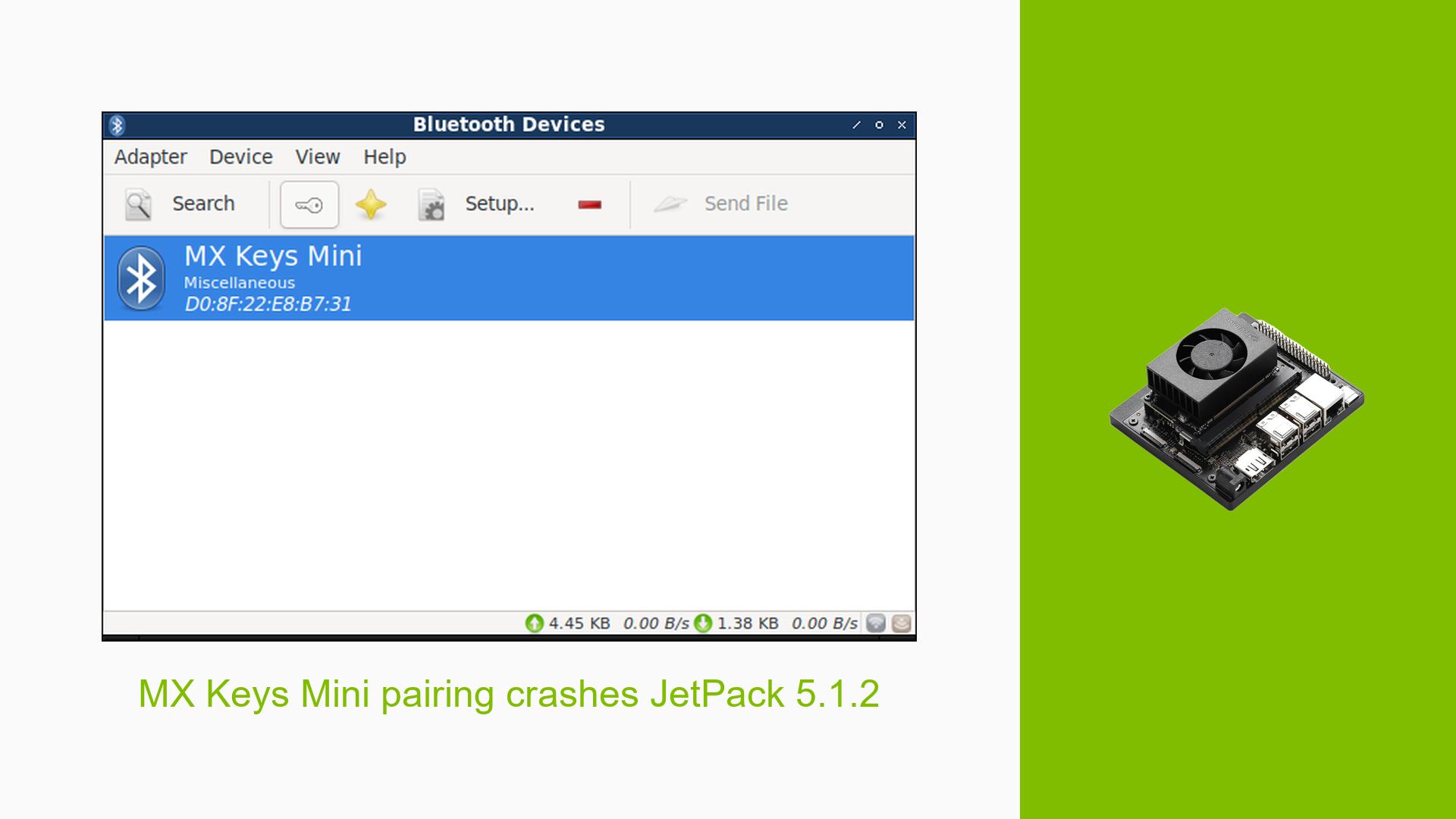MX Keys Mini pairing crashes JetPack 5.1.2
Issue Overview
Users are experiencing crashes when attempting to pair the Logitech MX Keys Mini Bluetooth keyboard with the Nvidia Jetson Orin Nano Developer Kit using BlueMan. The pairing process hangs for approximately one minute before causing the system to restart. This issue occurs despite the keyboard functioning correctly with other devices, including a Raspberry Pi 4 and Jetson Nano 4G. The problem has been reported consistently among multiple users, particularly when using JetPack version 5.1.2, which may indicate a software-related issue rather than a hardware defect. Users have noted that this crash significantly impacts their ability to use the keyboard effectively, thereby hindering their development work.
Possible Causes
- Hardware Incompatibility: The MX Keys Mini may not be fully compatible with the Bluetooth module used in the Orin Nano, specifically if it relies on LogiBolt technology, which is not supported by all devices.
- Software Bugs: Issues within JetPack 5.1.2 may lead to instability during Bluetooth pairing operations.
- Driver Issues: The required drivers for Bluetooth functionality may not be properly configured or installed, leading to crashes.
- Configuration Errors: Incorrect settings in the Bluetooth configuration could prevent successful pairing.
- User Errors: Misunderstandings regarding device compatibility or setup procedures may contribute to pairing failures.
Troubleshooting Steps, Solutions & Fixes
-
Check Bluetooth Module Compatibility:
- Verify whether you are using the RTL8822CE or an Intel module for Bluetooth connectivity.
- Confirm that your MX Keys Mini is compatible with the module in use.
-
Upgrade JetPack:
- Upgrade to JetPack 6.0 or later if possible, as this version has resolved similar issues for some users.
- Follow these steps to upgrade:
sudo apt update sudo apt upgrade sudo apt install jetpack6
-
Use USB Unifying Receiver:
- If available, use the Logitech USB Unifying Receiver instead of Bluetooth for a stable connection.
- This method has been reported to work without issues for other Logitech devices.
-
Test with Different Devices:
- Attempt to pair other Bluetooth devices (e.g., a smartphone) to determine if the issue is specific to the MX Keys Mini.
-
Reinstall Bluetooth Manager:
- Refresh your installation of BlueMan or try an alternative Bluetooth management tool:
sudo apt remove blueman sudo apt install blueman
- Refresh your installation of BlueMan or try an alternative Bluetooth management tool:
-
Check for Driver Updates:
- Ensure that all relevant drivers are up-to-date and compatible with your version of JetPack.
-
Modify Configuration Settings:
- Explore configuration files related to Bluetooth settings (e.g.,
/etc/bluetooth/main.conf) and ensure that necessary options are enabled.
- Explore configuration files related to Bluetooth settings (e.g.,
-
Monitor System Logs:
- Use terminal commands to check logs for any error messages during pairing attempts:
journalctl -xe | grep bluetooth
- Use terminal commands to check logs for any error messages during pairing attempts:
-
Isolate Hardware Issues:
- If possible, test with another Orin Nano unit or different peripherals to rule out hardware defects.
-
Best Practices for Future Use:
- Regularly check for updates from Nvidia regarding JetPack and driver support.
- Maintain documentation of successful configurations and setups for future reference.
-
Further Investigation Needed:
- As multiple users reported ongoing issues even after upgrading and trying various solutions, further investigation into driver support and compatibility with newer devices like the MX Keys Mini may be necessary.
By following these steps, users can systematically diagnose and potentially resolve the issues they face when attempting to pair their Logitech MX Keys Mini keyboard with the Nvidia Jetson Orin Nano Developer Kit.