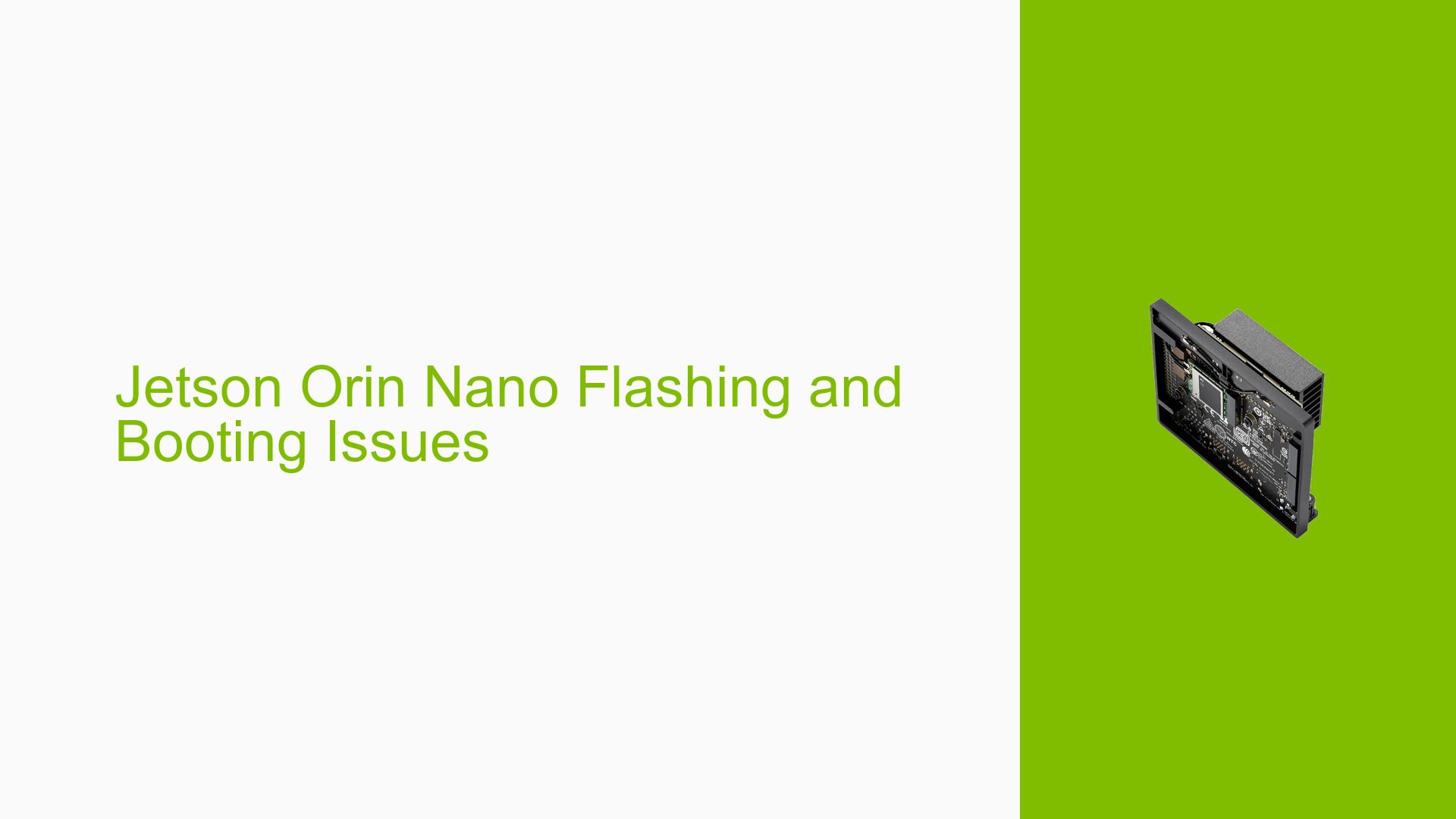Jetson Orin Nano Flashing and Booting Issues
Issue Overview
Users of the Nvidia Jetson Orin Nano Developer Kit are experiencing significant challenges while attempting to flash the device and boot the operating system. The primary symptoms include:
- Flashing Failures: Users report that both Etcher and SDK Manager fail to successfully flash the device, often hanging during the process.
- Booting Problems: After flashing, devices either do not boot at all or hang on a black screen after initial kernel display.
- Serial Connection Issues: Users are unable to receive any output from the serial console, indicating potential issues with the micro USB connection or the serial port itself.
- Inconsistent Behavior: Some users report intermittent success after multiple attempts, while others face consistent failures across different setups.
The problems often occur during the setup phase, particularly when using SD card images or SDK Manager for flashing. The hardware specifications mentioned include various carrier boards and installation mediums (SD cards, USB drives). The frequency of these issues appears to be high among users attempting to get their devices operational.
Possible Causes
Several potential causes for these issues have been identified:
- Hardware Incompatibilities: Issues may arise from using incompatible carrier boards or faulty hardware components, such as a defective serial port.
- Software Bugs: Problems in the SDK Manager or Jetpack versions could lead to failures during flashing or booting.
- Configuration Errors: Incorrect setup procedures, such as failing to put the board into recovery mode before flashing, can prevent successful operations.
- Driver Issues: Missing or outdated drivers may hinder communication between the host PC and the Jetson device.
- Environmental Factors: Power supply inconsistencies or overheating could impact performance during flashing and operation.
- User Errors: Misconfigurations during setup, such as incorrect pin connections or using the wrong USB ports, can lead to failures.
Troubleshooting Steps, Solutions & Fixes
To address these issues effectively, users are encouraged to follow these comprehensive troubleshooting steps:
-
Confirm Hardware Setup:
- Ensure that you are using the correct micro USB port for serial communication (USB-C for flashing).
- Check that all connections are secure and that you are using compatible carrier boards.
-
Put Device in Recovery Mode:
- Before attempting to flash, ensure that the Jetson Orin Nano is in recovery mode. This is crucial for SDK Manager to detect the device.
- Use jumper pins 9 and 10 on the header if necessary.
-
Use Correct Flashing Tools:
- Flash using SDK Manager rather than simple SD card images. Follow this command line procedure if GUI fails:
sudo ./sdkmanager --flash <target> --version <jetpack_version> - Ensure you have a stable internet connection when downloading software through SDK Manager.
- Flash using SDK Manager rather than simple SD card images. Follow this command line procedure if GUI fails:
-
Check Serial Console Logs:
- If you encounter boot issues, connect via serial console using a USB-TTL cable. Use a terminal program like PuTTY to monitor logs:
ls /dev/tty* - If
/dev/ttyACM0does not appear when powering up, troubleshoot your USB connections.
- If you encounter boot issues, connect via serial console using a USB-TTL cable. Use a terminal program like PuTTY to monitor logs:
-
Reflash if Necessary:
- If initial attempts fail, try reflashing after rebooting both your host machine and Jetson device.
- Use logs generated by SDK Manager (click "EXPORT LOGS" in GUI) for further analysis if errors occur during flashing.
-
Testing Different Configurations:
- Test with different SD cards or USB drives to rule out media failure.
- Attempt flashing on a different host PC with a clean installation of Ubuntu 20.04 or 22.04.
-
Monitor Temperatures and Power Supply:
- Ensure adequate cooling and stable power supply during operation to avoid overheating issues which can lead to failures.
-
Consult Documentation and Community Resources:
- Refer to Nvidia’s official documentation for detailed instructions on setup and troubleshooting.
- Engage with community forums for shared experiences and solutions from other users facing similar problems.
-
Best Practices for Future Preventive Measures:
- Regularly update your SDK Manager and Jetpack versions to avoid bugs associated with older releases.
- Maintain clean working environments to prevent hardware connection issues.
Unresolved Aspects
Some aspects of these issues remain unresolved, particularly regarding specific hardware defects that may not be easily diagnosed without professional tools. Further investigation may be required in cases where users consistently face problems despite following recommended procedures.