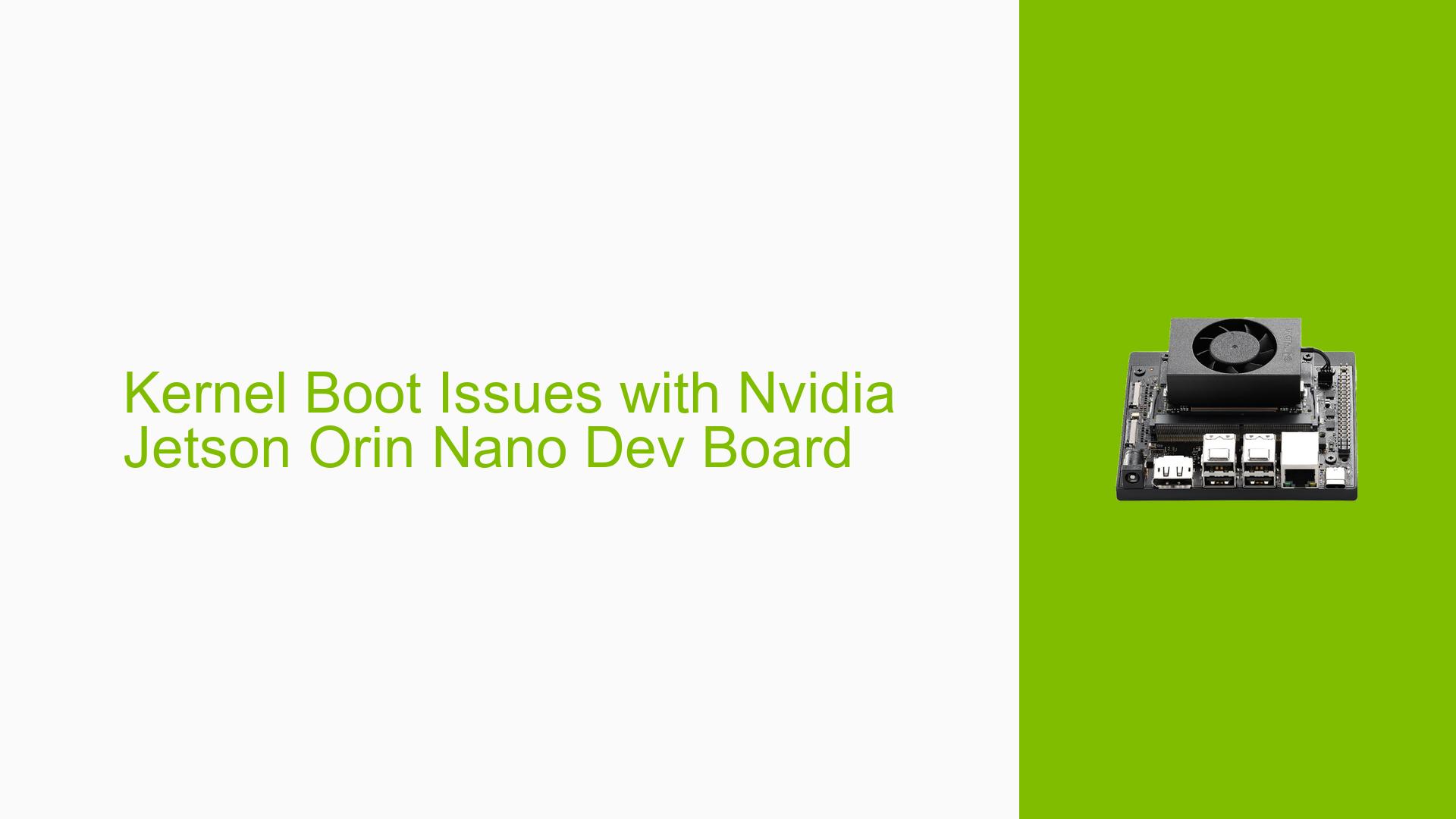Kernel Boot Issues with Nvidia Jetson Orin Nano Dev Board
Issue Overview
Users are experiencing boot issues after adding a custom kernel image to the Nvidia Jetson Orin Nano Dev board. The specific symptoms include:
- Error messages during the boot process, indicating that the custom kernel is not functioning correctly.
- Difficulty in restoring the original kernel image without access to a serial console.
The problem occurs during the boot sequence, immediately after the user modifies the extlinux file entry to point to the new kernel while keeping a backup of the original kernel. Users have reported this issue consistently, suggesting it is not an isolated incident. The impact on user experience is significant, as it prevents the device from booting into a usable state, effectively rendering it inoperable until resolved.
Possible Causes
Several potential causes for this issue have been identified:
-
Kernel Configuration Errors: The custom kernel may not be configured properly for the hardware, leading to compatibility issues that prevent successful booting.
-
Incorrect
extlinuxConfiguration: If theextlinuxfile entry is not set correctly, it may point to a non-functional or incorrect kernel image. -
Missing Dependencies: The custom kernel might lack necessary drivers or modules required for booting on the Jetson Orin Nano.
-
Hardware Incompatibilities: If any hardware changes were made alongside the kernel modification, they could contribute to boot failures.
-
User Misconfiguration: Errors made during the process of modifying kernel images or configurations could lead to these issues.
Troubleshooting Steps, Solutions & Fixes
To address the kernel boot issues, users can follow these troubleshooting steps and potential solutions:
-
Access Serial Console:
- If possible, connect a serial console cable to gain access to boot logs and interrupt the boot process. This will allow users to select which kernel to boot.
- Command to view boot logs:
dmesg | less
-
Check
extlinuxConfiguration:- Verify that the
extlinux.conffile points correctly to the intended kernel image. Ensure that paths and filenames are accurate. - Example entry in
extlinux.conf:LABEL primary MENU LABEL Primary Kernel LINUX /boot/Image FDT /boot/tegra210-p3448-0000-p3449-0000-b00.dtb APPEND ${cbootargs}
- Verify that the
-
Restore Original Kernel:
- If unable to access the serial console, consider using recovery methods available through other interfaces (e.g., USB recovery mode) if supported by the device.
- Backup configurations before making changes in future attempts.
-
Rebuild Custom Kernel:
- If configuration errors are suspected, rebuild the custom kernel ensuring all necessary modules and drivers are included.
- Follow documentation specific to building kernels for Jetson devices for guidance.
-
Check for Missing Dependencies:
- Ensure all required libraries and drivers are installed and accessible by running:
sudo apt-get update sudo apt-get install <required-packages>
- Ensure all required libraries and drivers are installed and accessible by running:
-
Test with Different Configurations:
- If possible, revert back to a known good configuration or test with different versions of the kernel to isolate whether the issue lies within a specific version.
-
Consult Documentation and Community Resources:
- Refer to Nvidia’s official documentation for Jetson devices for any specific notes regarding custom kernels.
- Engage with community forums or support channels for additional insights or similar experiences.
-
Best Practices for Future Modifications:
- Always keep a reliable backup of working configurations and kernels.
- Document changes made during setup or configuration processes for easier troubleshooting in case of future issues.
By following these steps, users should be able to diagnose and potentially resolve their kernel boot issues with the Nvidia Jetson Orin Nano Dev board. Further investigation may be needed if problems persist after trying these solutions.