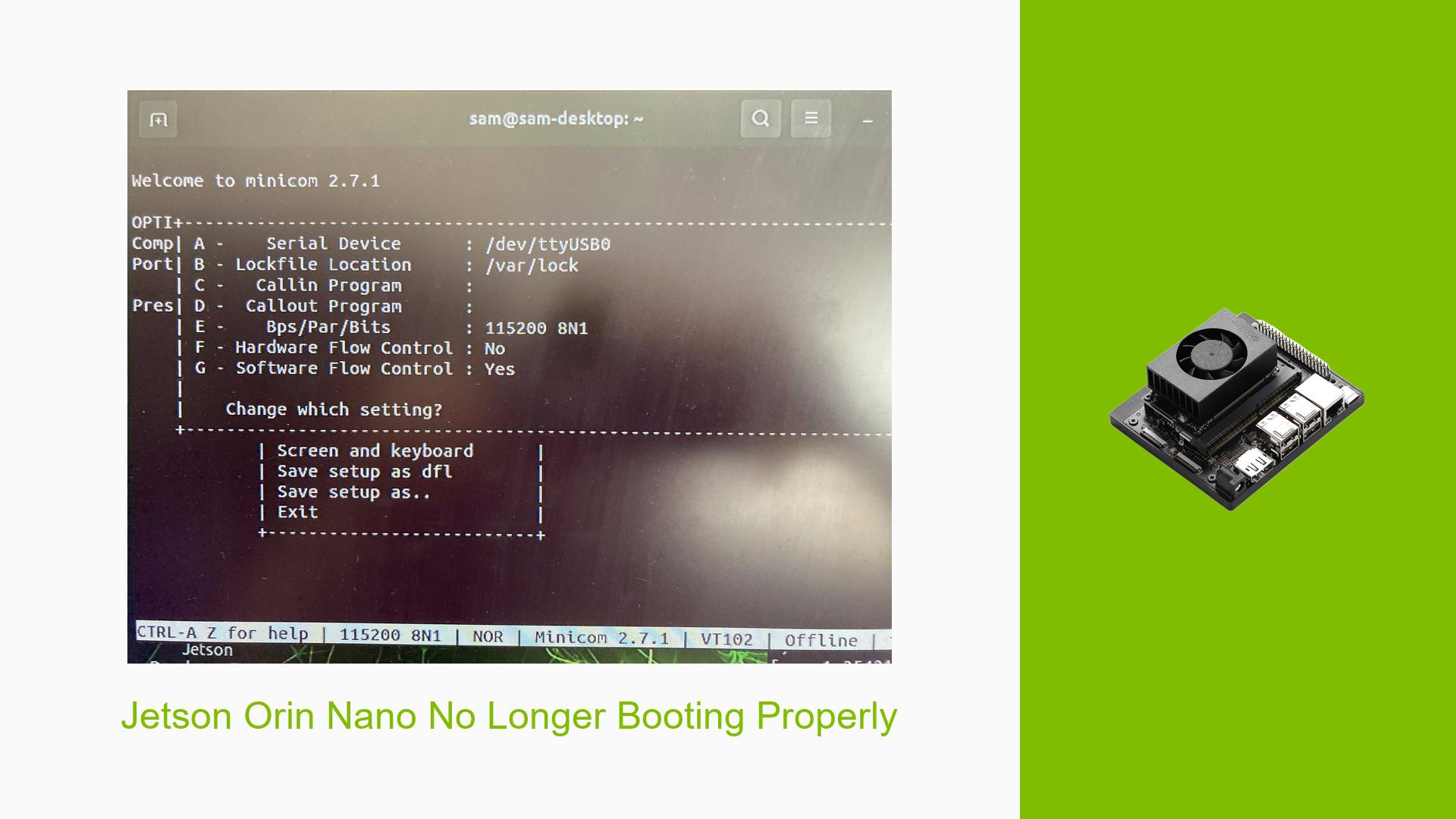Jetson Orin Nano No Longer Booting Properly
Issue Overview
Users have reported that their Nvidia Jetson Orin Nano Dev board is failing to boot correctly. Initially, the device would display a loading boot screen before transitioning to the operating system login interface. However, the current symptom involves the device stalling after the initial boot screen goes dark, resulting in a persistent black screen with no further boot progression.
The issue arises during the boot process, specifically after the device has loaded the Jetson Orin Nano Developer Kit SD Card image onto an SD card. This setup had functioned properly for several months before the problem occurred.
Key details include:
- Hardware: Nvidia Jetson Orin Nano Dev board utilizing an SD card.
- Software: Jetson Orin Nano Developer Kit SD Card image.
- Frequency: The issue appears suddenly after a period of normal operation.
- User Impact: The inability to boot affects access to important data and disrupts workflows that depend on the device.
Possible Causes
Several potential causes for this issue have been identified:
-
Corrupted File System: The SD card may have a corrupted file system, preventing it from mounting correctly during boot.
-
Hardware Failures: The SD card itself could be failing, which is common with frequent writes and reads.
-
Improper Shutdowns: If the device was not shut down correctly, it might lead to filesystem corruption.
-
Power Supply Issues: Insufficient power during operations can lead to incomplete writes and subsequent corruption.
-
Configuration Errors: Misconfigurations in settings or improper installations of software can also contribute to boot failures.
-
Driver Issues: Outdated or incompatible drivers may cause conflicts during the boot process.
Troubleshooting Steps, Solutions & Fixes
To address the booting issue with the Jetson Orin Nano, follow these troubleshooting steps:
-
Backup Data:
- If possible, connect the SD card to a host computer to back up any important data before attempting any fixes. This is crucial as some solutions may lead to data loss.
-
Check Serial Console Output:
- Use a serial console to capture logs that may provide insight into what is happening during boot.
- Connect using a terminal program (e.g., minicom, PuTTY, RealTerm) and ensure correct pin connections (TXD to RXD and vice versa).
- Example command for picocom:
sudo picocom -b 115200 /dev/ttyUSB0
-
Assess SD Card Health:
- Insert the SD card into a computer and check its health using disk utility tools. Look for signs of corruption or failure.
-
Re-flash SD Card:
- If data recovery is not an issue or has been completed, consider re-flashing the SD card with the appropriate Jetson Orin Nano Developer Kit image using SDK Manager or directly from an image file.
- Note that re-flashing will erase all existing data on the card.
-
Investigate Power Supply:
- Ensure that the power supply is adequate and functioning properly. A failing power supply may cause intermittent issues leading to corruption.
-
Monitor for Recurrence:
- After re-flashing or replacing the SD card, monitor the device for any signs of recurring issues. Keep a log of any unexpected behavior.
-
Consider Replacement of Hardware:
- If problems persist despite following these steps, consider replacing the SD card or testing with another Jetson Orin Nano board to rule out hardware failures.
-
Documentation and Updates:
- Regularly check for firmware updates or patches from Nvidia that may address known issues related to boot failures.
By following these steps systematically, users can diagnose and potentially resolve issues related to their Jetson Orin Nano Dev board not booting properly.