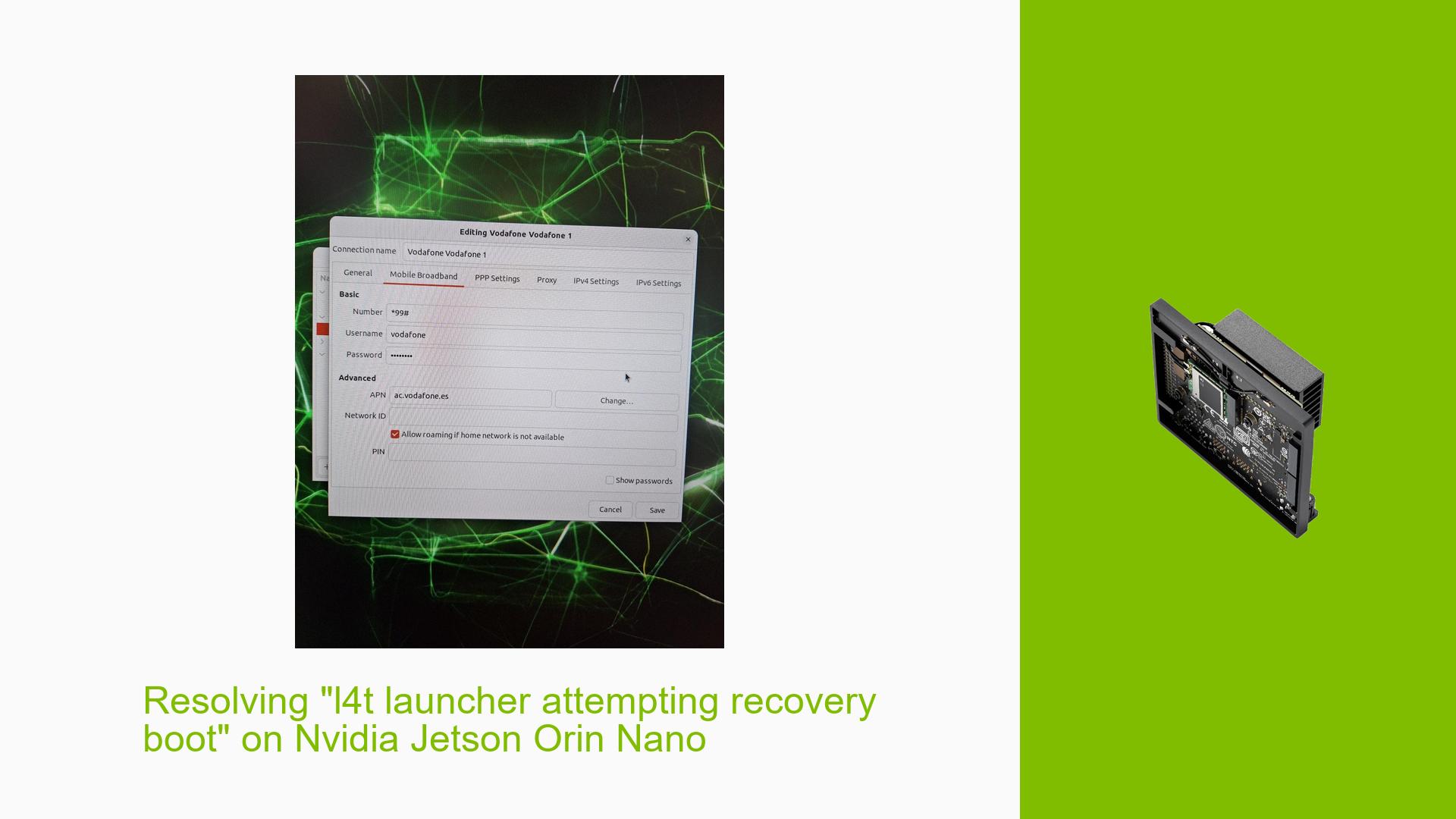Resolving “l4t launcher attempting recovery boot” on Nvidia Jetson Orin Nano
Issue Overview
Users are experiencing boot issues with the Nvidia Jetson Orin Nano after flashing JetPack 6.0 onto an NVMe drive. The device fails to boot properly, displaying a blank screen and not progressing past the initial startup phase.
-
Symptoms:
- The device powers on (fan and power LED operational) but shows a blank screen without displaying the NVIDIA logo.
- Users receive error messages related to camera initialization and firmware issues when attempting to boot.
-
Context: The problem arises after users flash the JetPack image using the SDK Manager. They have attempted various troubleshooting steps, including connecting via SSH and checking logs.
-
Hardware/Software Specifications:
- Device: Nvidia Jetson Orin Nano
- JetPack Version: 6.0
- Operating System: Initially running Ubuntu 20.04, later updated.
-
Frequency: This issue appears to be a recurring problem for users who have recently flashed their devices.
-
Impact on User Experience: The inability to boot properly can severely disrupt development efforts, preventing users from accessing their hardware for projects.
Possible Causes
Several factors may contribute to the boot failure:
-
Incomplete Flashing Process: The flashing process may not have completed successfully, leading to corrupted or missing files necessary for booting.
-
Incompatible Firmware Versions: The firmware version may not be compatible with the JetPack version being used, causing boot issues.
-
Driver Issues: Errors in the camera driver or other components may prevent successful initialization during the boot process.
-
Hardware Defects: There could be underlying hardware problems with the Jetson Orin Nano that prevent it from booting correctly.
Troubleshooting Steps, Solutions & Fixes
To address the boot issues on the Nvidia Jetson Orin Nano after flashing JetPack 6.0, follow these troubleshooting steps:
-
Reflash the Device:
- If you suspect an incomplete flash, reflash the device using a known good image of JetPack:
sudo ./flash.sh jetson-orin-nano-devkit mmcblk0p1
- If you suspect an incomplete flash, reflash the device using a known good image of JetPack:
-
Check Serial Console Logs:
- Connect a serial console cable to capture detailed logs during boot attempts. This can provide insights into what is failing.
screen /dev/ttyUSB0 115200
- Connect a serial console cable to capture detailed logs during boot attempts. This can provide insights into what is failing.
-
Monitor dmesg Output:
- Use
dmesgto check for any errors related to camera initialization or driver loading:dmesg | grep -i error
- Use
-
Remove Peripherals During Boot:
- Ensure that no peripherals (e.g., cameras, USB devices) are connected during the boot process, as these can sometimes cause conflicts.
-
Verify Boot Configuration:
- Check the
extlinux.conffile located in/boot/extlinux/to ensure it points to the correct kernel and root filesystem.
- Check the
-
Test with Different SD Card or NVMe Drive:
- If possible, test with another SD card or NVMe drive to rule out hardware issues with storage media.
-
Check Power Supply Stability:
- Ensure that you are using a stable power supply that meets the specifications required for the Jetson Orin Nano.
-
Consult Documentation and Community Resources:
- Refer to Nvidia’s official documentation for guidance on configuring boot options and troubleshooting boot issues.
- Engage with community forums for additional insights from users who may have faced similar issues.
-
Unresolved Aspects:
- Users may still need clarification regarding specific configurations required for successful operation after flashing.
- Further investigation into potential hardware defects may be necessary if standard troubleshooting does not resolve the problem.
By following these steps, users should be able to troubleshoot and potentially resolve issues related to booting their Nvidia Jetson Orin Nano devices after flashing an SD card with JetPack 6.0.