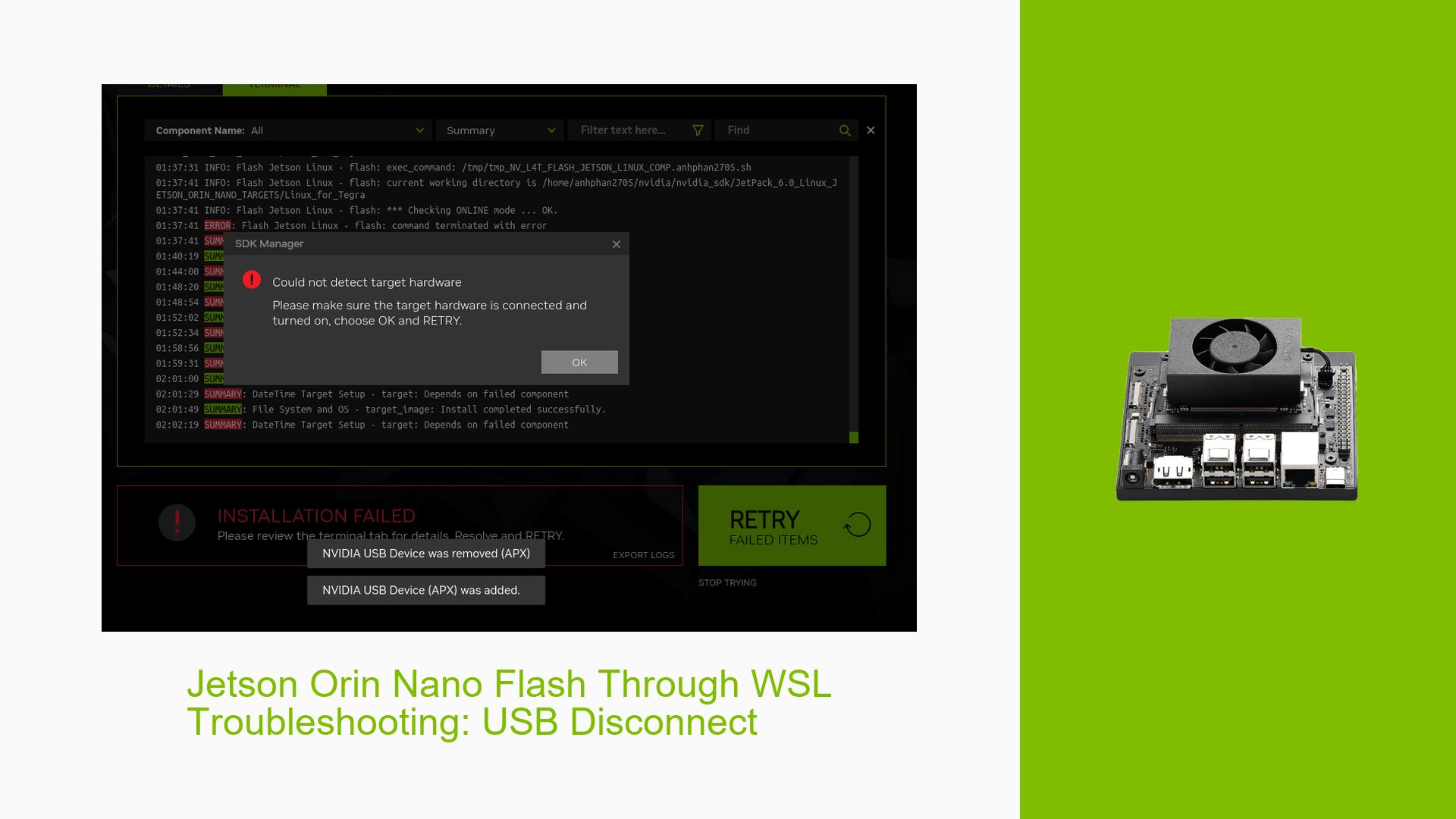Jetson Orin Nano Flash Through WSL Troubleshooting: USB Disconnect
Issue Overview
Users have reported issues while attempting to flash the Nvidia Jetson Orin Nano Dev board, specifically encountering persistent USB disconnections during the flashing process. The primary symptoms include:
- The USB device (Jetson Orin Nano) disconnects immediately after initiating the flash process, preventing completion beyond 28.3%.
- Users have attempted to flash the device using various methods, including formatting and using ‘balenaEtcher’ to install JetPack 6 on an SD card, as well as utilizing the SDK Manager in WSL Ubuntu 20.04 under manual mode.
- The issue occurs consistently during the installation phase, despite stable connections prior to flashing.
- Users have tried multiple USB Type-C cables and have engaged in troubleshooting steps such as entering Force Recovery Mode and binding the correct bus ID for APX (NVIDIA Corp. APX) in WSL.
The impact of this problem significantly hampers the user experience, as it prevents successful flashing of the device, which is essential for development and testing purposes.
Possible Causes
Several potential causes for the USB disconnection issue during the flashing process have been identified:
-
Hardware Incompatibilities: Certain USB Type-C cables or ports may not provide stable connections necessary for flashing. Users have reported trying different cables without success.
-
Software Bugs or Conflicts: Issues within WSL or SDK Manager could lead to instability during the flashing process. Conflicts between WSL and Windows drivers may also contribute to this problem.
-
Configuration Errors: Incorrect configurations in WSL or improper binding of the USB device could result in disconnections during critical operations like flashing.
-
Driver Issues: Outdated or incompatible drivers for USB devices in Windows or WSL may cause instability.
-
Environmental Factors: Power supply issues or overheating could lead to unexpected behavior during flashing.
-
User Errors or Misconfigurations: Improper execution of commands or failure to follow recommended procedures can exacerbate the problem.
Troubleshooting Steps, Solutions & Fixes
To address the USB disconnect issue during the flashing of the Jetson Orin Nano, users can follow these comprehensive troubleshooting steps:
-
Verify Hardware Setup:
- Ensure that you are using a high-quality USB Type-C cable that supports data transfer.
- Test different USB ports on your host machine to rule out port-specific issues.
-
Check Software Configuration:
- Make sure that you are running an updated version of WSL and that all dependencies are installed correctly.
- Confirm that you are using compatible versions of JetPack and SDK Manager with your Jetson device.
-
Use Correct Commands for Binding:
- Execute the following commands in an Admin Command Prompt to bind and attach your Jetson device:
usbipd bind --busid <your_busid> usbipd attach --busid <your_busid> --wsl --auto-attach - Replace
<your_busid>with the actual bus ID of your Jetson device.
- Execute the following commands in an Admin Command Prompt to bind and attach your Jetson device:
-
Enter Force Recovery Mode:
- Ensure that your Jetson is properly set to Force Recovery Mode before starting the flash process.
- Use this command to check if it can boot into recovery mode:
sudo ./flash.sh jetson-nano-qspi-sd mmcblk0p1
-
Monitor Logs for Errors:
- Follow instructions to capture UART logs from the Orin Nano to diagnose boot issues. This can provide insight into why disconnections occur.
- Refer to resources like eLinux.org for guidance on obtaining logs.
-
Adjust Power Management Settings:
- Disable USB autosuspend features which may lead to disconnections during heavy operations:
echo 'on' | sudo tee /sys/bus/usb/devices/*/power/control
- Disable USB autosuspend features which may lead to disconnections during heavy operations:
-
Reflash Using Alternative Methods:
- If issues persist, consider reflashing using a different method or environment, such as a native Linux installation rather than WSL, which might provide better stability.
-
Update Drivers and Firmware:
- Check for updates for your Windows drivers related to USB devices and ensure that your Jetson firmware is up-to-date.
-
Consult Documentation and Community Forums:
- Review official Nvidia documentation for any specific notes on flashing procedures.
- Engage with community forums for additional insights and shared experiences from other users facing similar issues.
By following these steps, users can systematically diagnose and potentially resolve the USB disconnect issue while flashing their Jetson Orin Nano Dev board. If problems persist after trying these solutions, further investigation into hardware defects or deeper software conflicts may be necessary.