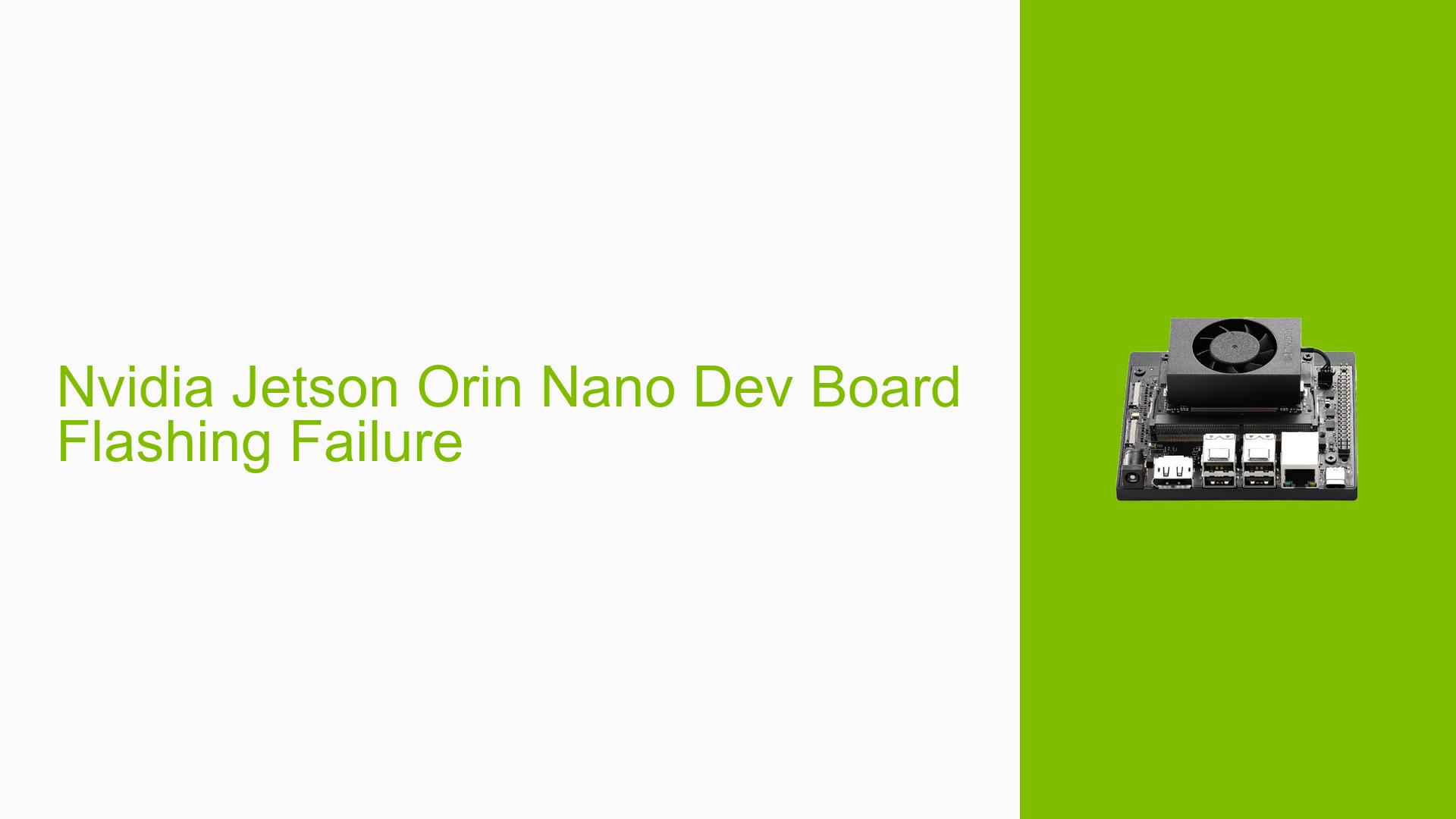Nvidia Jetson Orin Nano Dev Board Flashing Failure
Issue Overview
Users are experiencing difficulties flashing the Nvidia Jetson Orin Nano Dev board, particularly when attempting to downgrade from JetPack (JP) 6.0 to JP 5.1.3. The main symptoms include:
- Successful flashing to JP6 using micro SD cards
- Inability to flash JP 5.1.3 using NVIDIA SDK Manager
- Persistent "usb write timeout" errors during flashing attempts
- Boot failures after partial flashing
The issue appears to be related to the flashing process and potentially affects the QSPI (Quad Serial Peripheral Interface) storage on the board.
Possible Causes
- Incompatibility between the current firmware and the target version
- Corrupted or incomplete QSPI flash contents
- USB communication issues between the host computer and the dev board
- Incorrect flashing procedure or parameters
- Hardware limitations or defects in the dev board
- Software bugs in the SDK Manager or flashing tools
Troubleshooting Steps, Solutions & Fixes
-
Flash QSPI Only:
- Put the board into recovery mode by setting the appropriate jumper.
- Use the following command to flash only the QSPI with JP 5.1.3:
sudo ./flash.sh -c bootloader/t186ref/cfg/flash_t234_qspi.xml jetson-orin-nano-devkit mmcblk0p1 - This method successfully flashed the QSPI in the reported case.
-
Complete Flashing Process:
- After flashing the QSPI, use NVIDIA SDK Manager to perform a complete flash of JP 5.1.3.
- Ensure that the board is in normal mode (remove the recovery mode jumper) before initiating the SDK Manager flash.
-
Boot Order Adjustment:
- If the board doesn’t boot after flashing, check the boot order in the UEFI settings.
- The SD card boot option may have moved down in the boot order. Adjust it if necessary.
-
USB Connection Troubleshooting:
- Try different USB ports on the host computer.
- Use high-quality, short USB cables to minimize communication issues.
- Apply the USB autosuspend configuration as mentioned in related posts.
-
SDK Manager Version:
- Ensure you’re using the latest version of NVIDIA SDK Manager (2.1.0 or newer).
- Try the flashing process on different host operating systems (Ubuntu 18.04 and 20.04 were mentioned).
-
Alternative Flashing Methods:
- If SDK Manager consistently fails, try using command-line flashing tools provided by NVIDIA.
- Consider using the SD card method for initial flashing, then attempt an in-system update to the desired version.
-
Hardware Verification:
- Check for any visible hardware damage or loose connections on the dev board.
- Verify that the board is receiving adequate power during the flashing process.
-
Patience During Boot:
- After flashing, allow sufficient time for the board to complete its first boot cycle, as it may take longer than expected.
If problems persist after trying these steps, consider reaching out to NVIDIA developer support or community forums for more specific assistance, providing detailed logs of the flashing process and any error messages encountered.